RLE LD2000 Quick Start User Manual
Ld2000 quick start guide, Supplies for installation, Installing the seahawk ld2000
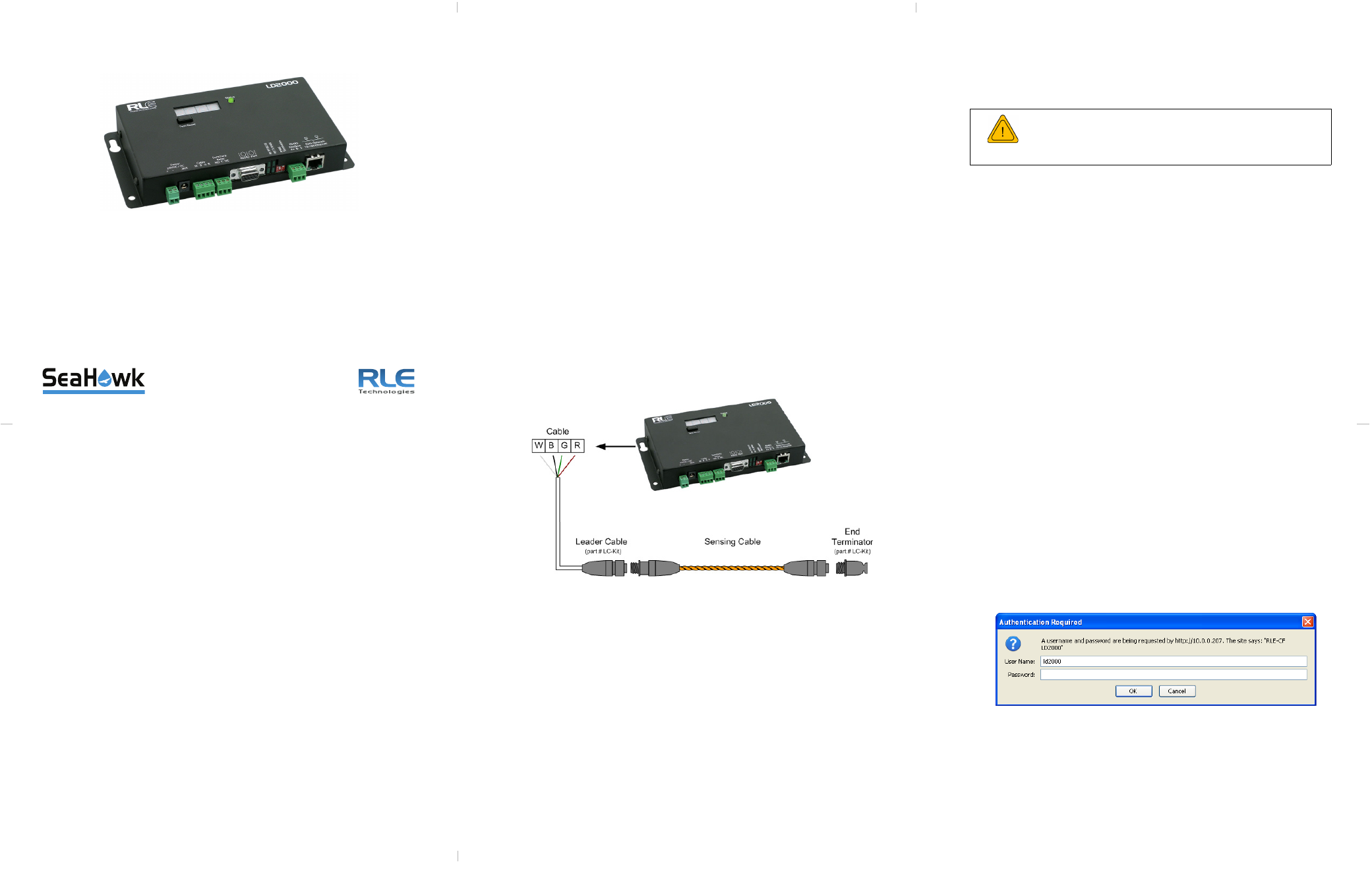
LD2000 Quick Start Guide
hank you for purchasing the SeaHawk LD2000. This guide describes
how to install the LD2000.
If you need further assistance, contact RLE Technologies on our
website at
http://www.rletech.com/ (go to the Support Link) or by calling
970.484.6510, Option 2.
1
Supplies for Installation
Included with the LD2000
Wall mount kit (or purchase optional enclosure, LD-ENC)
Cross over cable (blue with yellow ends)
15ft. (4.57m) leader cable
End-of-line terminator (EOL)
Sold Separately
SeaHawk Leak Detection Cable
24VAC power supply (part #WA-AC-24-ST) or 24VDC power supply (part
#PSWA-DC-24-ST)
Information You Need
Consult with your IT administrator to determine the following network settings for
the LD2000:
IP address
___________________________________
Subnet mask
___________________________________
Default gateway___________________________________
2
Installing the SeaHawk LD2000
The LD2000 is a wall mounted device. Using the wall mount kit (included) or the
LD-ENC wall-mountable enclosure (sold separately), mount the device to the wall
in a convenient location.
3
Connecting the Water Leak Detection Cable
The LD2000 includes a 15-foot (4.57m) leader cable and an end-of-line (EOL)
terminator. To connect the leader cable:
1
Locate the stripped end of the leader cable and the terminal block labeled
“Cable” on the LD2000.
2
With the screws of the terminal block connector facing up, connect the
leader cable wires in this order from left to right: white, black, green, and
red.
Once the leader cable is plugged into the terminal blocks, it is ready to be
connected to the sensing cable. Perform these steps:
3
Unscrew the EOL terminator from the end of the leader cable.
4
Attach the first length of sensing cable to the leader cable.
5
Route the sensing cable according to a cable layout diagram; refer to the
LD2000 User Guide for details about the layout diagram.
6
Secure the EOL terminator on the unoccupied end of the sensing cable.
4
Applying Power to the LD2000
The LD2000 operates on either 24VAC or 24VDC power.
1
Run a power supply to the location of the unit.
Note: RLE recommends the use of a 24VDC wall adapter power supply
(part # WA-DC-24-ST), which is available separately.
2
The LD2000 begins booting when power is applied.
3
Wait approximately one minute for the LD2000 to start up. No alarm should
be present. If an alarm is present, consult the LD2000 User Guide at
http://www.rletech.com.
5
Accessing the Configuration Menu
You will use the Configuration Menu to configure communications for the
LD2000.
1
Plug the crossover cable (included with the LD2000) into the computer that
will be used to configure the LD2000.
Note: This cable is not intended to be connected to a network hub.
2
Connect the other end of the crossover cable to the Ethernet port on the
back of the LD2000.
Note: Alternatively, you could use the LD2000’s EIA-232 interface to
access the LD2000. Refer to the LD2000 User Guide (available at
http://www.rletech.com) for instructions.
3
Write down the computer’s current IP address, subnet mask, and default
gateway. Change these items temporarily so that the computer can
communicate with the LD2000.
LD2000 default IP address: 10.0.0.188
LD2000 default subnet mask: 255.255.255.0
4
Access the LD2000 through a Web browser by typing the LD2000’s default
IP address (10.0.0.188) into the location bar and pressing Enter.
Enter the following:
Default User Name: ld2000 (case sensitive)
Default Password: (No default password. Leave this field blank.)
Once you enter this information, the home page for the LD2000’s web
interface displays. Continue to the following section to configure network
communication for the LD2000.
T
WARNING
A dedicated circuit breaker must be provided within
close proximity to the LD2000 and be clearly marked as
the disconnecting device for the LD2000 leak detection
controller.