RLE FDS-Wi Quick Start User Manual
Fds-wi quick start guide
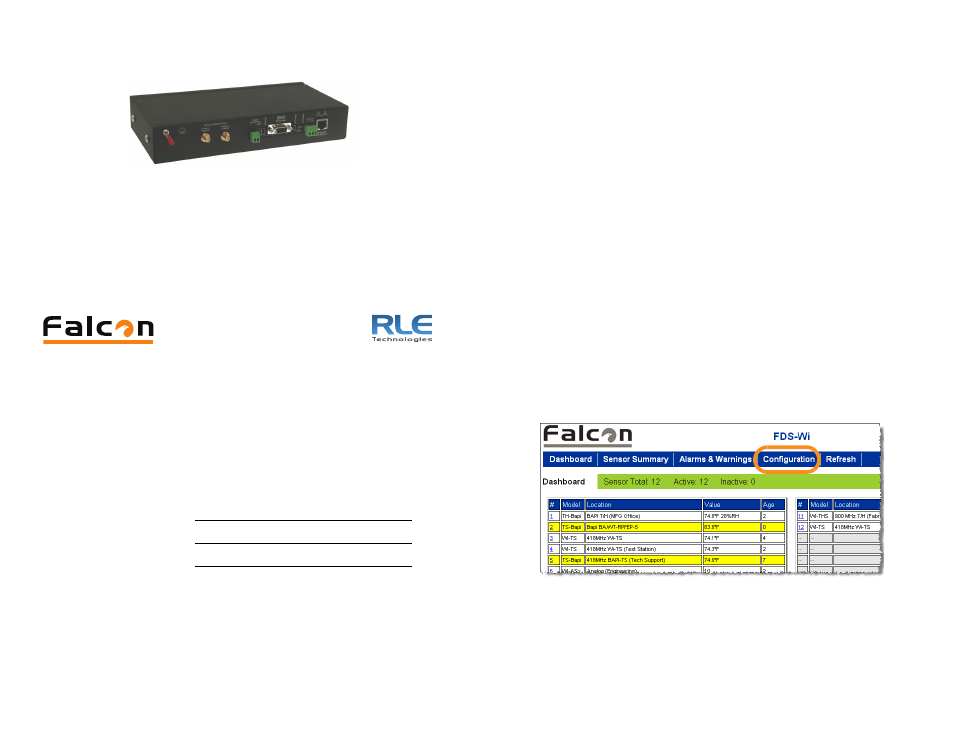
FDS-Wi Quick Start Guide
hank you for purchasing the Falcon FDS-Wi Wireless Gateway. This
guide describes how to connect the FDS-Wi to the network, configure
inputs and system settings, and set up email notification. The
FDS-Wi User Guide, located on our website, contains additional
installation details.
If you need further assistance, contact RLE Technologies on our website at
http://www.rletech.com/ (go to the Support Link) or by calling
970.484.6510, Option 2.
1
Preparing for Installation
When connecting the FDS-Wi to the network, have the following information
available. If necessary, ask your IT administrator to provide this information so
you can assign it to the FDS-Wi.
2
Connecting the Wiring
Connect an 18AWG ground wire from the ground terminal to a suitable earth
ground. Plug the wall adapter into P1 and a UPS outlet.
RJ45 Ethernet Connection
The FDS-Wi has an internal 10/100Base-T Ethernet port used to configure the
FDS-Wi. The Ethernet port supports Web browser access, BACnet slave,
Modbus slave, SNMP.
EIA-232 COM Connection
Connect the EIA-232 port to a PC for IP configuration, firmware downloads,
and troubleshooting. The EIA-232 is typically only used as a temporary
connection. Connect the straight through, 9-pin, cable.
Modbus EIA-485 Connections
The FDS-Wi can function as a Modbus Slave over an EIA-485, 2-wire
hardware connection.
3
Configuring Network Communication
IMPORTANT
Consult your IT administrator before performing these steps.
1
Enter the values for IP Address, Net Mask (subnet mask), and Def Route
(default gateway) provided by your IT administrator.
Once you enter the values and click the Submit Changes button, the
FDS-Wi saves the changes and reboots. The system status LED on front
of the FDS-Wi stops flashing.
IP address
Subnet mask
Default gateway
T