RLE FDS-Wi V.2.5 User Manual
Page 71
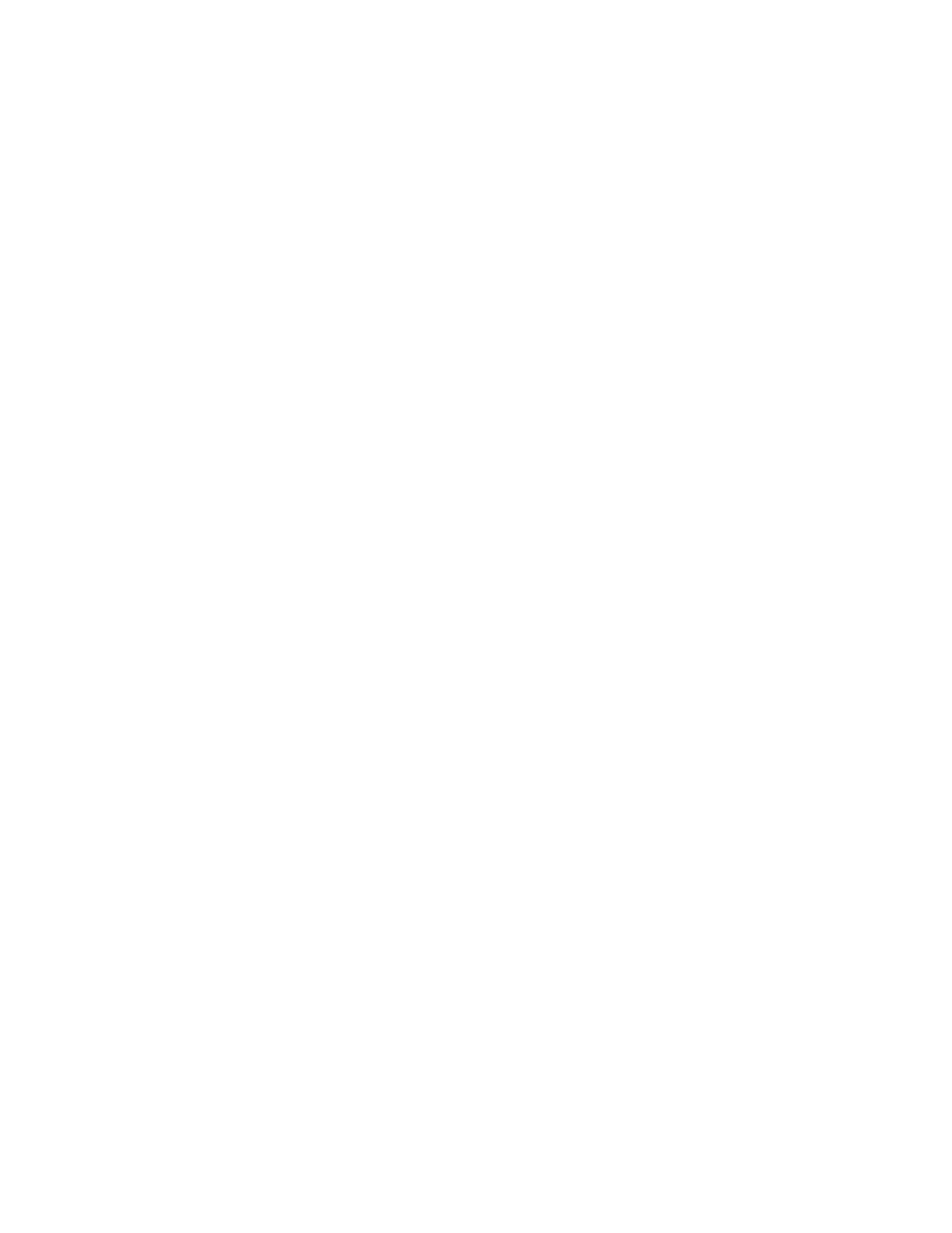
www.rletech.com
71
970.484.6510
B
Troubleshooting
To avoid this problem, you must disable the Sensor Discovery feature in the Wireless
Gateway once the initial configuration is complete and the Wireless Gateway has discovered
all the sensors.
To fix this issue once it’s occurred:
1
Turn OFF the Sensor discovery feature in the Wireless Gateway.
2
Use the Wireless Gateway interface to delete the “ghost” sensors. Click the Sensor
Summary link at the top of the page. You’ll see a list of all the sensors the Wireless
Gateway is monitoring.
3
Click on the number of the sensor you wish to delete. You’ll be taken to the configuration
page for that sensor.
4
Delete the information in the Sensor Type ID field, the Description field, and the Serial
Number field. Click the Submit Changes button.
5
Repeat the process for each sensor you need to delete.
6
Once the “ghost” sensors are all deleted, there may be gaps in your list of sensors - if you
needed to delete the sensors in spots 4, 7, and 9, these sensor numbers are now blank.
You can renumber the existing sensors to fill in these gaps.
7
To renumber your sensors, return to the Sensor Summary page. Click the number of the
sensor you wish to renumber.
8
Scroll to the bottom of the page, and type the new number in the Move sensor position to:
box. Click the Submit Changes button. You’ll be returned to the Sensor Summary page,
and the sensor will appear in its new location in the list. Repeat this process for each
sensor you wish to renumber.