Using rs-232 control (continued), Using the smartcontrol software – Smart Avi DVR16X16 User Manual
Page 9
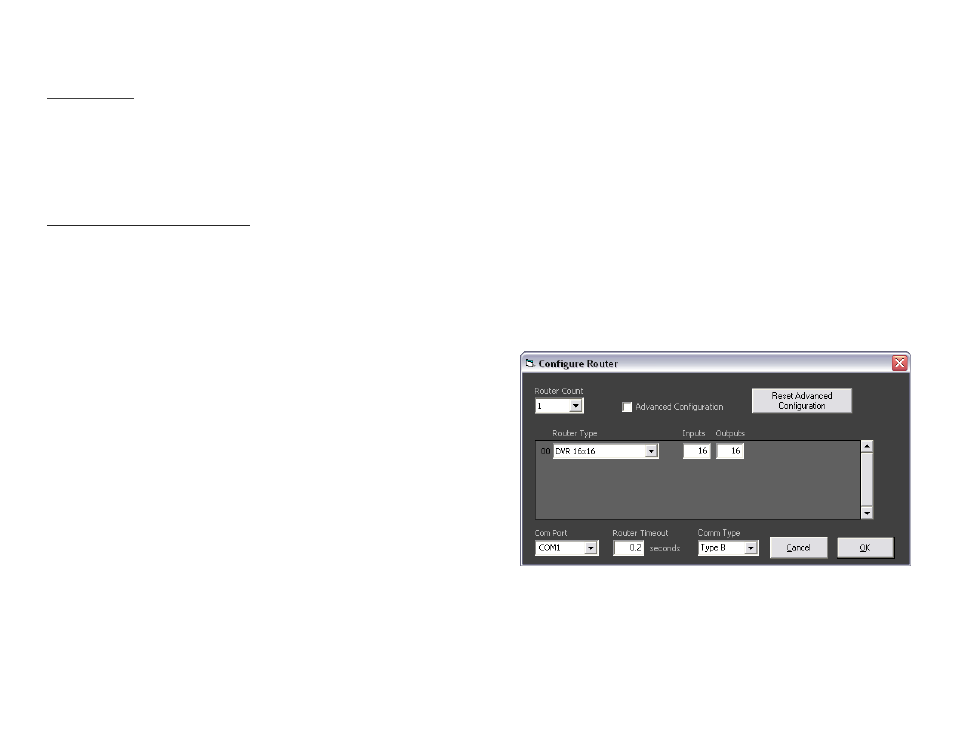
USING RS-232 CONTROL (continued)
Command Mode: allows raw commands to be sent to the DVR 16x16 to
control its various functions without the use of a menu or prompt. This
mode is intended for advanced use only.
There are two types of commands that you can issue the DVR 16x16:
Commands with CHECKSUM <CHK> begin with //
Commands without CHECKSUM begin with \\
A. Sending commands with CHECKSUM:
1. To set a video crosspoint:
//FxxMyyIzz<CHK><CR>
Ex. to set video input 3 to output 12 on a router with the default frame
address “0” send the command: //F00M12I03<0x42><CR>
2. To broadcast an input to all outputs:
//FxxBzz<CHK><CR>
Ex. to broadcast input 3 to all outputs, send the command:
//F00B0402<CR>
3. To set RS-232 crosspoint:
//FxxRyyIzz<CHK><CR>
4.To disconnect RS-232 crosspoint:
//FxxDyyIzz<CHK><CR>
*A new method is to disconnect all: //F00D<CR>
5. To set new frame address:
//FxxFnn<CHK><CR>
6. To query crosspoints from PC:
//FxxU<CHK><CR>
If all outputs are connected to input 1 then a 4x4 Matrix will
respond with <0x80><0x80><0x80><0x80><CR>
The router will send back one byte for each output and the string
ends with a <CR>. The first byte sent is Out#1. In the example
above, since there are 5 bytes total, we know that there are 4 out-
puts.
To calculate the input number, the router sends the input number
with the 7th bit set.
o 0x80 = “1000 0000” >> input 0
o 0x81 = “1000 0001” >> input 1
o …0x8F “1000 1111” >> input 15
USING THE SMARTCONTROL SOFTWARE
Find the Installation CD that came with your DVR16x16 unit. This CD has
the SmartControlPro software that you will need in order to control the unit
using a computer.
Insert the CD into your CD-ROM. On the CD you should see:
SmartControl Pro Installer.exe
SmartControl Pro Help File
DVR16X16 Manual in PDF format
Double click SmartControlPro.exe in order to initiate software installation.
Click Install. After installation has completed, click CLOSE.
In order to use the software, click on the START button > Programs >
SmartControlPro. There you should see a help file, the SmartControlPro
launcher as well as a shortcut to uninstall SmartControlPro. Click on Smart-
ControlPro in order to launch the software.
When the software starts you will see a screen like this: