SOMFY TELIS RTS User Manual
SOMFY For Home
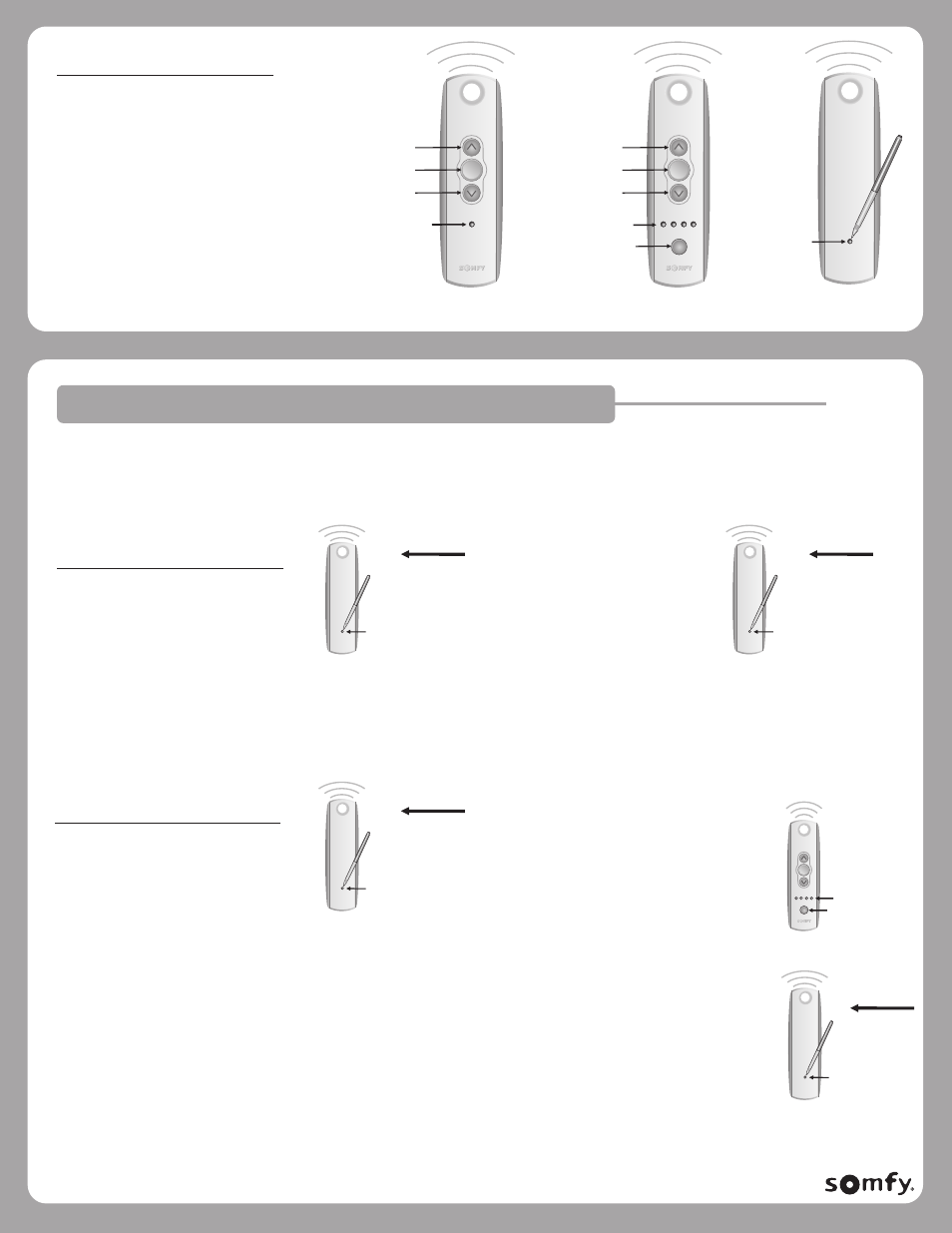
BACK
SOMFY INSTRUCTIONS
TELIS RTS REMOTE CONTROLS
SINGLE & FIVE CHANNEL
Part #’s
1810632 Telis 1 RTS Pure
1810633 Telis 5 RTS Pure
1810639 Telis 1 RTS Silver
1810641 Telis 5 RTS Silver
1810650 Telis 1 RTS Lounge
1810652 Telis 5 RTS Lounge
1810643 Telis 1 RTS Patio
1810645 Telis 5 RTS Patio
my
Channel
Selector
Programming
Button
UP
STOP
DOWN
BACK
Five Channel
Version
my
UP
STOP
DOWN
Single Channel
Version
LED
Indicator
Light
LED Lights
© Copyright Somfy Systems, Inc. 1/2010
PROGRAMMING – ADDING A NEW REMOTE OR OPERATING CHANNEL
Adding a Telis 1 RTS Transmitter only:
1. Using the previously programmed Telis
remote, press and hold the programming
button on back of remote until
window covering “jogs.”
Adding a Telis 5 RTS Transmitter only:
1. Using the previously programmed Telis
remote, press and hold the programming
button on back of remote until window
covering “jogs.”
2. Using the new Telis 1 remote,
briefly press the programming
button until the window covering
“jogs.” Window covering has
now learned the commands of
the new Telis remote.
A previously programmed remote can be used in order to add a new remote or channel to the Motorized Window Covering.
If a Telis Transmitter has not been previously programmed, please refer to the installation instructions of the relevant RTS
motorized window covering.
C-0001
Pen
BACK VIEW
Programming
Button
Pen
BACK VIEW
Programming
Button
Pen
2. Using the new Telis 5 remote, select
the desired channel using the CHANNEL
SELECTOR BUTTON. (The LED will illuminate
each time the Channel Selector Button is
pressed, indicating the selected channel)
3. Using the Telis 5 remote, briefly press the
programming button until the motorized
window covering “jogs”. The RTS motorized
window covering has now learned the
commands of the new Telis 5 remote.
Previously
programmed remote
New Telis 1
remote to be added
my
Channel
Selector
BACK VIEW
Programming
Button
Pen
PAGE 1 REV 6
LED Lights
New Telis 5
remote to
be added
BACK VIEW
Programming
Button
Pen
Previously
programmed remote