Adjusting the equalizer – TDM Audio 30GE-1 User Manual
Page 12
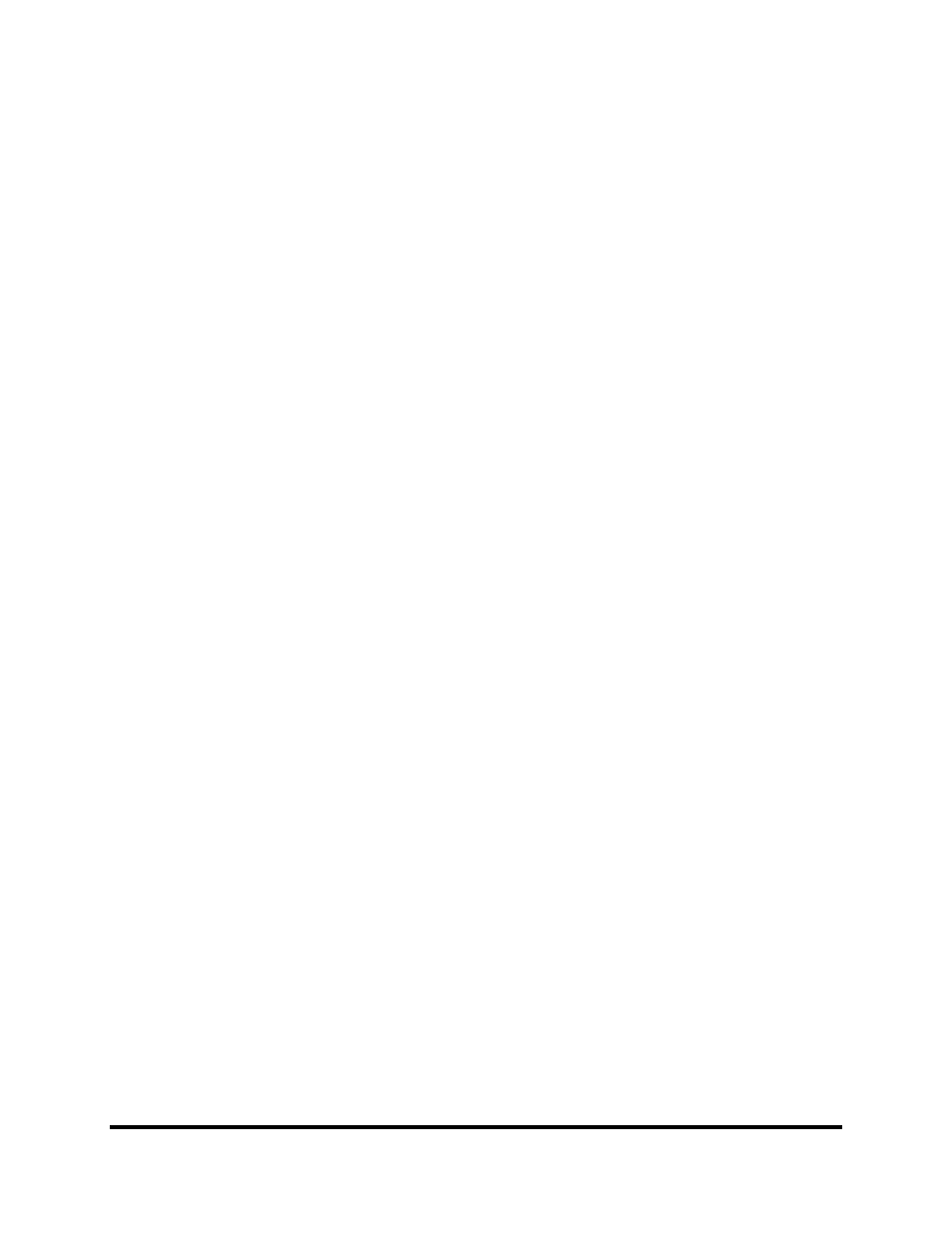
© 2003 TDM Audio, Inc.
Graphic Equalizer Owner’s Manual
Page 12
filter has a different range of available frequencies. The high and low points of the range
are marked at the top and bottom of the frequency sliders.
• Notch Filter Cut Sliders: Each notch filter’s cut slider determines the amount of cut
from 0 dB (all the way up) to 40 dB (all the way down). When you are not using a notch
filter, its cut slider should stay in the full up (no cut) position.
Adjusting the Equalizer
Begin by setting equalizer to a “flat” state. Set the level slider to the zero position. Set each
frequency slider to the center position. Raise the notch filter cut sliders all the way up signifying
no cut. Make sure the bypass switch is out so that the equalizer is operational. In this state the
equalizer is said to be “flat” because a plot of its gain vs. frequency characteristic would yield a
flat line. In other words, there is no boost or cut selected on any frequency. Notice that in this
state the curve described by the frequency sliders is also a flat line. A graphic equalizer’s sliders
can generally be thought of as describing the gain vs. frequency curve of the unit. Although this
is not always entirely accurate, it makes intuitive sense and it is the reason this type of equalizer
is called a graphic equalizer.
It is important to realize that the center positions of the frequency sliders are special. If you were
to set every slider one notch down from the center, the curve described by the sliders would still
look flat, but in fact the response of the unit would not be truly flat. This is due to the way
graphic equalizers and filters work, and it is true of all graphic equalizers by all manufacturers.
For this reason you want to always start with the equalizer “flat” as described above. Boosting
and cutting are done as needed from there. At this time, raise the levels of your power amplifiers
to their regular operating levels. You can verify that the unit is set truly flat by running a sound
source through the system, bypassing the unit, and listening for any change in the sound. You
should hear no change in the character of the sound when the unit is bypassed (although you
might hear a very slight change in level). Make sure to un-bypass the unit before continuing.
Next, choose a setting for the range switch. The +/- 6 dB position provides a finer level of
control over each frequency while the +/- 12 dB position gives you the ability to change the
frequency response more radically. It is crucial that you choose a setting before you start
adjusting the equalizer and then stay with it. If you change the setting of this switch you will
need to go back and readjust the equalizer again because it completely changes how the unit
works. If you are unsure of how to set this, we recommend trying the +/- 6 dB setting for PA
equalization and the +/- 12 dB setting for instrument equalization. If you find you need more
than 6 dB of cut when equalizing a PA, try a notch filter for this frequency. You will almost never
need more than 6 dB of boost with a PA.
The process of setting the equalizer to optimize the response of a particular PA system in a
particular room or environment usually involves identifying frequencies that are ugly or
problematic and then cutting them just enough to eliminate the ugliness or problem. It can take
years to become a true expert at this; however, with a little experimentation the amateur can
usually achieve favorable results. One way to identify which frequency is causing a problem is to
try boosting each frequency in turn until you find the one you are looking for. When you hear the
ugly frequency become more prominent as you boost a slider, that slider represents the frequency
that you need to cut to eliminate the problem. Cut each problem frequency just enough to resolve
the problem and no more.