Listening to music player (shared folders) – Teac AG-H600NT User Manual
Page 30
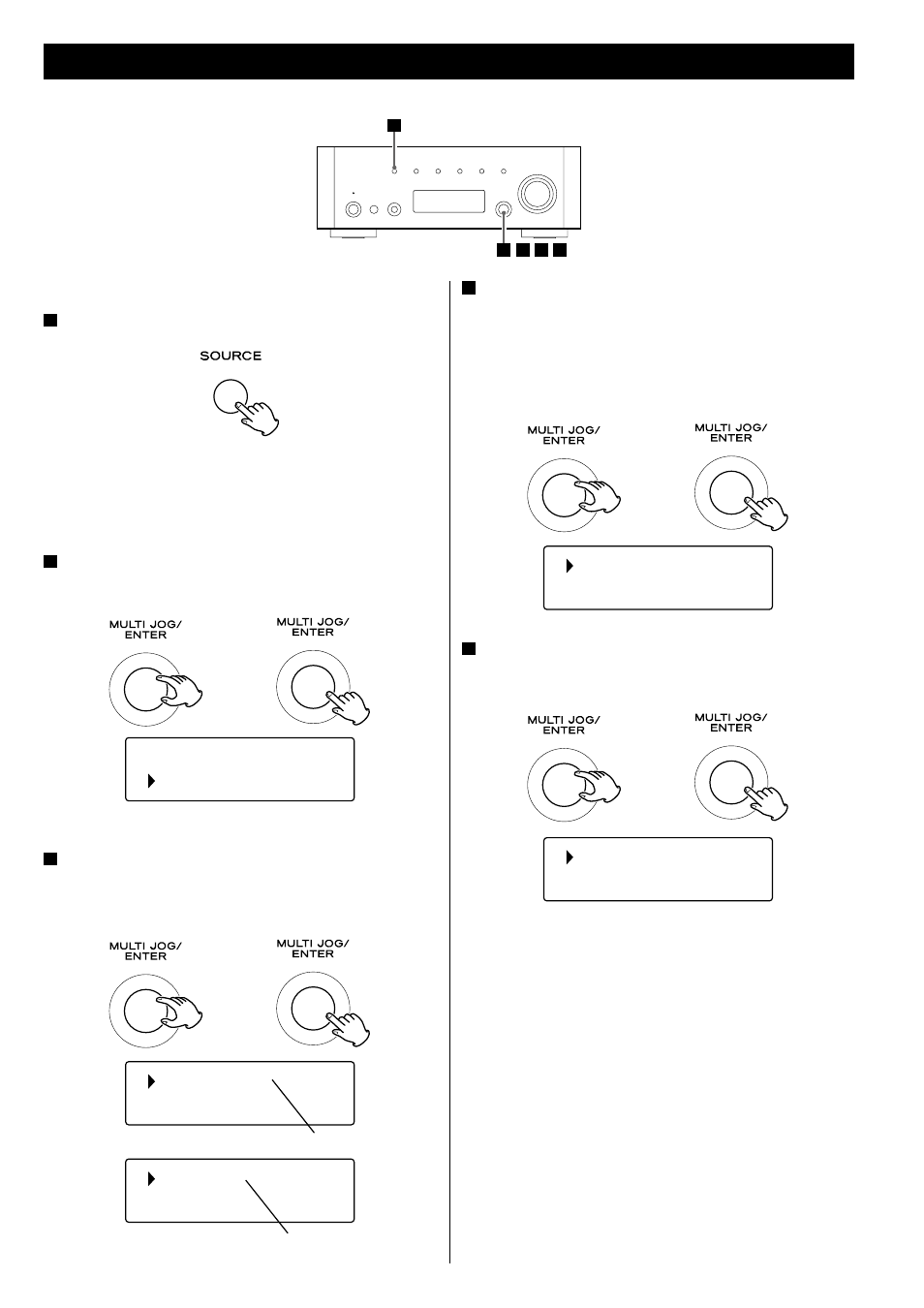
30
For the preparations of Shared Folders, see pages 26 to 27.
1
Select Music Player by pressing the SOURCE button
repeatedly.
The Music Player menu appears.
< You can also use the BAND button on the remote control unit.
< When you use the Music player function for the first time, the
unit starts an initial setup procedure. (page 28)
2
Select “Shared folders”.
Turn the MULTI JOG/ENTER knob to select “Shared folders”, and
then press the MULTI JOG/ENTER knob.
A list of connected domain and Workgroup appears.
3
Select the Domain or the “Workgroup” that your computer
belongs to, then select your computer name.
Turn the MULTI JOG/ENTER knob to select the item, and then
press the MULTI JOG/ENTER knob.
Shared media
Shared folders
WORKGROUP
HOME-PC
Listening to Music Player (Shared Folders)
T
T
z
Domain or “Workgroup” name
Computer name
1
4 5
2 3
4
Select the folders until the file you want to listen to
appears.
Turn the MULTI JOG/ENTER knob to select the item, and then
press the MULTI JOG/ENTER knob.
Repeat this operation until the file you want appears.
< You can also search for files by selecting “<Search>”.
5
Select the file you want to listen to.
Turn the MULTI JOG/ENTER knob to select the item, and then
press the MULTI JOG/ENTER knob.
Playback of the selected file starts.
If you have a problem connecting to the
shared folders
< Check sharing settings on your computer (pages 26 to 27).
< Check if your AG-H600NT is properly connected to the LAN.
< Check the settings of user name and password on AG-H600NT.
– You can see the current settings of user name and password
as follows:
Setup w System setup w Internet setup w View settings.
– After changing network settings, select “Wizard” in “Internet
Setup” and perform network scanning for the change to take
effect.
Music
Video
Music 1
Music 2
T
T