Clock source setting, Other connections, Clock source setting other connections – Teac FW-1082 Setup Guide User Manual
Page 14: Figure 4.5: clock keys and indicators, 4 – connections
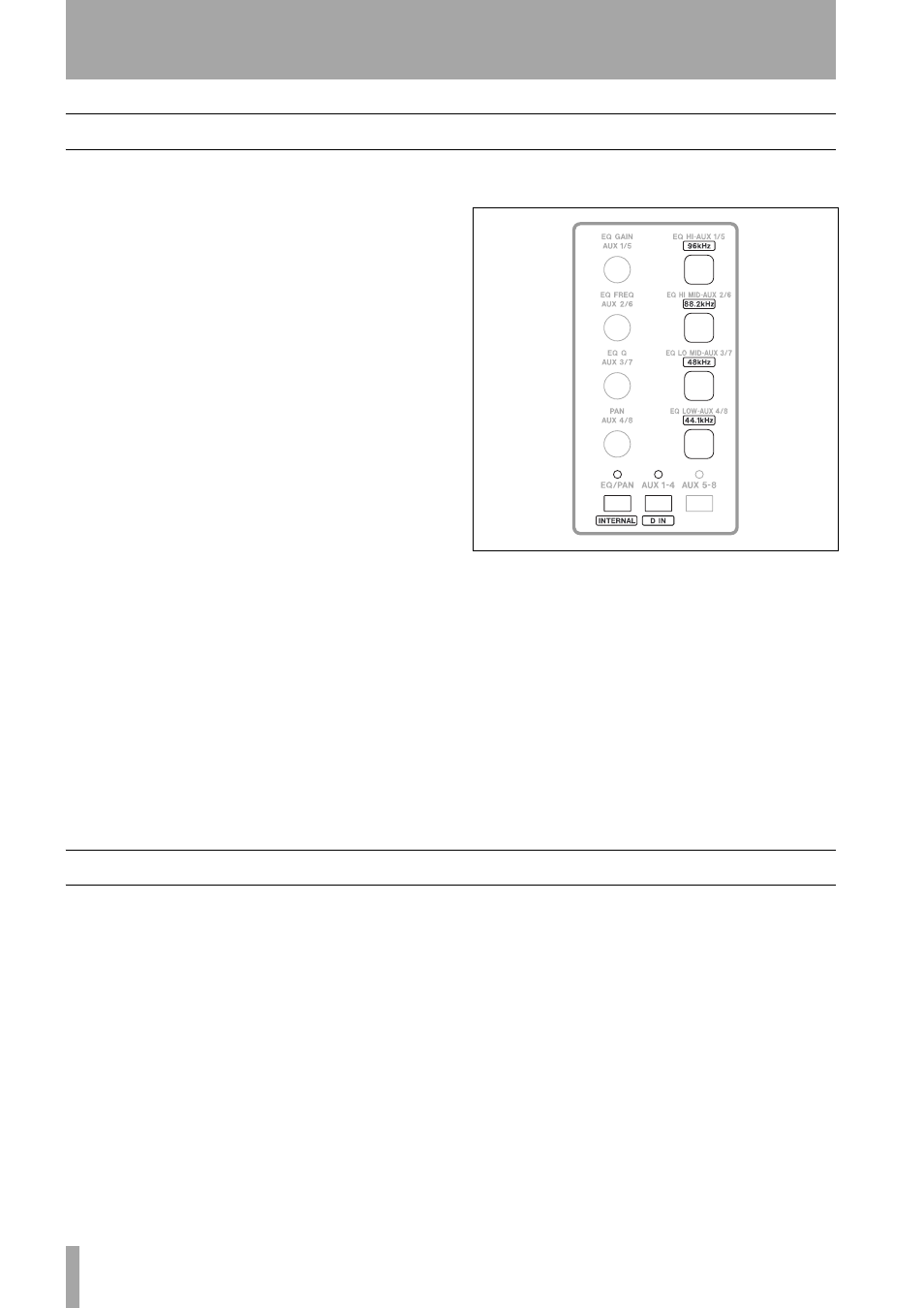
4 – Connections
14
TASCAM FW-1082 Setup Guide
Clock source setting
In a digital audio setup, there should be one and only
clock master.
The FW-1082 may act as the clock master for the
whole system, or it may act as a slave, taking a clock
signal from the
COAXIAL
input.
This is how you select the clock source:
1
Put the FW-1082 into
MON
MIX
mode by press-
ing the
MON MIX
key which then lights.
2
Press one of the clock rate keys to select the
sampling frequency:
•
96kHz (EQ HI–AUX 1/5)
•
88.2kHz (EQ HI MID–AUX 2/6)
•
48kHz (EQ LO MID–AUX 3/7)
•
44.1 kHz (EQ LOW MID–AUX 4/8)
3
Press either of the clock source keys:
•
INTERNAL
(
EQ/PAN
) – Internal Clock
•
D IN
(
AUX1–4
) – S/PDIF Input
When the FW-1082 is in
MON
MIX
mode, these rate
and source keys and indicators light to display the
current clock settings. Note that these keys have no
meaning in
MON
MIX
mode other than clock settings.
As an alternative, you can use the software control
panel to select the clock source and sampling fre-
quency:
Expected Sample Rate
If the S/PDIF input is
selected as the clock source and it does not have a
usable clock signal, the
CLOCK
indicator flashes to
indicate a problem, and the unit switches to its own
internal clock and waits for a valid clock signal. If
the sample rate is off by 3% or more, the FW-1082
switches to the incoming clock, and the nearest sam-
ple rate LED blinks slowly.
Other connections
Footswitch
Connect an optional footswitch (e.g.
the TASCAM RC-30P) to the
FOOT SW
jack).
You can use this footswitch as a punch controller
with your DAW software.
Figure 4.5: Clock keys and indicators