Hs-8, Owner's manual addendum, Importing files recorded by other devices – Teac HS-8 Firmware v1.20 User Manual
Page 4: Preparations before importing ª
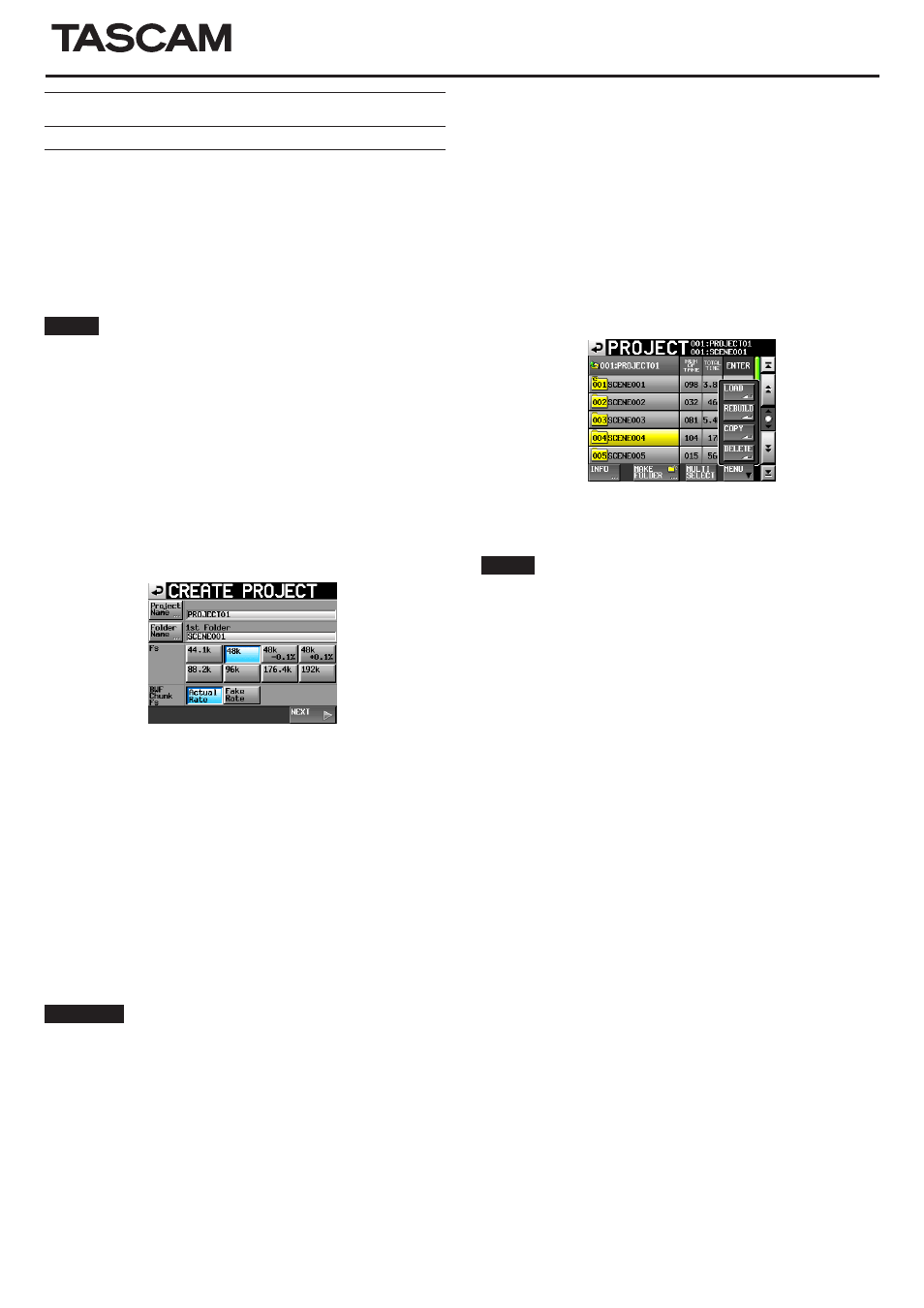
HS-8
4
TASCAM HS-8
Owner's manual addendum
Importing files recorded by other devices
BWF format files recorded by other devices can be imported to this
unit and played back. In addition, files created by other TASCAM HS
series units can be played back without rebuilding them first if they
meet the following conditions.
8 tracks or less (when sampling frequency is 176.4 or 192 kHz, 4
•
tracks or less)
Sampling frequency (Fs) of 192 kHz or lower
•
NOTE
Since the sampling frequency (or sampling rate—the
Fs
item value
in this unit) that can be played back is fixed for each project, the
sampling frequency of an imported file must match the project
Fs
setting.
Preparations before importing
ª
Check the sampling frequency (sampling rate) of the file that you
want to import beforehand.
1 Select a project that has an
Fs
setting that is the same as the
file sampling frequency or create a new project. If creating a
new project, set the
Fs
item on the first page of the
CREATE
PROJECT
(first page) screen to match the file sampling
frequency.
]
2 Create a folder if necessary.
3 Remember or make a note of the name of the project and
folder that you want to import the file into. In this example,
the project is called “PROJECT01” and the folder is called
“SCENE004”.
4 After confirming that the indicator of the CF card slot that
contains the CF card is not blinking rapidly, remove the CF
card.
5 Insert the CF card into the CF card slot of a computer or other
device. If the CF card has been formatted by this unit, it will
be recognized by a computer as a drive named HS-8. This
explanation assumes the drive name is HS-8.
6 Copy the BWF format file (or files) into the SCENE004 folder,
which is inside the PROJECT01 folder on the HS-8 drive.
CAUTION
Do not remove a CF card while it is being written to. Doing so could
cause data to be damaged or become unreadable. Please see the
manuals for the computer, card reader and/or other device that you
are using.
7 Remove the CF card from the CF card slot of the computer or
other device.
Preparing imported files for use with this unit
ª
(rebuilding the folder)
1 Insert the CF card that contains the copied file(s) into the CF
card slot.
2 Press the PROJECT key on the front panel to open the
PROJECT
screen. Press the “e” button to the right of the
project
PROJECT01
that contains the imported file(s) to
open the folder list.
3 Select (highlight in yellow) the folder
SCENE004
that
contains the imported file(s).
4 Touch the
MENU
button, and then touch the
REBUILD
button
in the pull-up menu.
During rebuilding, the progress status appears in a pop-up
window. When rebuilding completes, the pop-up disappears.
Imported files will be recognized as takes.
TIP
You can rebuild an entire project if you select a project from the
PROJECT list and touch the
MENU
button and then touch
REBUILD
in the pull-up menu. You can rebuild an entire CF card if you touch
the
MENU
button and then touch
REBUILD
in the pull-up menu
without selecting a project from the PROJECT list. The higher the
level in the file structure, however, the more time that rebuilding
takes.
Printed in China