Control mode, 5 – recorder – Teac X-48MKII User Manual
Page 38
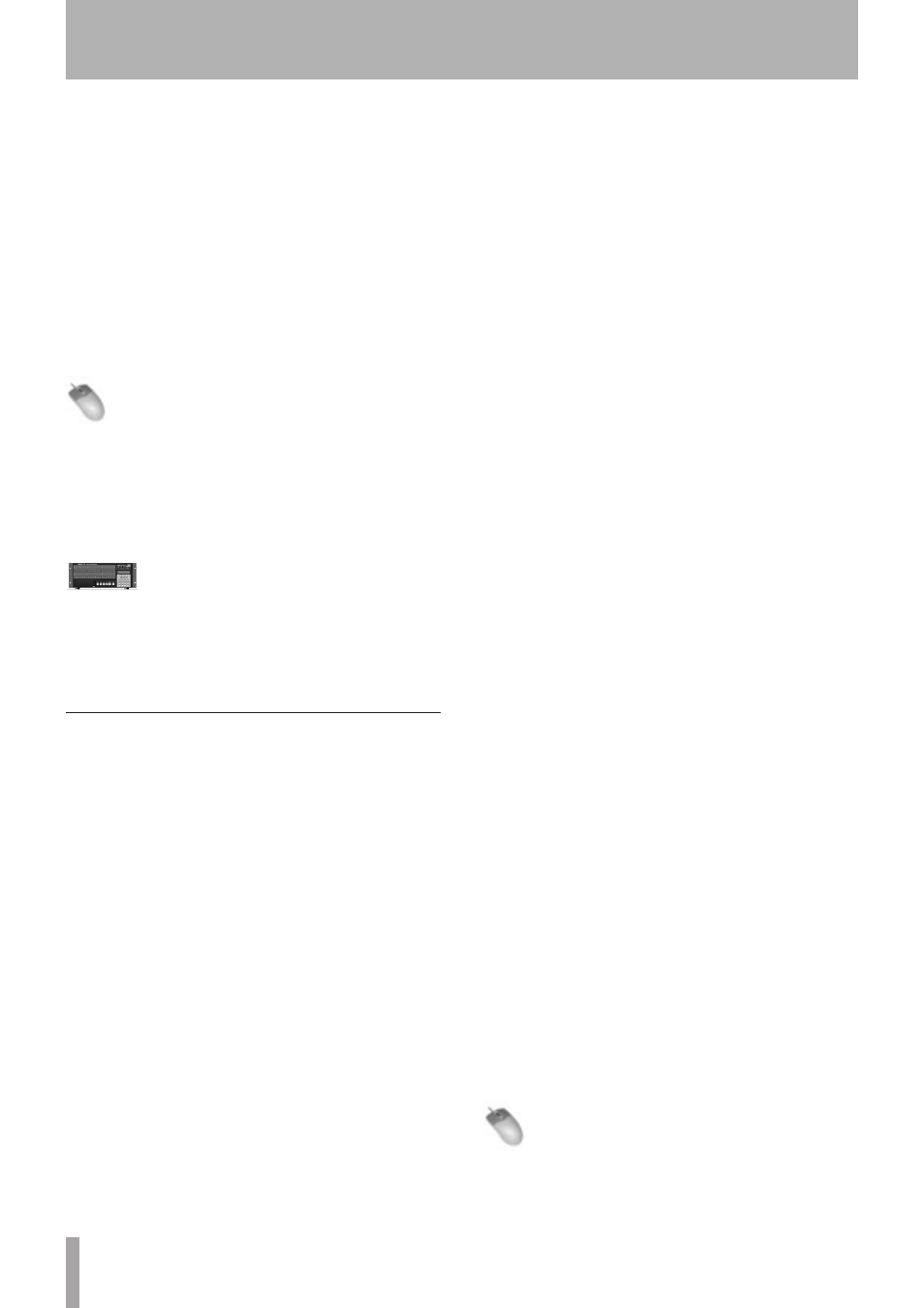
38
TASCAM X-48MKII
29.97 drop (29.97 Drop)
•
is the standard for broadcast
television post production in the U.S.
25-frame non-drop (25 NDF)
•
is the standard in Europe
24-frame non-drop (24 NDF)
•
is sometimes used for
HDTV production or film location recording
24.975 non-drop (24.975 NDF)
•
is 25-frame pull-
down, used to play 25-frame videos on American NTSC
monitors
23.976 non-drop (23.976 NDF)
•
is “HD pull-down,”
used to play down-converted HD videos on American
NTSC monitors
To change the frame rate:
Mouse/Keyboard Operation
1 Click the Windows menu and select the Settings
window.
2 Click on the Sync tab and click the Frame Rate
submenu. Choose your desired frame rate from the
list.
Front Panel Operation
• Press the SYNC button. Press the
5
/
b
buttons to
select
Frame Rate
and press CHNG.
• Select a frame rate from the list using the
5
/
b
buttons and press Enter.
Control Mode
Four control modes are available:
Internal
Internal is the default setting, the X-48MKII controls its
own transport and ignores the SMPTE timecode input.
SMPTE
SMPTE follows the SMPTE timecode input for location,
from the TIME CODE input on the rear panel.
MIDI (MTC)
MIDI (MTC) looks to the MIDI input for timecode.
Theater Play
Theater Play plays a section of the timeline, stops, and
waits for a Play command to play the next section.
Theater Play mode overview
8
Using the Theater Play mode, you can play back cues one
after another. This function is useful for triggering the
playback of musical cues and effects during theater and
radio performances, for example.
To activate this mode, use a mouse and keyboard or the
front panel of the unit to set the control mode to Theater
Play.
In this mode, you can playback and locate to cues.
Each cue contains two items of time data: the start point
and the stop point.
Cue number 1 starts at the time set for marker #0 and
stops at the time set for marker #1. Cue number 2 starts
at marker #2 and stops at marker #3. Cue number 3 uses
markers #4 and #5, and so on.
Before enabling Theater Play mode, a cue must be set
within the project.
The total number of markers in a project must be even
(e.g. #00–#07). If the total number of markers in a project
is odd, the transport will not locate to the final marker.
In this mode, press the PLAY button to start playback from
the beginning of the first cue (marker #0). Playback will
continue until the end of the cue (marker #1) and then
the transport will locate to the beginning of the next cue
(marker #2) and stop. When the unit is instructed to play
again, it will play this cue.
If you connect a footswitch to the FOOT SWITCH jack
on the rear panel of the unit, you can trigger playback by
pressing the footswitch. In other words, the footswitch
functions as the PLAY button in theater mode.
Theater Play mode operation
8
When the control mode is set to Theater Play, pressing
•
the FF or REW button will locate to the playback start
marker of the previous or next cue and standby.
During playback of a cue, press the STOP button to
•
stop playback at that point. Press the PLAY button
again to locate to the starting marker of that cue and
start playback again.
Recording is not possible when the control mode is set
•
to Theater Play.
The second line of the front panel display shows the
•
current cue number and the marker numbers assigned
to that cue when the control mode is set to Theater
Play.
During Theater Play, you can press the
•
REH button to
enable rehearsal mode, allowing playback from the
middle of a cue.
Click the Markers item in the Windows menu to open the
MARKERS screen. On the MARKERS screen, you can locate
to the cue you want, and play it back. In addition, you
can click the Theatre Playlist in the Windows menu to
open the THEATER PLAYLIST screen. On the THEATER
PLAYLIST screen, you can reorder cues as you like.
Put a check next to Enable Theatre Playlist to play back
cues in the THEATER PLAYLIST order.
To change the control mode:
Mouse/Keyboard Operation
1 Click the Windows menu and select the Settings
window.
5 – Recorder