Frequently asked questions – Teletronics EZPlatform User Manual
Page 40
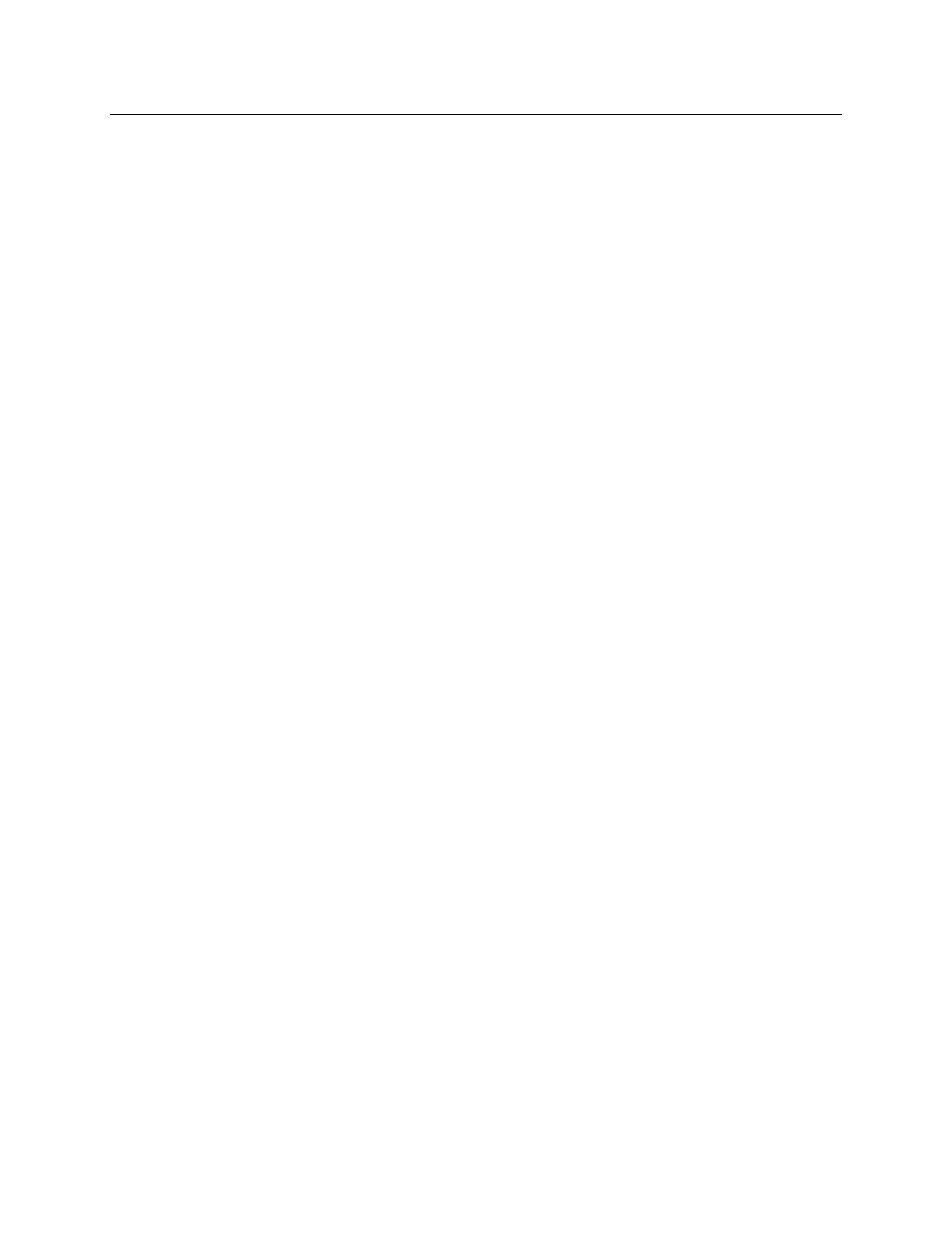
40
8. Frequently Asked Questions
1. What is the default IP address, user name and password of the EZPlatform™?
IP
address:
192.168.1.124
User name: admin
Password:
admin
2. How do I know if the EZPlatform™ has finished booting up?
There are a number of ways to tell that the EZPlatform™ has concluded the boot up
process:
The WLAN1 and the WLAN2 LEDs on the enclosure are solid at the beginning of
the boot up sequence. When the boot up sequence is complete, both LEDs begin
to blink.
You can ping the unit continuously as it is booting up. When the EZPlatform™
has finished booting up, it will respond to a ping request.
If you access the EZPlatform™ via the console (serial port) while it is booting up,
you will be able to see all the details of the boot up sequence. When you notice
that the text ‘Please press Enter to activate this console.’ appears and the screen
remains still, the EZPlatform™ has finished booting up.
3. Which antenna port is WLAN1? Which one is WLAN2?
WLAN1 is the antenna port that is closer to the hinges of the enclosure; on the PCB, it is
the radio card that is closer to the Ethernet ports. WLAN2 is the antenna port that is
farthest from the hinges of the enclosure; on the PCB, it is the radio card that is farthest
from the Ethernet ports.
4. Which serial port should I use to access the console?
Use the serial port that is closer to the Ethernet ports.
5. I forgot the IP address of the EZPlatform™.
You can recover the IP address of the EZPlatform™ in two ways:
EZManager: connect the EZPlatform™ to a computer running EZManager and
scan the network. EZManager will detect the EZPlatform™ and display its IP
address.
Console: choose the option ‘Network Information’ to display the IP settings of the
EZPlatform™
6. I forgot the password of the EZPlatform™, or cannot access the web interface.
To access the EZPlatform™ again, you will need to reset all settings to factory default.
You can do this in two ways:
EZManager: connect the EZPlatform™ to a computer running EZManager and
scan the network. EZManager will detect the EZPlatform™. Click on the ‘Set
settings to factory default’ icon.
Console: choose the option ‘Factory Defaults’ and confirm your selection, then
choose ‘Reboot’.
7. Does the push button on the PCB reset or reboot the EZPlatform™?
No, the push button near the serial ports is for factory testing only and does not affect
the operation of the EZPlatform™.
8. I am having trouble establishing a wireless link.