Conference calls, Conferencing a new call, Conferencing a held call (multiline phones only) – Teo UC System User Manual
Page 3: Dropping the last party, Disconnecting from a conference, Recording calls
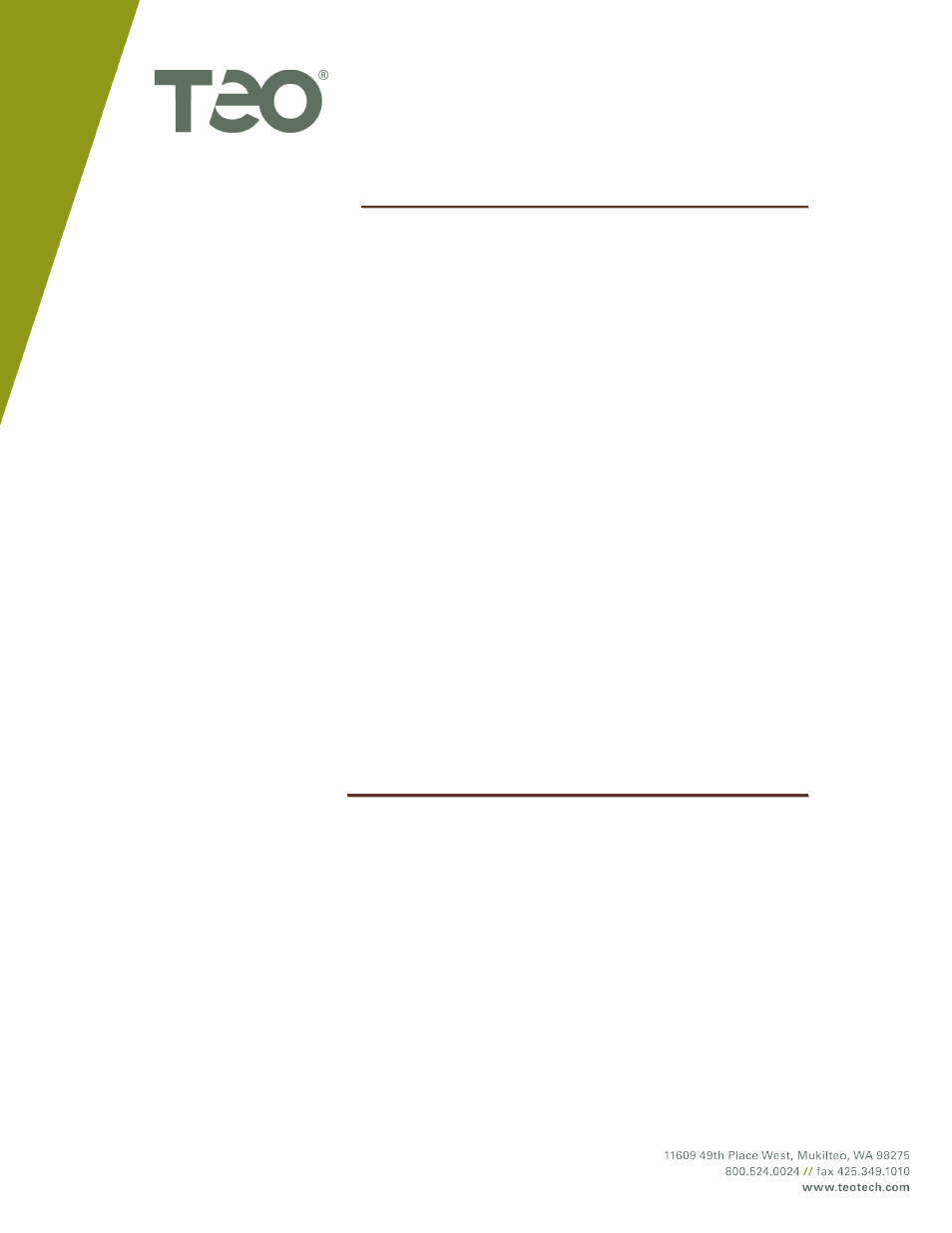
U
U
C
C
S
S
y
y
s
s
t
t
e
e
m
m
Q
Q
u
u
i
i
c
c
k
k
G
G
u
u
i
i
d
d
e
e
14-280213 Rev. C
Page 3
C
C
o
o
n
n
f
f
e
e
r
r
e
e
n
n
c
c
e
e
C
C
a
a
l
l
l
l
s
s
C
C
o
o
n
n
f
f
e
e
r
r
e
e
n
n
c
c
i
i
n
n
g
g
a
a
N
N
e
e
w
w
C
C
a
a
l
l
l
l
•
Press the
CONF
key while on an active call.
•
Dial the party you wish to add to the conference, and then press the
SEND
key.
•
After the added party answers, press the
CONF
key to conference all
parties together.
C
C
o
o
n
n
f
f
e
e
r
r
e
e
n
n
c
c
i
i
n
n
g
g
a
a
H
H
e
e
l
l
d
d
C
C
a
a
l
l
l
l
(
(
m
m
u
u
l
l
t
t
i
i
l
l
i
i
n
n
e
e
p
p
h
h
o
o
n
n
e
e
s
s
o
o
n
n
l
l
y
y
)
)
•
Press the
CONF
key while on an active call with another call on hold.
•
Press the Line Appearance key for the held call you wish to add to the
conference.
•
Press the
CONF
key to conference all parties together.
D
D
r
r
o
o
p
p
p
p
i
i
n
n
g
g
t
t
h
h
e
e
L
L
a
a
s
s
t
t
P
P
a
a
r
r
t
t
y
y
•
Press the
DROP
key to remove the last party added.
D
D
i
i
s
s
c
c
o
o
n
n
n
n
e
e
c
c
t
t
i
i
n
n
g
g
f
f
r
r
o
o
m
m
a
a
C
C
o
o
n
n
f
f
e
e
r
r
e
e
n
n
c
c
e
e
•
Replace the handset, press the
SPEAKER
key, or press the
HEADSET
key to remove yourself from a conference.
R
R
e
e
c
c
o
o
r
r
d
d
i
i
n
n
g
g
C
C
a
a
l
l
l
l
s
s
On Demand call recording must be enabled and configured for your
extension. This can be configured by your system administrator or on the
Account Information screen in your UCM User Portal.
•
Inform the other party that you will be recording the call.
•
Dial
*
2
during a call to begin recording. The remainder of the call will
be recorded.
•
The call recording will appear in the Call Activity Log in your UCM
User Portal. If enabled, the call recording will be emailed to you.