Thinklogical HDX576 SDIXtreme 3G+ ImageEvolution X3 Quick Start Guide User Manual
Hdx 576, Quick-start guide, Router
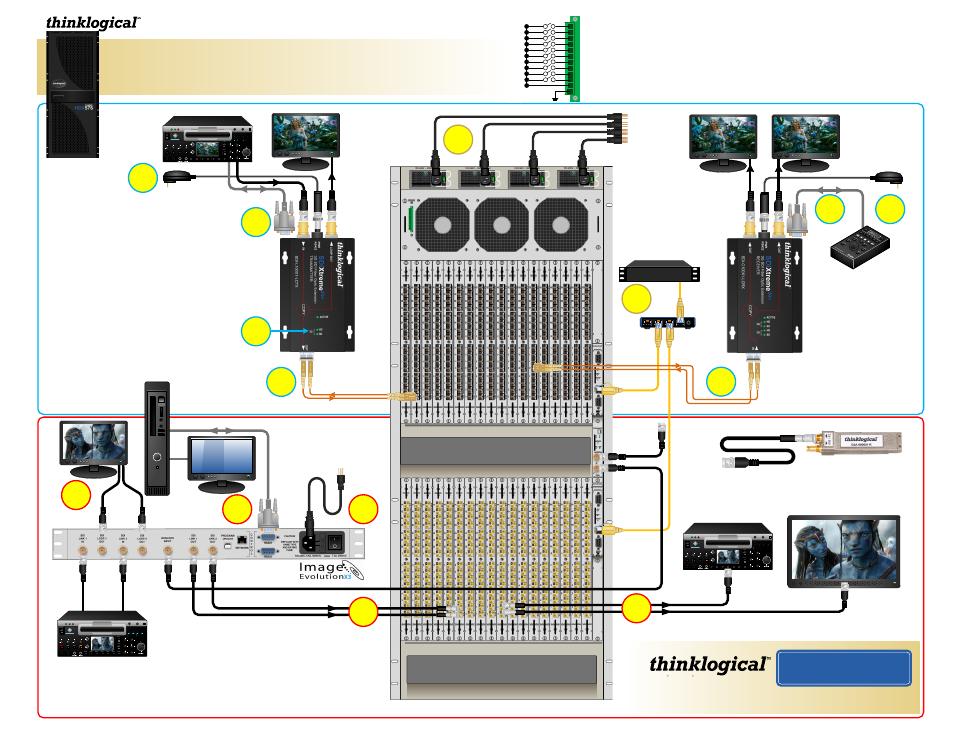
1
2
3
4
1 2 3 4
5
6 7
Users’
Menu:
Display
Parameters
1
2
3
4
1 2 3 4
5
6 7
1
2
3
4
1 2 3 4
5
6 7
To Receive Port
From
Transmit Port
To Receive Port
From Transmit Port
RS422
RS422
SDI Link
Inputs:
Single- or Dual-
Link
SDI Loop Out 1
(Local Monitor)
SDI Loop Out 2
(Dual-Link Only)
To Sync Reference IN
CPU
RS422
SDI Inputs: Single- (shown) or Dual-Link
SDI Outputs: Single- or Dual-Link
SDI Source
SDI Loop Out (Local Monitor)
+5V IN
+5V IN
SDI Output 1
SDI Output 2
Machine
Controller
SDI
Xtreme
3G+
SDI
Xtreme
Transmitter
3G+
QUICK-START GUIDE
Copyright © 2011. All rights reserved. Printed in the U.S.A. All trademarks and service marks are the property of their respective owners.
QUICK-START GUIDE
POWER SUPPLY 1 (LEFT):
POWER SUPPLY 2:
POWER SUPPLY 3:
POWER SUPPLY 4 (RIGHT):
FANS:
TEMPERATURE WARNING:
TEMPERATURE SHUTDOWN:
CPU:
INPUT/OUTPUT CARDS:
ANY OF THE ABOVE
COMMON
GROUND
The
HDX
576 Router
Critical Hardware Alarms:
(Located at the top, left rear of the unit.)
Fan failure, temperature spikes, DC voltage and/or current out of range, AC power input interruption or module removed
Fan failure, temperature spikes, DC voltage and/or current out of range, AC power input interruption or module removed
Individual fan monitoring
Chassis over temperature, multiple sensors
Chassis over temperature causing shutdown
Card failure (Only with a redundant card)
SFP+ failure, laser output fault
HDX576_SDIXtreme3G+_ImageEvolution_QSG_Rev_A
Fan failure, temperature spikes, DC voltage and/or current out of range, AC power input interruption or module removed
Fan failure, temperature spikes, DC voltage and/or current out of range, AC power input interruption or module removed
PHONE: 1-800-291-3211
WEBSITE: www.thinklogical.com
EMAIL: [email protected]
Visit us online at
www.thinklogical.com
for more product information,
current updates and the complete line of Thinklogical
™ products.
HDX
576
router
As used with the
SDI
Xtreme and the Image Evolution
X3
3G+
1
STEP 1 (Fiber-Optic Cables):
Connect
your
SDI
Xtreme
3G+
Receiver to the
HDX
576 using
multi-mode fiber-optic cables (up to 1000 meters).
Connect the
Receiver’s Fiber IN to the Transmit
Port on any SFP of the Upper Card Cage. If using
RS422, a second, back-channel Fiber OUT to the
Transmitter is required and should be connected to
the same numbered Upper Cage Receive Port.
STEP 1 (75
Ω
Coax Cables):
Connect your Single- or Dual-Link SDI device(s) to the
HDX
576 using 75
Ω Coax Cables terminated with BNC and DIN 1.0/2.3 connectors.
Connect each DIN 1.0/2.3 connector to the Transmit Port on any SFP in the Coaxial
I/O Modules of the Lower Card Cage and connect the BNC connectors to your SDI
input device(s). Turn the SDI Device(s) ON.
STEP 3:
Install your HD, SD or 3G SDI
destination devices to the
SDI
Xtreme
3G+
Receiver’s OUT Ports. If using
RS422, connect your device to the
Receiver’s RS422 port (located directly
below the Power Connector).
STEP 2:
Install the
provided +5VDC power
supply into the
SDI
Xtreme
3G+
Receiver and plug it
into a standard AC source.
Ensure that the Receiver’s
ACTIVE LED comes on.
2
3
STEP 4:
Connect your
SDI
Xtreme
3G+
Transmitter to the
HDX
576
using multi-mode fiber optic cables. Connect the
Transmitter’s
Fiber OUT to the Receive Port on any SFP of the Upper Card Cage.
If using RS422, a second, back-channel Fiber IN to the Transmitter
is required and should be connected to the same numbered Upper
Card Cage Transmit Port.
STEP 5:
Install the provided +5VDC power supply into the
SDI
Xtreme
3G+
Transmitter and plug it into a standard AC source.
Ensure that the ACTIVE LED on the Transmitter comes on. The
ACTIVE LED will blink if no SDI input is present.
STEP 6:
Connect your 3G, SD or HD SDI video source to the
SDI
Xtreme
3G+
Transmitter’s IN Port. A local Monitor or other
viewing device may be connected to the Transmitter’s LOOP OUT
port. If required,
connect the Video Source’s RS422 port to the
Transmitter’s RS422 Port, located directly below the Power
connector.
4
5
6
STEP 7:
Ensure that the 3G, SD or HD LEDs are illuminated
(depending on your signal type). These indicate that the connections
are sound. Go to
STEP 8.
7
1
2
STEP 2:
Connect your SDI Link 1 & Link 2 Outputs to the
HDX
576 using 75
Ω Coax
Cables terminated with BNC and DIN 1.0/2.3 connectors. Connect each DIN 1.0/2.3
connector to the Receive Port on any SFP in the Coaxial I/O Modules of the Lower
Card Cage.
3
STEP 3:
Install the provided AC power
cord into the Image Evolution
X3
and
plug it into a standard AC source. Turn
the Power Switch ON.
5
4
STEP 4:
Using BNC Cables, connect your SDI devices to the SDI Loop OUT and SDI Link IN ports on the Image Evolution
X3
backpanel and turn the devices ON. Connect GENLOCK IN to SYNC REF IN on the
HDX
576. The SYNC REF LOOP OUT
can be connected to any other synchronized device.
STEP 5:
Using an RS422 Serial Cable, connect your CPU to the Image Evolution
X3
backpanel. Using a standard DVI Cable,
connect a local viewing device to the CPU. Turn both devices and the CPU ON. Go to
STEP 8.
DVI
9
STEP 9:
Install the provided AC
power cords into the
HDX
576
Power Supplies and plug them
into a standard AC source.
Ensure all system functions
are operating properly.
BNC connector
75
Ω Coax Cable
2
1
2
1
2
1
2
1
HDX
576
router
1
2
3
4
5
6
7
8
9
10
11
12
Extend Distribute Innovate
From Transmit Ports
To Receive Ports
26RU, 1700W
(fully loaded)
Receiver
Sync Reference
Loop Out
External Control CPU
Network
Hub
STEP 8:
Connect the Controller
Cards’ LAN Ports to your
Controller CPU with CAT5 cables.
(CPU IP address: 192.168.13.9)
8
Optional
Secondary
Controller Card
IP address:
192.168.13.116
Primary Controller
Card IP Address:
192.168.13.115
DIN 1.0/2.3 or
HD-BNC connector
Coaxial SFP