Thinklogical Velocitydvi System-3 Quick Start Guide User Manual
Velocity dvi, Quick start guide, Velocity
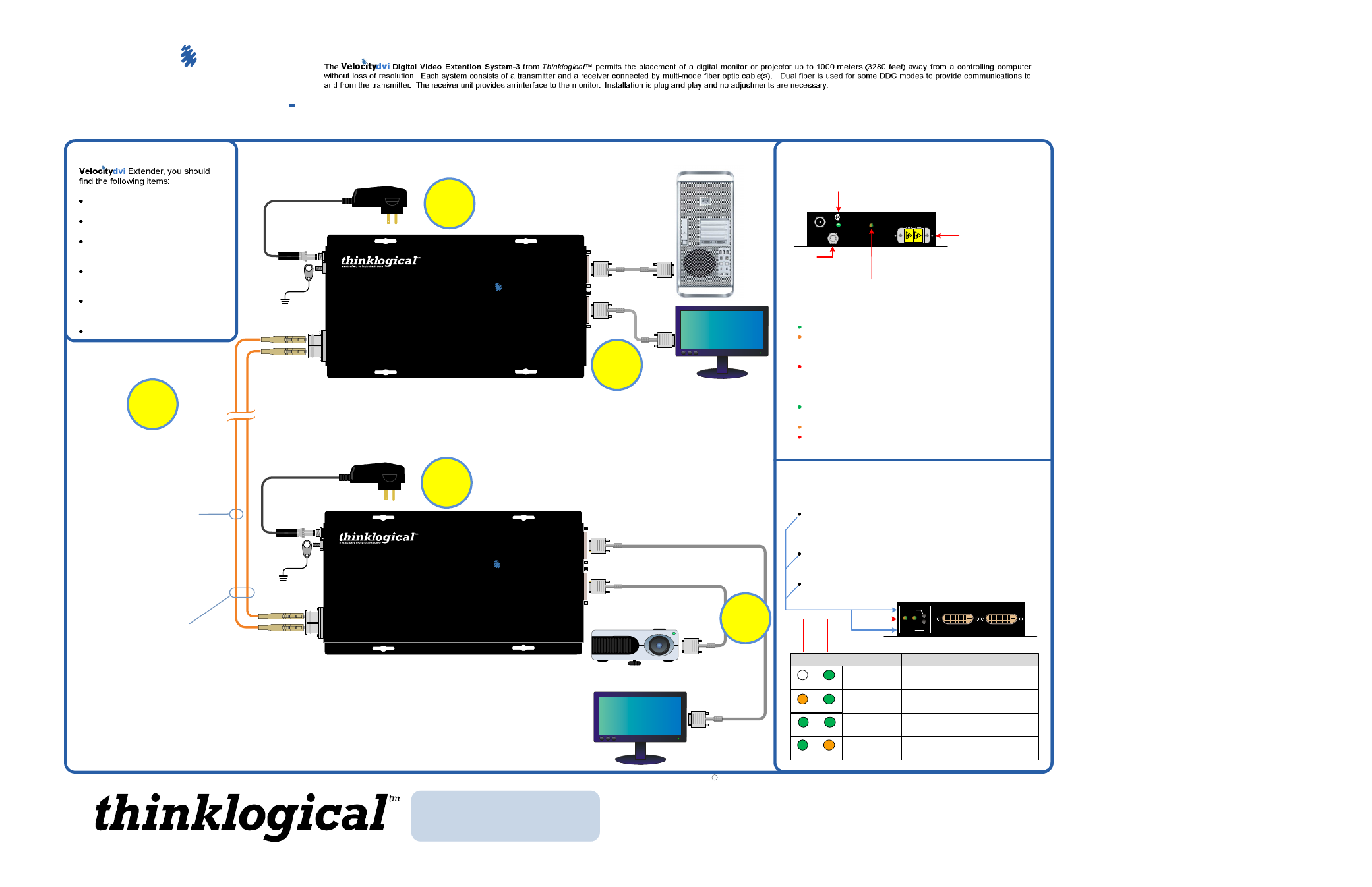
Copyright c 2009. All rights reserved. Printed in the U.S.A. All trademarks and service marks are the property of their respective owners.
PHONE:
(800) 291-3211
WEBSITE: www.thinklogical.com
EMAIL:
QUICK START GUIDE
All physical connections to the product use industry-standard connectors.
3
Visit us online at
www.thinklogical.com
for more product information, current updates
and the complete line of Thinklogical products.
TM
L2
L1
DVI
Local
Di
spl
ay
DVI
from
CPU
Velocity
Digital Video Extension System - 3
L1
L2
MRTS
Technology
D
VI
to
Di
spl
ay
DVI
to
Di
spl
ay
dvi
Powered by
Transmitter
Receiver
CPU
L1/L1 and L2/L2 Optical Fibers (up to 1000 meters)
Available with ST-, SC- or LC-type connectors
Power Supply
Velocity
Digital Video Extension System - 3
MRTS
Technology
Single-Link DVI Transmitter
dvi
Powered by
Digital Video Extension System -
Each of the Thinklogical™ DVI Extender systems are designed for high resolution video extension applications such as remote projection centers, theaters and assembly halls, and for secure
computer installations. It is now possible to position the monitor or projector in any setting from office to lecture hall to boardroom while keeping the computer secure in a remote, controlled location.
Single Fiber Operation
The system will operate with a single fiber
from the Transmitter (Tx) to the Receiver
(Rx). In this mode the Tx can transmit video
and status LED information to the Rx via
Fiber L1. The Rx cannot send information to
the Tx and the Rx buttons are inoperative.
Also, DDC information can only be gathered
from the Tx local port or the Thinklogical
default EDID table (see DVI Extender
Manual, page 12).
Dual Fiber Operation
In this mode, in addition to the information
transmitted through L1, information is
transmitted from the Rx to the Tx through
Fiber L2. Providing a back channel allows
the Rx to modify the DDC configuration via
the DDC Mode buttons and send it to the Tx.
DDC information exchange allows the PC to
gather information about the attached
monitor to determine its display properties.
TM
POWER
5VDC
STATUS
L1
L2
+
_
DDC MODE
LCL REM
ACQUIRE
SELECT
The status LEDs near the USB port on the Tx and Rx units are
used to indicate the status of connections to the extender.
Tx Status LED
Green
= Fiber L2 is connected and a good link is established.
Orange
= Local Static Mode selected and no fiber link from Rx
to Tx (L2 is not connected) or both DDC mode buttons are held
down and the unit is waiting to reload the default DDC table.
Red Flashing
= No Fiber Link from Rx to Tx (Not available in
Local Static mode.)
Rx Status LED
Green
= Good Link and DVI device connected to primary port
(port on left in the diagram below).
Orange
= No DVI device connected to primary port.
Red Flashing
= No Fiber Link from Tx to Rx (L1 is not
connected).
LCL REM
DDC MODE
DESCRIPTION
REMOTE
DYNAMIC
REMOTE
STATIC
PASS-
THRU
LOCAL
STATIC
EDID READ FROM REMOTE DISPLAY
AND UPDATED EACH TIME REMOTE
DISPLAY CHANGES.
EDID READ FROM REMOTE DISPLAY
WHEN ACQUIRE BUTTON IS PRESSED.
ACTS AS A DIRECT CONNECTION
BETWEEN CPU AND DISPLAY. NO
EMULATION IS PERFORMED.
EDID READ FROM LOCAL DISPLAY
WHEN ACQUIRE BUTTON IS PRESSED.
Contents
Upon receiving your Thinklogical™
DVI Extender Transmitter
DVI Extender Receiver
DVI-D Male to DVI-D Male Cable,
1 Meter (CBL000021-001MR)
DVI-D Male to DVI-D Male Cable,
2 Meter (CBL000009-002MR)
Two Universal AC Power
Adapters
DVI Extender Product Manual
STEP 3
Connect the fiber optic cable between
the Transmitter and Receiver Units. Do
not kink or pinch the cable and be sure
to keep all bend radii to less than 3
inches.
2
STEP 2
Connect the supplied AC Power
Adapter (PWR-000022-R) to the
Receiver and plug it in to a
standard AC source.
5
4
STEP 1
Connect one end of a DVI-D Male to Male Cable to the primary viewing device.
Connect the other end of the cable to the Primary (left) Receiver DVI-D connector.
A second device can also be installed to the right, secondary port using a similar
DVI-D Male to Male cable. If using only one device, it must be connected to the
Primary Port. Turn on the DVI video device(s).
STEP 4
Connect the supplied AC Power
Adapter (PWR-000022-R) to the
Transmitter unit and plug it in to a
standard AC source.
When lit, the solid green LED
indicates that power is applied.
Projector
(Primary DDC Port)
Acquire Button
Used to initiate DDC collection. Works with all modes except
Pass-Thru. Must be pressed after switching between DDC
modes.
Select Button
Used to select the DDC mode. The modes will cycle through
Remote Dynamic, Remote Static, Pass-Thru and Local Static.
Both Buttons held 5 seconds
Holding both buttons for 5 seconds will reload the default DDC
table into the Tx and switch to Remote Static mode.
Fiber-optic cable ports.
GND
Velocity
dvi
3
OFF
GREEN
GREEN
GREEN GREEN
GREEN
ORANGE
ORANGE
The Primary Port on the Rx is used for DDC. The Secondary
Port carries video data only.
Secondary
DVI Port
Primary DVI Port DDC
Optional Secondary DVI Port
1
Local Monitor
Power Supply
◄
Video/Data
►
Data
◄
Data
►Video/
Data
Single-Link DVI Receiver
STEP 5
Connect one end of the 1 meter DVI-D
Male to Male Cable (CBL-000021-001MR)
to the video source (DVI-D video card).
Connect the other end to the transmitter
DVI-D connector. A local display may also
be connected using the supplied 2 meter
DVI-D Male to Male Cable (CBL-000009-
002MR). Ensure that all the devices are
turned on and all system functions are
operating properly.