Timex IDL_QCKG User Manual
Timex Clock
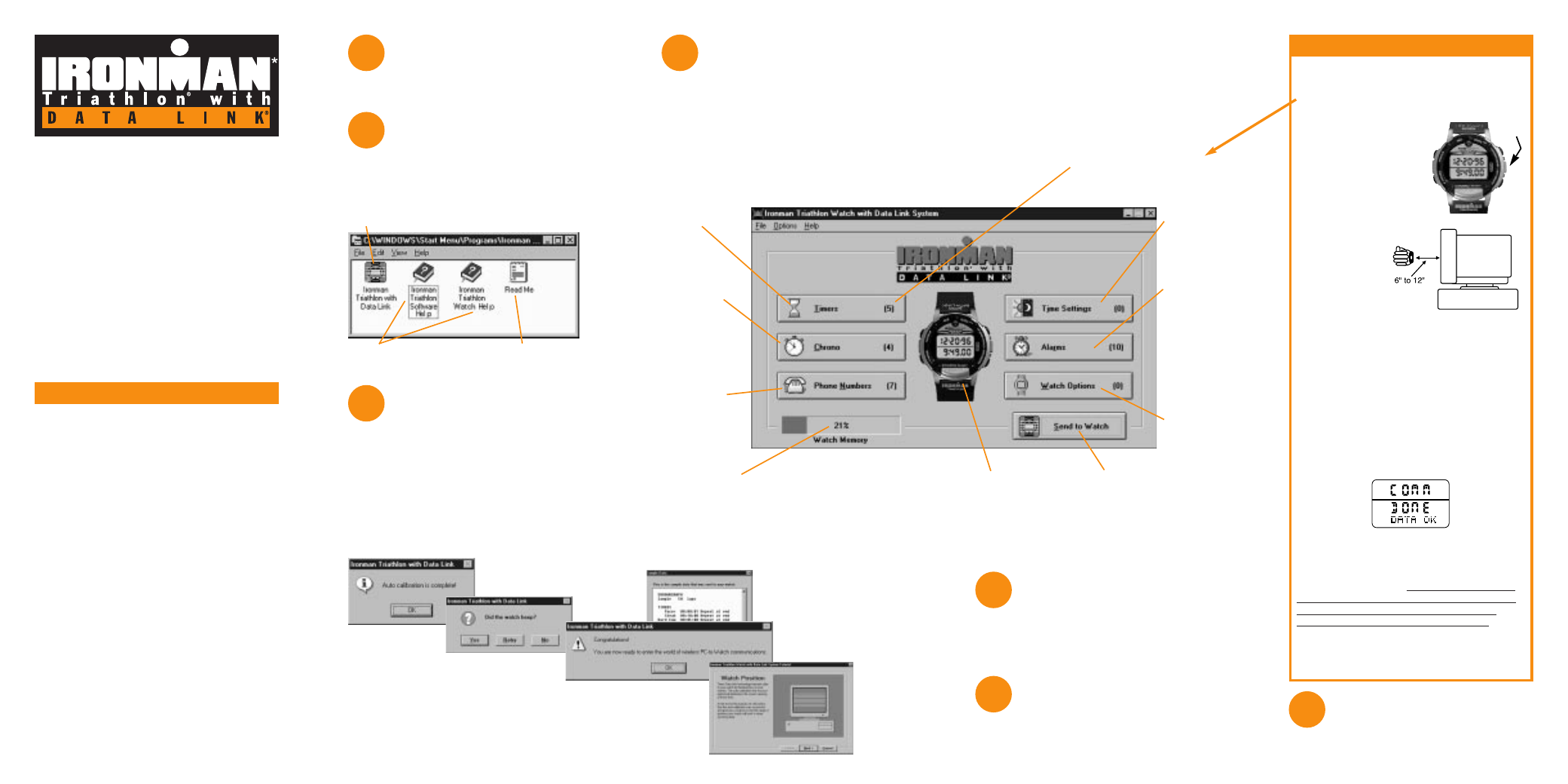
Don’t miss out on the
Hints & Tips
Read the info on the back of this guide.
Learn how to look at the data
in your watch
See “How to view watch information”
on the back of this guide.
Send to the watch
Just in case you missed some-
thing in the tutorial, please review the
Communications Summary.
Type in your information
Using this software, you can
create phone number databases,
set alarms for use as appointments,
anniversaries or reminders, and
customize your chronograph and timers.
Then you can download to your
watch the information you need for a
given week, month, trip, sports event, etc.
In addition, this software allows you to
set the time zones and even watch
options from the computer.
Watch-setting made easy!
Take the tutorial
The first time you run the Timex
Data Link
®
software, you will be instructed
to go through tutorials that will help you to:
a. Auto calibrate your monitor
b. Download to the watch properly
c. Test out PC to watch communications
QUICK START GUIDE
Please read this guide! There are many
valuable tips here on using this watch
that you might not otherwise discover.
This guide is meant to help you get a
quick start on the use of the Ironman*
Triathlon
®
watch with Data Link
®
system.
For complete instructions on using this
product, see the “Watch Help” and
“Software Help”, which are loaded
automatically onto your computer when
you install the Timex Data Link
®
software.
WHAT YOU NEED
While a computer is not required for
most watch functions, it is needed for
some, such as phone number storage, and
helps customize others.
To take advantage of all the watch
functions, you need:
■
The included Timex Data Link
®
PC software.
■
80386 PC, or higher, running Microsoft
®
Windows
®
3.1, 3.11, Windows
®
95 or
Windows
®
NT.
■
A CRT (Cathode Ray Tube) monitor with
VGA resolution or better (the usual type
of monitor for a desktop computer).
■
2.5 MB of free hard disk space.
■
A Timex Data Link
®
notebook adapter
(sold separately) if you have a laptop
computer or Windows NT.
1
2
3
Install
To install the software, follow
the instructions provided on
the diskette label.
5
6
7
4
Run
After installation, the following
program group will appear on
your computer:
Click here to start the
Timex Data Link
®
software
Click here to read
important information
Click here to access complete
Timex Data Link
®
Help information
Microsoft and Windows are registered trademarks and Windows NT is a
trademark of Microsoft Corporation in the U.S. and other countries.
Apple is a registered trademark of Apple Computer, Inc.
1. Enter your information on the PC.
2. Verify that you actually have data
selected to be sent to the watch.
3. Click “Send to Watch”.
4. Press the “MODE”
button repeatedly until
it reads “COMM
MODE.” Release the
button. After 2 seconds
your watch will read:
“COMM READY.”
5. Point the watch at the
center of the monitor.
•
Hold 6" - 12"
away from a
14" monitor.
•
For larger
monitors
try up to 24" away.
•
Your arm may be horizontal or vertical.
•
Timex Data Link
®
transfer works best in a
well-lit room with a bright monitor.
If you have a notebook computer or Windows NT, you
need to purchase a Timex Notebook adapter, which is
sold separately. See adapter packaging for instructions.
Contact your retailer or Timex for more information.
Successful Transmission (READ THIS!)
When the watch is receiving data, it will
beep periodically. Then, upon successful
completion of the transmission, it will give
one long beep. Then, for 4 seconds, the
watch will display the following message:
If you don’t get this message, the
download was not completed properly.
If an error occurs during transmission,
the watch will sound an alternating tone,
similar to a European siren. Try sending
again with your arm positioned at a
different distance from the screen.
If you cannot transmit successfully, refer
to the Appendices of Software Help under
the following topic: If the PC and Watch
do not Communicate.
COMMUNICATIONS SUMMARY
Click here to set
your lap storage
requirements
(up to 50 laps)
and select a
chronograph
label to send to
the watch.
This number in ( )’s indicates how
many entries are selected to be
sent to the watch.
Click here to set
the 5 countdown
timers. Choose
from built-in
timers or create
your own.
Click here to
set time and
date for two
time zones.
Click here to
send data from
the computer to
the watch.
Click here to
set up to 10
appointment,
anniversary
and reminder
alarms and
arm/disarm
the alarms.
Click here
to set button
beep and
hourly chime.
Click here to store
up to 500 phone
numbers and
names. Select up
to 38 to send to
the watch.
Indicates how much of the watch data memory will be
used up by the data you have selected to send (if more
than 100%, select less data to send). Only phone numbers
and chrono lap storage affect watch memory. Choose
fewer laps to hold more phone numbers and vice-versa.
PC clock, date and
time. Click here to see
the watch tutorial.
MODE
BUTTON
NOTE: Will not work with Apple Computers.
Part number: 990-094067