Front panel interface, Ront, Anel – Verilink PRISM 41TDM (34-00275.4) Product Manual User Manual
Page 23: Nterface
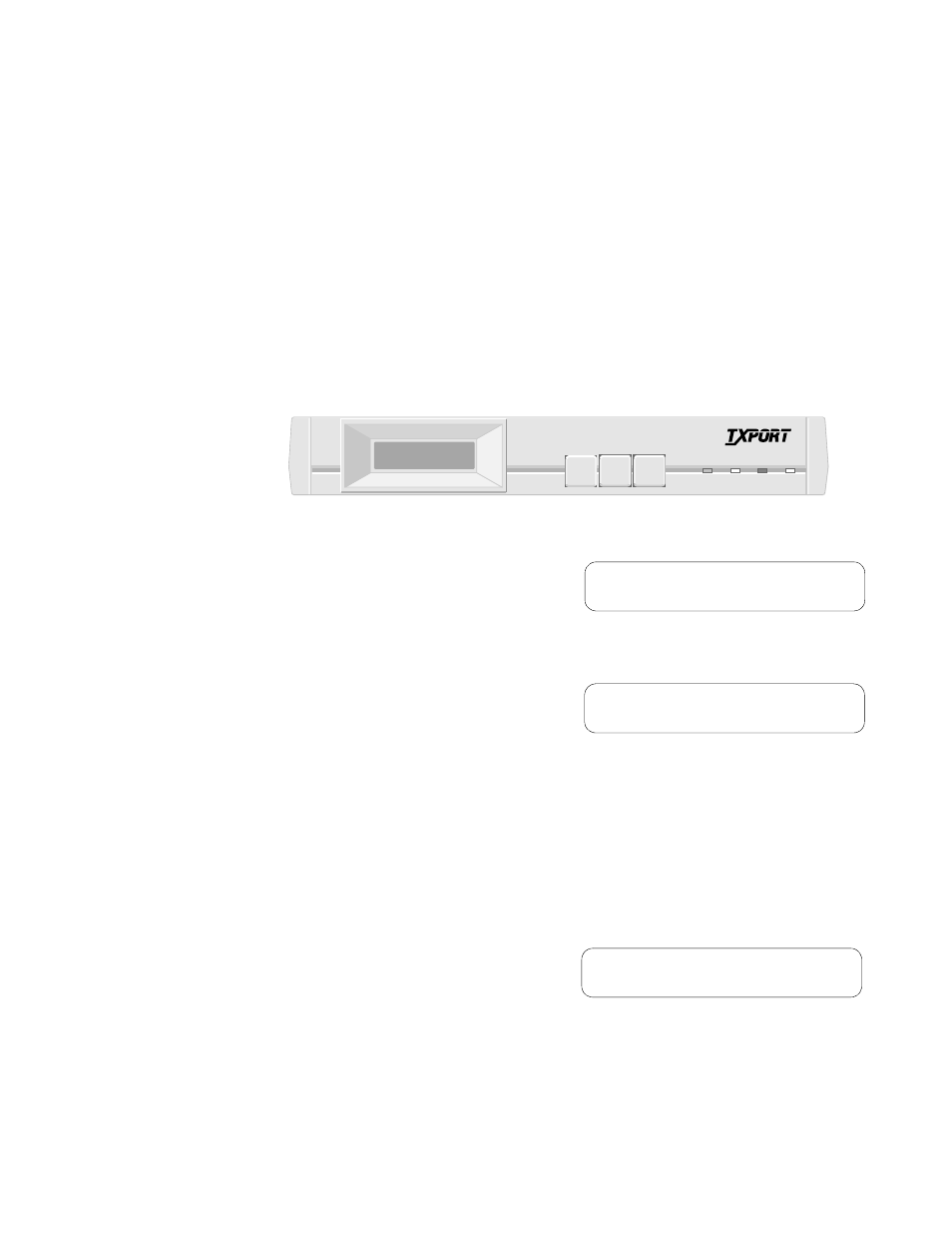
3
F
RONT
P
ANEL
I
NTERFACE
The front panel interface (Figure 3-1) allows configuring network, port, and SNMP
parameters and troubleshooting the unit using loop tests and BERTs without
having to physically connect a terminal to the unit. The interface screen can be
manipulated using the three front panel buttons. The interface screen and the LED
indicators allow seeing the unit’s status.
Figure 3-1 PRISM 41TDM Front Panel
When power is applied, the PRISM
41TDM displays the Idle screen as
shown in Figure 3-2. Press any of the
front panel buttons to leave the Idle
screen and access the interface.
If a password has been established, the
password screen (Figure 3-3) appears.
Enter a correct password to advance to
the Main Menu screen.
To enter an established password, press the Scroll button until the desired letter
appears. Remember that the password is case-sensitive. Then, press the Select
button. Continue selecting the appropriate characters in this manner until the last
character is entered. Then, press the Exit key. A correctly entered password
advances the program to the Menu screen. An incorrectly entered password returns
an Idle screen. Re-try another password. Refer to New Password on page 52 for
information on establishing a password.
The unit is factory shipped without a
programmed password. When accessing
this interface for the first time, the
password prompt does not appear and
the interface proceeds directly to the
Main Menu screen as shown in Figure 3-4.
SCROLL
EXIT
SELECT
BACKUP TEST ALARM POWER
PRISM 41TDM
T
R
A
N
S
P
O
R
T
®
PRISM 41TDM
>Rev. xx.xx/x.xx
Figure 3-2 Idle Screen
Enter Password
> …
Figure 3-3 Password Screen
Main Menu
>NET Config
Figure 3-4 Main Menu Screen