Westermo WeConfig User Manual
Page 11
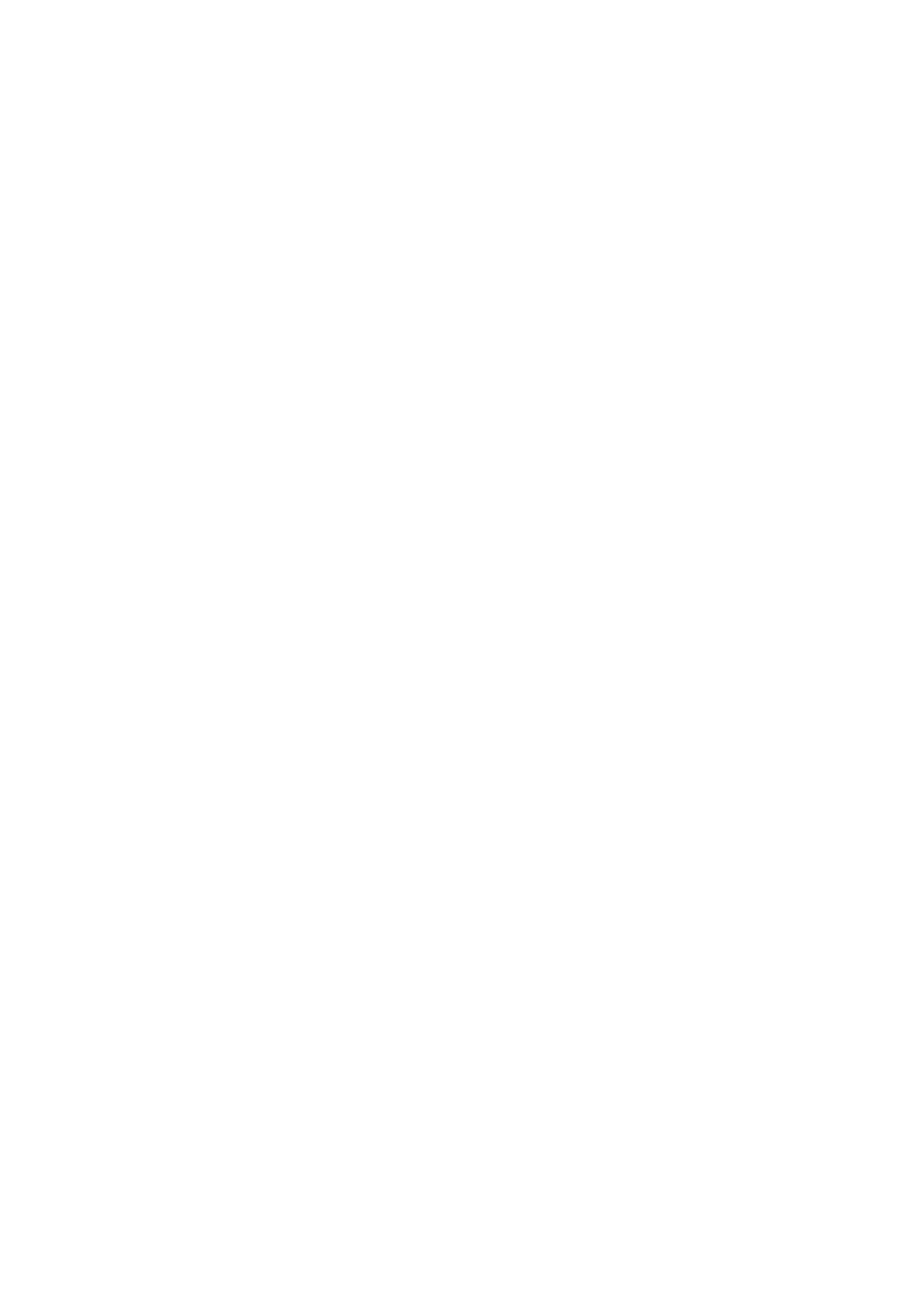
11
6642-22521
FRNT
Select devices in the topology map (CTRL + click device to select devices in desired
order) or list view (CTRL-A in the list selects all devices) and click the Add button in the
FRNT tab to add them to the working selection for performing FRNT configuration of
the devices.
Use the sorting feature to order the units in desired order before applying configuration,
or select them in the desired order before adding.
Edit the fields directly in the list. The configuration will be applied on the devices in the
list when pressing Apply.
Note that connection will be lost if configured ports are the same as those currently
connected; hence, to avoid this issue, connect using other ports (when possible) than
those being configured for FRNT.
RSTP
Select devices in the topology map (CTRL + click device to select devices in desired
order) or list view (CTRL-A in the list selects all devices) and click the Add button in the
RSTP tab to add them to the working selection for performing RSTP configuration of the
devices.
Use the sorting feature to order the units in desired order before applying configuration,
or select them in the desired order before adding.
Edit the fields directly in the list. To enable RSTP or to set Admin Edge on port level
press the ‘down-arrow’ icon to the left of each device in the list. The configuration will be
applied on the devices in the list when pressing Apply.
Note that the network might be instable when applying the configuration and connection
might be lost.
VLAN
Select devices in the topology map (CTRL + click device to select devices in desired
order) or list view (CTRL-A in the list selects all devices) and click the Add button in the
VLAN tab to add them to the working selection for performing VLAN configuration of
the devices.
The VLAN tab is divided in two sub tabs, Ports and Interfaces. In the Ports tab, the VLAN is
applied on the actual ports as tagged, untagged or not a member. Edit the fields directly
in the list.
When adding a new VLAN it is tagged, for all devices in the list, on all ports having a
connection to another WeOS device and for all ports having FRNT or RSTP (non Admin
Edge) configured. It is important to remember that this is only a suggestion and that it is
the responsibility of the user to decide which ports shall be tagged.
In the Interface tab the actual VLAN interfaces can be configured. Edit the fields directly in
the list or use the Fill functionality by pressing the ‘down-arrow’ icon above the list.
The configuration will be applied on the devices in the list when pressing Apply.