Xt-net – X-Treme Audio XT-NET User Manual
Page 6
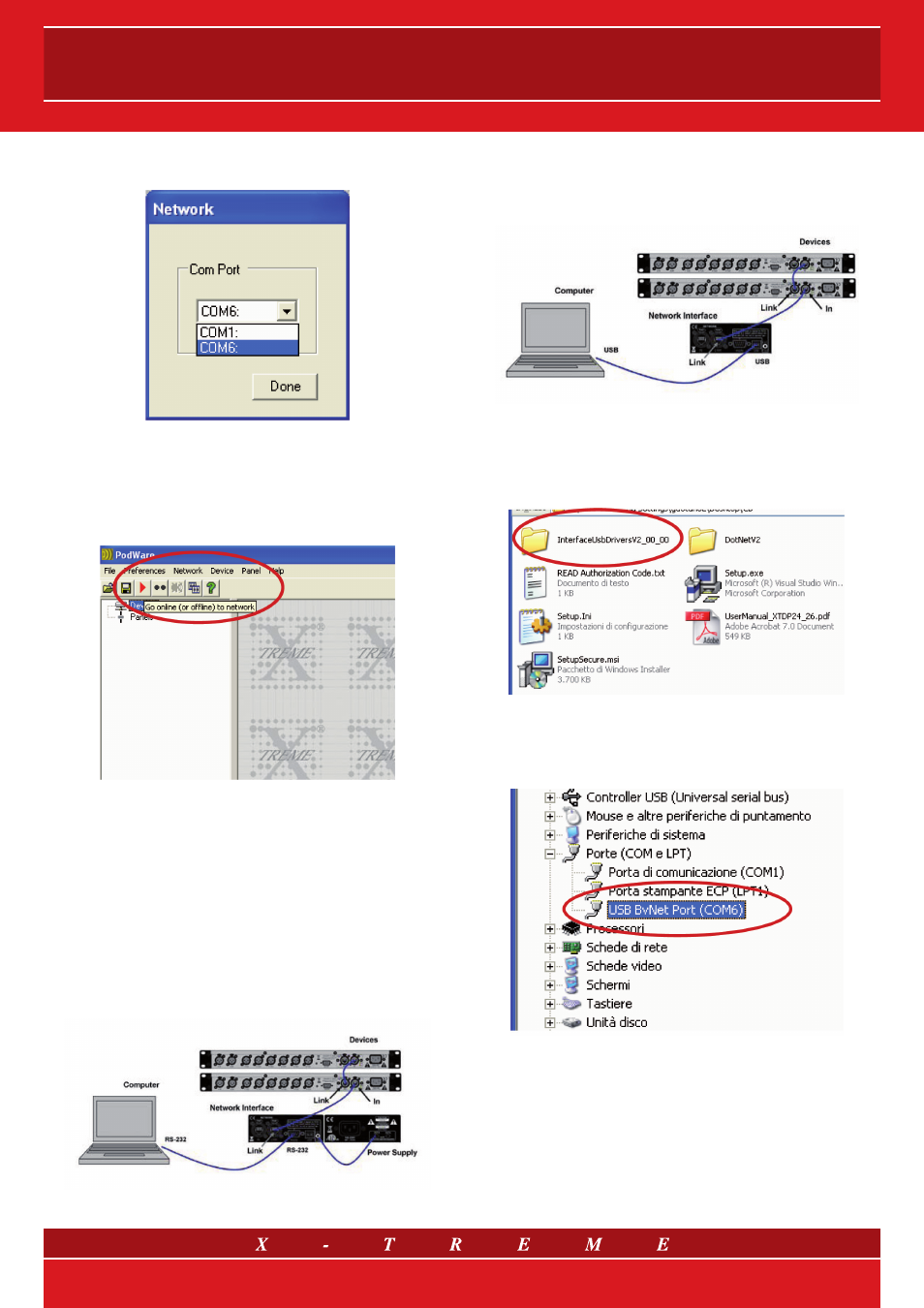
Verify the COM port to be used, then from the Network menu select
Com Port.
Choose the COM port that you wish to use to connect to the proces-
sor (that is the COMx port available in the PC if connection is made
without USB/Serial adapters or the virtual COM port installed by the
operating system if you use USB to Serial adapters). Once the COM
port has been correctly chosen, in order to establish a connection with
the processor, simply click on the Go On Line button on the tool bar.
At this point the devices available in the network will be tested and will
appear in the list of Devices.
3.2 Connection via Network Interface
Installation and verification of the Network Interface
If you use the
XT-NETINT Network Interface that allows for remote
handling from a distance of up to 1 km and the control of more than
100 network devices, first of all you must install the driver for the pe-
ripheral. Proceed in the following way:
1) if you wish to use the Network Interface via serial port you do not
have to install any driver. You must remember that if used in this way
the Network Interface needs a 12V external power supply:
Fig. 4 Connection via RS-232 serial port
2) if you wish to use the Network Interface via USB port, simply con-
nect the device to the personal computer and the new software will
be automatically recognised by the operating system and will need
an installation driver.
Fig. 5 Connection via USB port
Follow the operating system configuration procedure for the installation
of the new hardware and indicate the “InterfaceUsbDriversV2_00_00”
folder as the origin of the installation files on the attached CD.
Once installation is completed check which COM port has been as-
signed by the operating system to the new hardware. Go to the list
of peripherals by following the usual path (Start> Control Panel> Sys-
tem > Hardware> Peripheral Management) and verify the presence
of the following adapter.
In this case use COM6 for connecting to the processor. Run
the Network Controller software by double clicking on the
XT-NET PodWare icon.
6/15