ACTi CMS 2 User Manual
Acti cms 2.0 quick user guide, Before you start, Login & logout
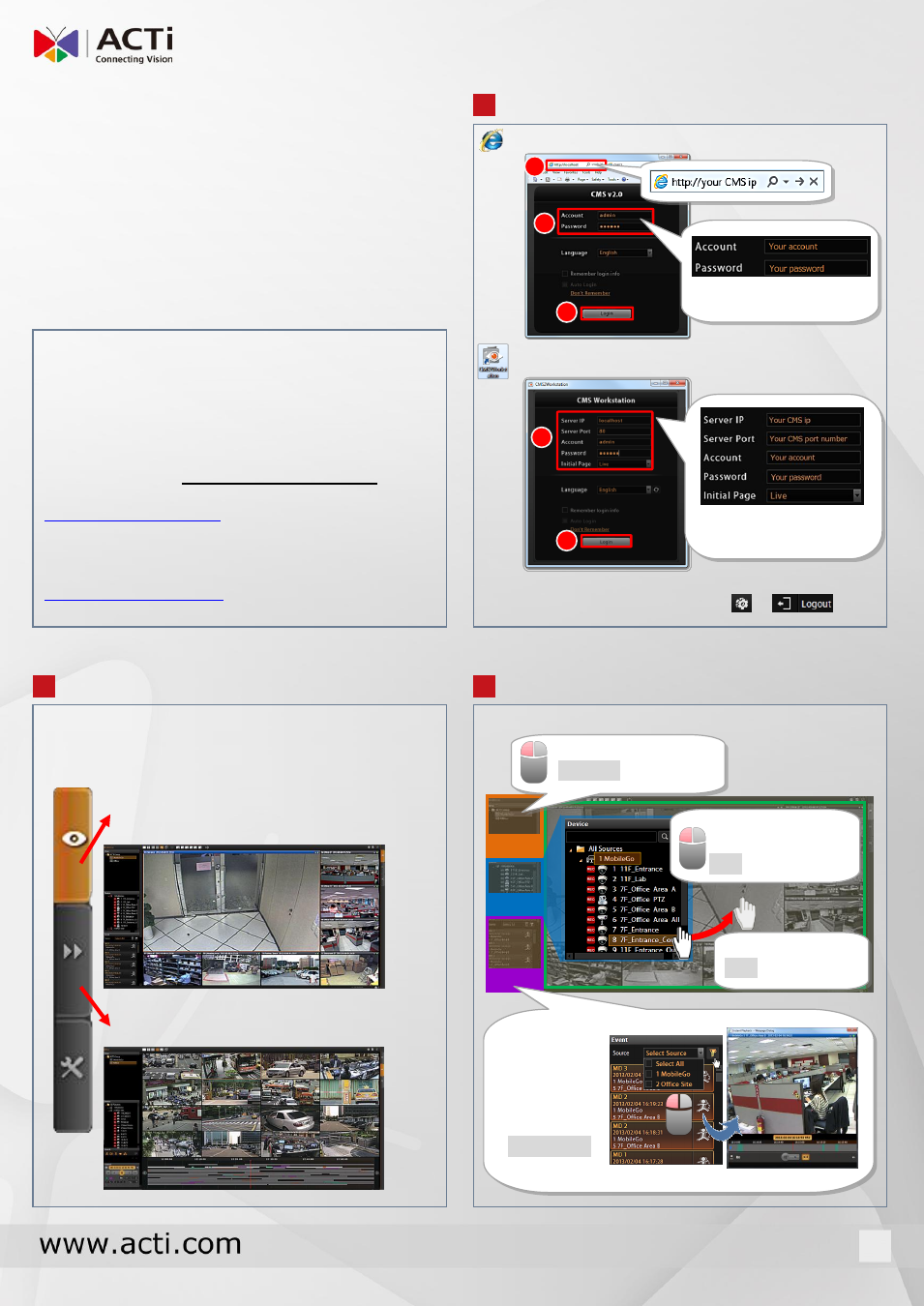
BEFORE YOU START
LOGIN & LOGOUT
OVERVIEW
LIVE VIEW
You will enter the default live view layout after logging
in.
ACTi CMS 2.0
Quick User Guide
Thank you for using ACTi CMS 2.0 server system. This
guide will demonstrate the fundamentals of how to:
Monitor live view and operate relevant live view
functions
Search recordings
Export video
You may download ACTi CMS 2.0 User’s Manual for
detailed operation instructions from product page:
For technical support, please contact your system
supplier or contact our technical support team via
Log in via Internet Explorer
Log in via CMS2 Workstation
Log out from CMS
On top of the screen, click Options
1
t
e
p
1
2
t
e
p
1
Click the buttons on the right to switch between two
main screens:
Live View
●
See live view
●
Control a PTZ camera
●
Receive event alerts
●
Record manually or take a snapshot
Playback
●
Search / Play back recordings
●
Export snapshots or video
3
t
e
p
1
1
Quick User Guide
CMS 2.0
1
3
2
(The Password field is
case-sensitive)
1
2
(The Password field is
case-sensitive)
C
C
C
h
h
h
a
a
a
n
n
n
n
n
n
e
e
e
l
l
l
D
D
D
i
i
i
s
s
s
p
p
p
l
l
l
a
a
a
y
y
y
A
A
A
r
r
r
e
e
e
a
a
a
View
Device
Event
●
Apply a preset view:
Left-click on a view
●
Watch a camera:
Drag it into layout
●
Watch an
instant event
playback:
Select the
desired NVR
source, and
double-click
on the event.
□
X2
√
√
√
●
Watch all cameras
of an NVR site :
Click on the NVR