Amped Wireless SR600EX - High Power Wireless-N 600mW Pro Range Extender User Manual
Setup guide, Important, Sr600ex
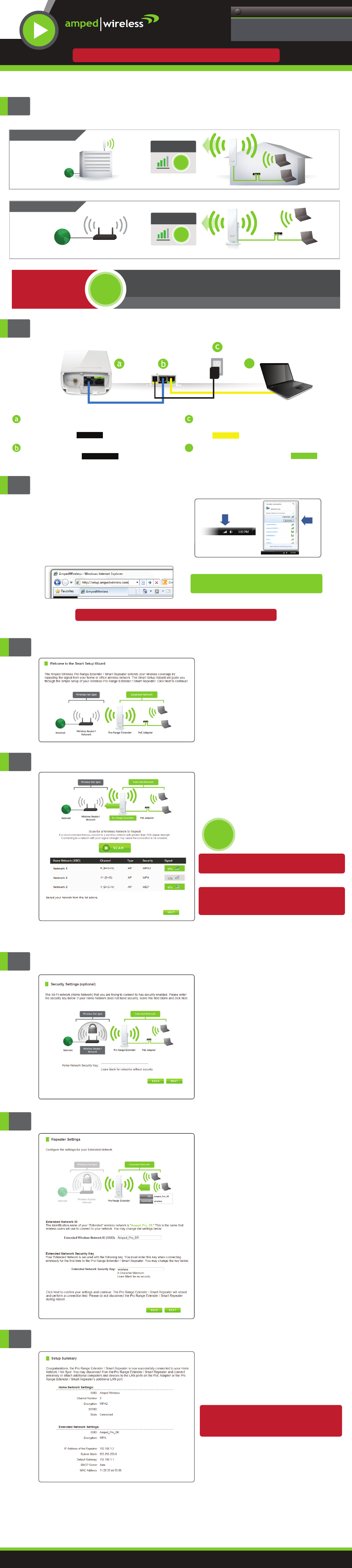
1
2
Find a location for installation
Open your Web Browser
If the URL fails to open, then try: http://192.168.1.240
http://setup.ampedwireless.com
Enter the setup web address into your browser:
3
Hardware Connections
Disconnect your PC from Wireless Networks and open your Web Browser
4
5
7
8
Welcome to the Smart Setup Wizard
The wizard will guide you through the
setup of your Pro Range Extender.
Click
Next
to begin.
Scan for a Wireless Network to Repeat
Setup Summary
Click
Scan
to begin scanning for nearby
wireless networks.
Highlight and select the wireless network
that you wish to repeat.
Click
Next
to continue.
Note: If you do not see your desired wireless
network, move the Pro Range Extender closer to the
router and scan again as it may be out of range.
Configure Settings for your Extended Network
The ID of your Extended Network is:
Amped_Pro_SR
To change it, enter a new name in the SSID field.
Users connecting wirelessly to the Pro Range
Extender will use this ID to identify your Extended
Network.
The default Security Key (WPA) of your
Extended Network is:
wireless
To change it, enter a new key in the Security Key
field. The key must be at least 8 characters long.
Click
Next
to apply your settings. The Range
Extender will reboot. This process may take
up to 2 minutes. Do not refresh the web
page. The page will automatically reload
with the connection status.
If your wireless home network has security
enabled, you will need to enter the security
code here.
If your wireless home network does not have
security enabled, leave the security field
blank.
Click
Next
to continue
.
6
Home Network Security Settings (If necessary)
Note: Accessing the setup menu does not require Internet access
Open the lid of the Pro Range Extender and
check that the 30 ft PoE cable is securely
fastened to the port.
Use the included network cable to connect
your PC to the PoE adapter’s port.
d
Locate the PoE Adapter and connect the 30 ft
PoE cable to the port on the PoE
Adapter.
Locate the power adapter and connect one
end to a power outlet and the other end to
the port on the PoE adapter.
POWER
PWR
REPEATER
LAN
d
Click on the Wireless icon to see available
wireless networks (For Vista, click Start >
Connect To). Select your current wireless
network and click
Disconnect
.
Wireless Network
Wireless Network
Windows 7 & Vista
(Example)
Recommended Signal
Select the wireless network with a
signal strength greater than
70% for
the most reliable connection.
>70%
INDOOR SETUP
>70%
RECOMMENDED
SIGNAL STRENGTH
Indoor range will be limited. Line of sight with a Pro Access Point is required for connections up to 1.5 miles.
POE
Hotspot
OUTDOOR SETUP
>70%
RECOMMENDED
SIGNAL STRENGTH
See back side for mounting instructions.
REPEATER
LAN
View the package insert for instructions on how to optimally position the Pro Range Extender / Smart Repeater.
Poor signal connections may cause slow speeds
or dropped connections.
Congratulations, the Pro Range Extender is
now successfully configured. Your settings
are now saved. You may now detach the
Ethernet cable from your computer
and connect wirelessly to the Pro Range
Extender.
If you haven’t already positioned your Pro Range
Extender in an optimal location, you may do so
now. Your settings will be saved if the Pro Range
Extender is powered off.
You may also attach any wired network
devices you may have using the LAN ports on
the Pro Range Extender and PoE Adapter.
If there was a problem with your configuration the
Smart Setup Wizard will inform you of the possible
problems. If you continue to experience problems,
please contact Amped Wireless support department:
Phone:
888-573-8820
Email:
Web:
www.ampedwireless.com/support
SR600EX
— R E A D F I R S T —
SETUP GUIDE
High Power Wireless-N 600mW Pro Range Extender / Smart Repeater
Need Help? Give us a call.
Phone: 888-573-8820
Email: [email protected]
Web: www.ampedwireless.com/support
?
IMPORTANT:
PLACE THE
PRO RANGE EXTENDER / SMART REPEATER IN A LOCATION
WHERE IT CAN RECEIVE A STRONG SIGNAL FROM YOUR WIRELESS ROUTER
This can be done before or after setup is complete. The Range Extender / Repeater will save your settings.
>70%
Pro Range Extender
Pro Range Extender