Amped Wireless TAP-EX2 - High Power Touch Screen AC750 Wi-Fi Range Extender User Manual
Page 112
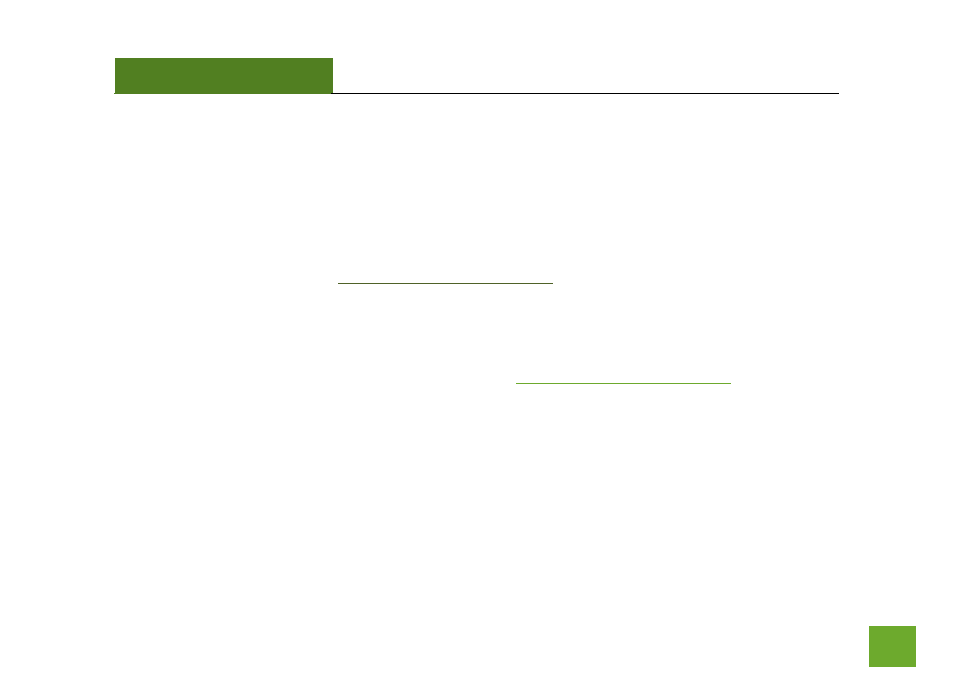
TAP-EX2
USER’S GUIDE
111
111
I could NEVER log onto the Range Extender wirelessly.
a. Check that your wireless adapter supports WPA2 or WPA wireless security. If it does not then you will
need to change the wireless security on the Range Extender. Go to the Web Menu, select Wireless
Settings and then Wireless Security. Select the Extended Network from the drop down menu and either
disable security or downgrade the security to WEP. Try connecting again.
b. The connection to the Home Network may be down. Use an Ethernet cable and connect directly to the
Range Extender. Access
and run through the Setup Wizard again.
After you have successfully reset the Home Network connection, try connecting wirelessly again.
I can no longer access the Web Menu or the Range Extender no longer responds.
a. Connect to your Range Extender and try to access
using your web
browser.
b. If you are advanced in networking troubleshooting, log onto your home router’s web interface. Look
for the DHCP client list and try to find the IP address of your Range Extender assigned by your home
router. Once you have it, connect to the Range Extender using an Ethernet cable. Open your web
browser and enter the IP address into the address bar.
c. Reset the Range Extender back to default settings and try the Wizard again. To reset the Range Extender
back to default settings, push the Reset Button (on the side panel) for five (5) to ten (10) seconds then