Amped Wireless PLA2 - Powerline Nano AV500 1-Port Network Adapter Kit User Manual
Setup guide, Pla2, Installation overview
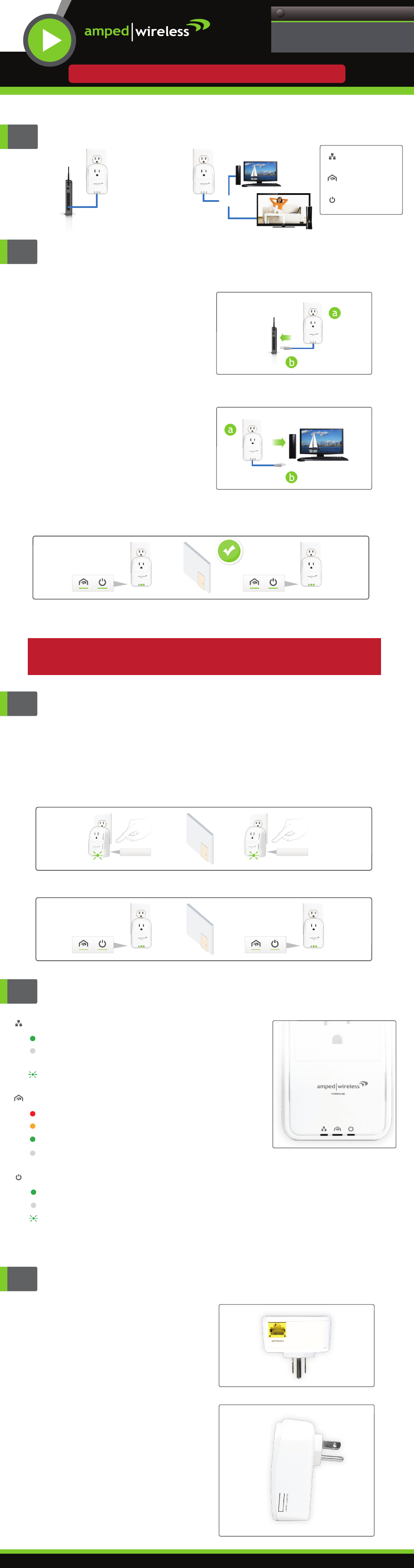
— R E A D F I R S T —
SETUP GUIDE
PLA2
Powerline Nano Network Adapter Kit
Need Help? Give us a call.
Phone: 888-573-8820
Email: [email protected]
Web: www.ampedwireless.com/support
?
v092513
Installation Overview
3
Router
- or -
............
Securing your Powerline Network (optional)
After attaching both Powerline Adapters, you may set up security so other Powerline
adapters on the same electrical wiring system cannot connect to your network. This is most
common in apartment buildings or offices.
a. Plug the Powerline Adapter into an
available power outlet.
b. Use the included cable to connect it to an
available network port on your router /
network.
Plug and Play Setup Guide
Router
1. Plug in the first Powerline Adapter (to your router/network)
a. Plug the second Powerline Adapter into
an available power outlet.
b. Use the included cable to connect it to an
available network port on your network
device.
Internet-Ready
Device
2. Plug in the second Powerline Adapter (to your network device)
After attaching both Powerline Adapters, check that the Powerline LED is on for each
adapter to ensure that you have a solid connection.
If the Powerline LED is off, you will need to reset the security on each adapter or try
another power outlet.
3. Check the Powerline LED (Light)
Warning: Plugging the Powerline Adapter into a surge protector will degrade performance.
Plugging the Powerline Adapter on the same power outlet as a smartphone /
tablet charger will also degrade performance.
a. On the first Powerline adapter, press
the Security button for 1-3 seconds.
The Power LED should begin to flash.
c. The Power and Powerline LED Indicator should turn solid indicating a secure connection.
SECURITY
SECURITY
b. Within 2 minutes, press the Security button on
the second Powerline Adapter for 1-3 seconds.
...........
.....
Power:
On: The adapter is plugged in and is active
Off: The adapter does not have any power
Flashing (1 sec on, 14 sec off): If the adapter does not detect any activity for three (3) minutes, it
will go into Power Saving mode. The Power LED will flash on and off slowly while in Power Saving
mode and will turn back on once the adapter detects activity.
Powerline:
Red: Poor signal - Slow or unusable connection (1-5)
Orange: Medium signal - Average network speed (5-10)
Green: Excellent Signal - Optimal network speed (10+)
Off: The adapter detects no activity. There is no
network connection.
Network:
On: A device is attached to the Network port
Off: The network port is not active and cannot
detect any attached devices
Flashing: The Network port is active with data
transfer activity
Buttons and Connectors
Network Port:
An RJ-45 port that attaches the Powerline Adapter to
your network router or network device.
Security/Reset:
Used to create a secure connection between your
Powerline devices or existing Powerline devices. To
set the security, hold the Security button down for 1-3
seconds on each adapter.
To reset the security on an adapter, hold down the
security key for 5-10 seconds.
To reset the Powerline device back to factory default
settings, hold down the Reset button for 12 seconds
and release. When using the Security/Reset button,
the Powerline Adapter must be on.
LED (Light) Indicators
Power
Powerline
Network Connection
Network
Port Connection
LED Indicators