ATL Telecom Berkshire 800 User Manual
Page 8
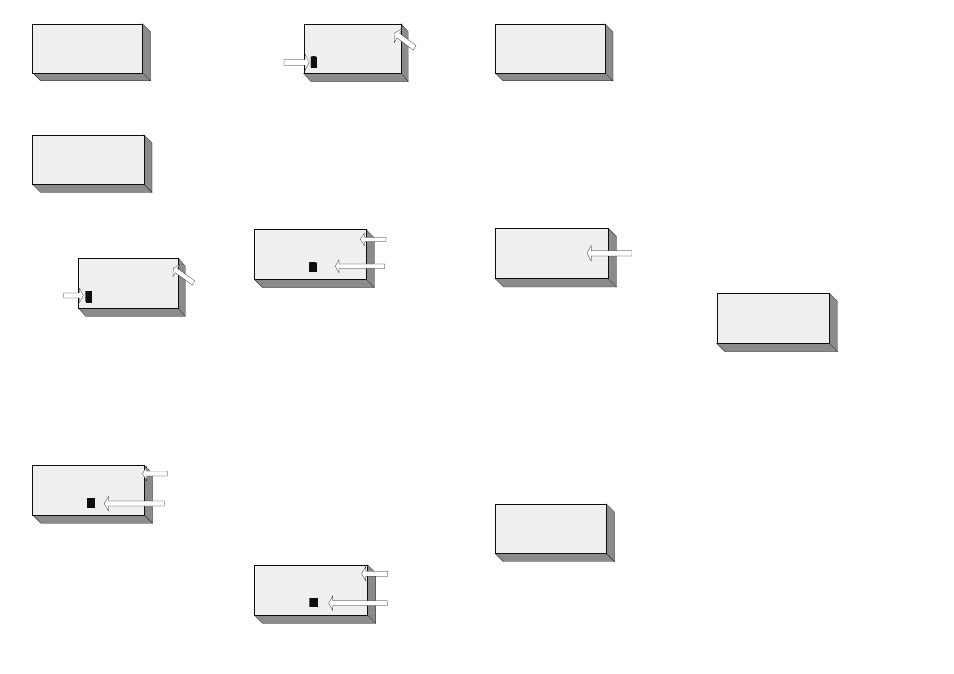
MEMORY 01 - 10 ?
Press the required memory location, (e.g. 04). The
LCD will display the following:
SET MEMORY 04
Press the “MENU/ENTER” key. The display
temporarily displays “ENTER NEW NUMBER”, and
then displays the “Entry” screen, as shown below.
04
MEMORY
LOCATION
KEY PRESSED
FLASHING
CURSOR
Key in the required number (e.g. 02920500700).
It should be noted that an access digit (normally
“9”) is NOT required, as the Berkshire 800 will
automatically dial this digit for you. Unless the
feature has been disabled (See Section 13.2).
If an access digit is programmed in the memory,
then it will NOT be possible to match an incoming
CLI number and display the name of the caller.
04
MEMORY
LOCATION KEY
PRESSED
02920500700
FLASHING
CURSOR
Press the “MENU/ENTER” key to confi rm the
number.
If the “MENU/ENTER” key is pressed the screen
prompts, “ENTER NEW NAME” which is to be
associated with the number entered, followed by the
“Entry” screen.
04
MEMORY
LOCATION
KEY PRESSED
FLASHING
CURSOR
Key in the Name using the keypad (e.g. two presses
of the “2” key will produce a “B”.
Press the LEFT (3) or RIGHT (4) key to move to the
left or right respectively. Press and hold the (3) key
to delete the current character. Press and hold the
(4) key to delete all characters on the display. Use
the STAR “*” key to move the cursor to the left. Use
the HASH (#) key to move the cursor to the right.
Use the ZERO (0) key to enter a space.
04
MEMORY
LOCATION
KEY PRESSED
ATL TELECOM
FLASHING
CURSOR
Press the “MENU/ENTER” key to confi rm the
Name.
If the “MENU / ENTER” key is pressed the screen
will return to its “On-hook” state.
EDIT MEMORY
Press the “MENU/ENTER” key. The LCD displays
“SET MEMORY”. Use the UP (5) or DOWN (6) key
to scroll through the displays until “EDIT MEMORY”
is displayed.
Press the “MENU/ENTER” key again. If the Memory
Lock is “OFF” the LCD will display “MEMORY 01
– 10”.
Press the required memory location, (e.g. 04). The
LCD will display the information stored under that
Memory key.
Press the “MENU/ENTER” key. The display shows
the number stored under the memory key.
04
MEMORY
LOCATION
KEY PRESSED
02920500700
FLASHING
CURSOR
SAVE TO DIR ?
Pressing the “MENU/ENTER” key again will enter the
caller information into the next available location.
The display will then return to the “On-hook” State.
The storing of “CALLS” information may be carried
out whilst the call is “Live”. In this case the display
will return to show the call duration time and the
mode that the telephone is operating in, (HANDSET,
HEADSET or HANDSFREE). In this example the
telephone is being operated in “HANDSET” mode.
HR : MIN
DAY / MONTH
HANDSET MODE
00 - 01 -15
CALL
DURATION
TIME
USING CALLS TO ENTER CALLER
INFORMATION INTO THE MEMORY
With the Berkshire 800 “On-hook”, press the
“CALLS” key. The LCD will display the information
about the last call received.
Select the caller information that you wish to save to
memory, by using the UP (5) or DOWN (6) key.
Press the “MENU/ENTER” key. The display shows
“SAVE TO DIR”.
Use the UP (5) or DOWN (6) key until the display
shows “SAVE TO MEM”.
Press the “MENU/ENTER” key again and the display
will show:
SAVE TO MEM ?
Press the “MENU/ENTER” key again. The screen
will prompt for the memory location (“MEMORY 01
– 10”).
Press the required memory key (01 – 10). The LCD
will refl ect, (Show), the key pressed.
Press the MENU/ENTER” key again to store the
information into the selected memory location. This
will overwrite any information previously stored
there.
The display will then return to the “On-hook” State.
USING CALLS TO CLEAR AN INDIVIDUAL CALL
The “CALLS” log can be purged of individual caller
information.
With the Berkshire 800 “On-hook”, press the “CALLS”
key. The display shows the last caller details. Scroll
through the CALLS log using the UP (5) or DOWN
(6) key until the required information is displayed.
Press the “MENU/ENTER” key. The display shows
“SAVE TO DIR”.
Use the UP (5) or DOWN (6) key until the display
shows “CLEAR CALL”.
Press the “MENU/ENTER” key again and the screen
will prompt for confi rmation:
ARE YOU SURE ?
Press the “MENU/ENTER” key to confi rm the
delete.
If you confi rm to clear the caller information, the
screen displays “PLEASE WAIT” and then returns to
the “On-hook” screen.
USING CALLS TO CLEAR ALL CALLS
The “CALLS” log can be purged of ALL calls.
With the Berkshire 800 “On-hook”, press the “CALLS”
key. The display shows the last caller details.
Press the “MENU/ENTER” key. The display shows
“SAVE TO DIR”.
Use the UP (5) or DOWN (6) key until the display
shows “CLEAR ALL CALLS”.
Press the “MENU / ENTER” key again and the
screen will prompt for confi rmation:
Press the “MENU/ENTER” key to confi rm the
delete.
If you confi rm to clear the caller information, the