Preparing to use your delta 820, Using your delta 820 with the handset, Using your delta 820 with hands free – ATL Telecom Delta 820 User Manual
Page 2: Features and facilities, Help
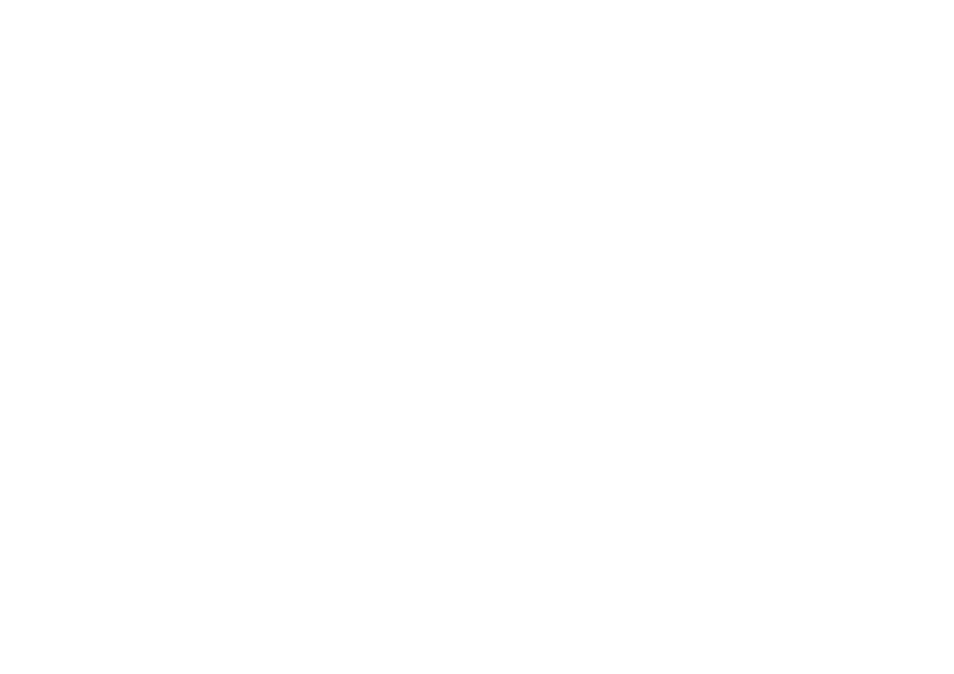
Preparing to use your
Delta 820
INITIAL CHECK
Our telephones are checked, tested and leave us in
perfect condition. If yours is damaged, please return
it to your supplier with proof of purchase, for a
replacement.
CONNECTION
The Delta 820 telephone can be connected either to
a Direct Exchange Line, or as an extension to a
compatible company exchange (PABX).
HANDSET CORD
This cord will require connection between the
telephone and handset. Take any end of the
handset cord, locate the port on the left hand side of
the Delta 820 and simply push to locate. Connect
the other end to the base of the handset to
complete.
LINECORD
The Delta 820 arrives with a linecord for connection
to a standard BS6312 BT-socket. The line socket
can be found on the rear of the telephone, plug your
linecord into this port first and the other end to your
telephone line termination point.
An RJ11 or an RJ45 linecord are available as an
option, ask your supplier for details.
Using your Delta 820 with
the Handset
RECEIVING CALLS
Incoming calls will be announced by the audible
ringer and flashing LED. To answer the call, simply
lift the handset.
ADJUSTING YOUR RINGER VOLUME
The ringer volume is controlled by a 2 position
switch located at the rear of the telephone and
indicated by a picture of a bell.
MAKING A CALL VIA THE HANDSET
Pick up the handset and listen for dial tone
Dial the required telephone number
(Note: making external calls from a company
exchange (PABX) may require the number to be
prefixed by an access digit, normally ‘9’).
Using your Delta 820 with
Hands Free
Whether it’s having both hands available, or
conference calling with colleagues, the
speakerphone feature of the Delta 820 is seen by
many as a valuable benefit. Operation is via the
‘SPEAKER’
key, (providing the handset is left in
place). Speaker volume may be adjusted via the 3
position switch on the rear of the phone.
Features and Facilities
TRANSFER KEY (RECALL / FLASH)
The Delta 820 telephone is provided with a
‘TRANSFER’ key, required by modern public and
private exchanges, in order to gain access to various
features such as ‘transferring a call’.
REDIAL KEY
If you wish to redial the last number you dialled, you
can do so by lifting the handset and pressing the
‘REDIAL’ button.
HOLD KEY
The microphone in the handset can be turned off
(mute) in order for you to refer to a colleague without
your caller hearing you.
When using the handset. Pressing the ‘HOLD’
button turns off the microphone and presents the
calling party with comfort music.
Pressing the ‘HOLD’ button turns the microphone
back on.
Similarly when using the handsfree option. Pressing
the ‘HOLD’ button turns off the microphone and
presents the calling party with comfort music.
Pressing the ‘SPEAKER’ button turns the
microphone back on.
MEMORY KEYS
The Delta 820 comes with 10 non volatile (no
batteries required) memories, for efficient speed
dialling of commonly used numbers. Making a call
via these keys is as simple as lifting the handset and
pressing the desired memory key.
To identify these keys it will first be necessary to
write the names of the company or individuals the
keys will represent on to the label provided. This
label is held in place by a clear plastic cover, which
can be removed by simply un-clipping the retaining
clips on the edges and lifting clear.
With the memory card removed you are now ready
to program the memory buttons.
Lift the handset and press the ‘STORE’ key. (This is
a translucent button found under the 1
st
memory
button).
Enter the telephone number to be dialled. If your
telephone is on a PABX extension, it may be
necessary to enter the access digit (9) before the
number to be entered.
Finally press the memory key to be programmed.
The message waiting button can also be
programmed in the same way with the PABX’s
feature code to retrieve stored voicemails.
WALL MOUNTING
The phone can be wall mounted. The handset hook
guide will need to be adjusted. This is achieved by
sliding it upwards, rotated it by 180 degrees and
returning it to its slot. The base of the phone can be
secured to a suitable surface; screws should be
83mm apart.
Help
If the telephone appears to be faulty when first
connected, a few simple checks may help to identify
some possible problems, as listed below:
NO DIAL TONE
• Ensure you are using the cables that
came with this phone.
• Check that the telephone plug is fully
inserted in the socket
•
If it is, try connecting the telephone into
another socket, if available. If dial tone is
now heard, the original socket is faulty.
• Alternatively, try connecting another
telephone into your socket. If this
telephone gives dial tone, then your new
telephone is probably faulty.
Further concerns may also be addressed by
calling our Technical Support Department on
0845 421 0730 or visiting our website,
www.atltelecom.com/support