Ensemble Designs 6020 Four Channel 24-bit Audio DAC User Manual
Page 24
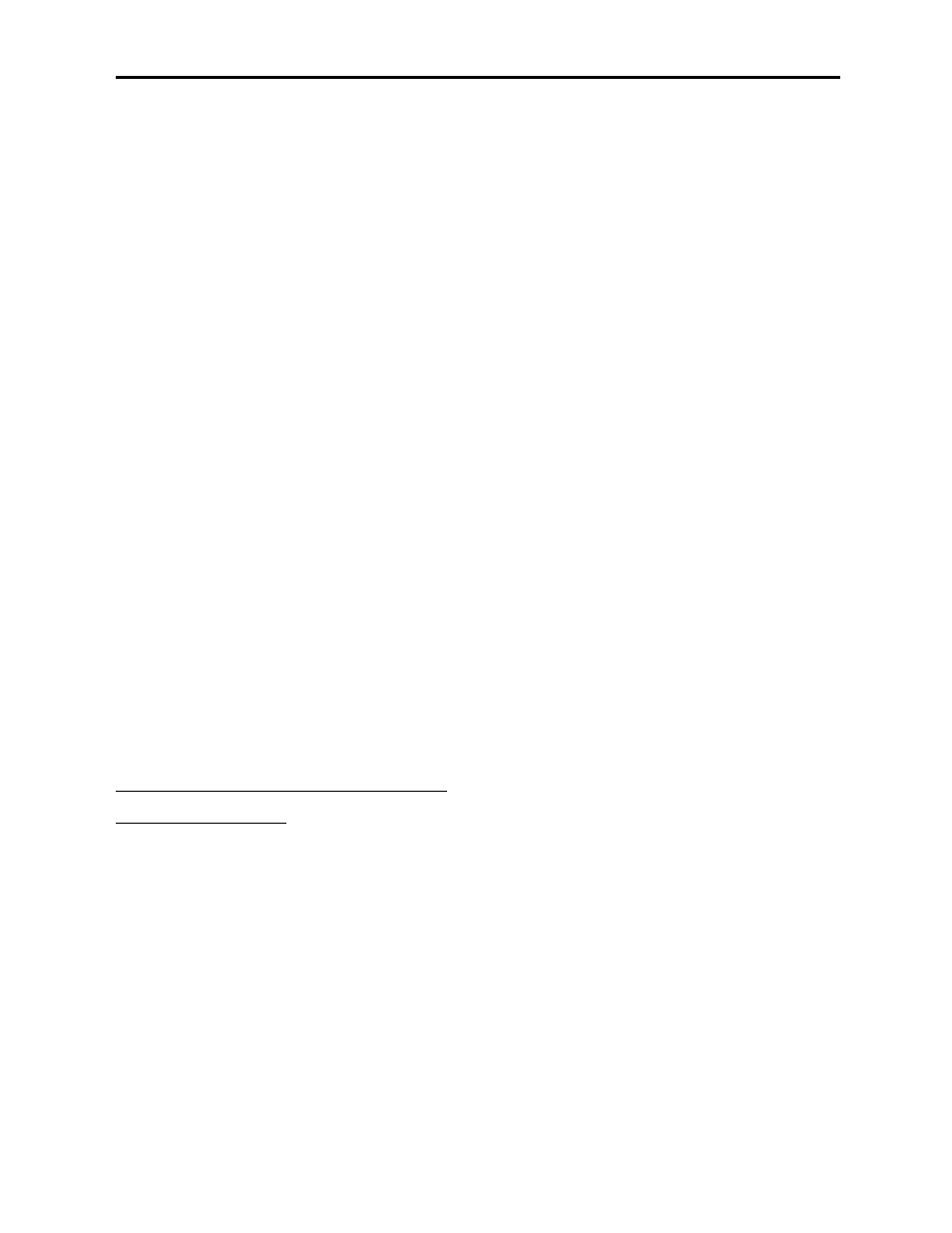
TROUBLESHOOTING
To aid in troubleshooting, signal reference levels and presence, power and CPU status can
be easily monitored from the front panel of this module using the indicators explained in
the previous section.
If using the Remote mode, the following status items can be monitored using the Avenue
Touch Screen Control Panel or PC Application:
•
AES input errors
•
Emphasis flag set on AES input(s)
•
AES input format and content
•
Power status
•
Slot ID, Software Version and Board Revision
Refer to the overall troubleshooting tips given below for the 6020 module:
No status lights are lit on front panel:
•
Check that frame power is present (green LED{s} on frame power supplies).
•
Check that module is firmly seated in frame. Try removing it and plugging
it in again.
Can’t control module:
•
Check status of CPU Run red LED. Should be blinking slowly and in
unison with other modules if System Control module is present. If not, try
removing it and plugging it in again.
•
System Control module may not be working properly if installed.
No analog signal out of module:
•
Check cabling to input of module.
•
Check for valid AES signal input.
You may also refer to the technical support section of the Ensemble or Graham-Patten
web sites for the latest information on your equipment at the URLs below:
http://www.ensembledesigns.com/support
http://www.gpsys.com
SOFTWARE UPDATING
Software upgrades for each module can be downloaded remotely if the optional System
Control module is installed. These can be downloaded onto your PC and then Avenue PC
will distribute the update to the individual module. (Refer to the Avenue PC documenta-
tion for more information) Periodically, updates will be posted on our web site. If you do
not have the required System Control Module and Avenue PC, modules can be sent back
to the factory for software upgrades.
Model 6020 Four Channel 20-bit Audio DAC
6020-24