H3C Technologies H3C Intelligent Management Center User Manual
Page 22
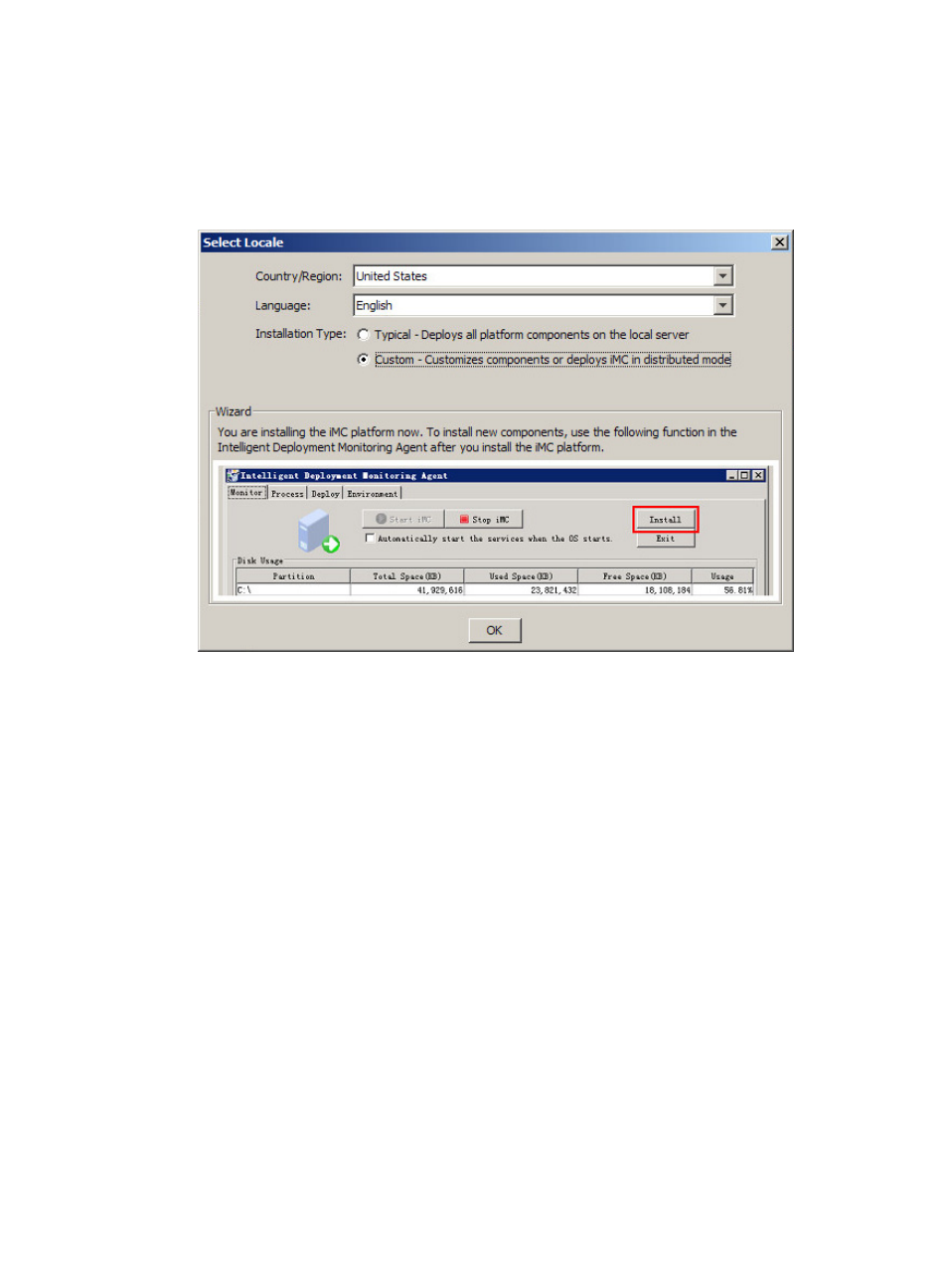
15
{
If installing on Linux, make sure the installer can run the chmod –R 775 .\linux\install\install.sh
command.
3.
Run .\windows\install\install.bat (or .\linux\install\install.sh). A window will appear, as shown
in
, asking you to select a country/region, language, and installation type.
Figure 1 Select Locale
4.
Select the country/region, language, and the Custom installation mode. Then click OK.
IMC supports typical and custom installations.
{
Typical—Install and deploy all platform subcomponents on the master server. A typical
installation is a good place to start a centralized deployment, although service components
could be installed on subordinate servers.
{
Custom—Allows you to select IMC Platform subcomponents to install and deploy on the master
server and specify a remote database server. A custom installation is required to start a
distributed deployment.
5.
On the VM Installation Check dialog box shown in
, configure the VM access parameters.
The VM Installation Check dialog box appears only when IMC is to be installed on a virtual
machine.
a.
The VM Type defaults to VMware and cannot be changed.
b.
Enter the IP address of the VMware host in the Host IP field. The host must be ESXi. VMware
Workstation is not supported.
c.
Select the protocol type used to access the VMware host from the Access Protocol Type list.
Options are HTTP and HTTPS (default). To select a protocol type, contact the host administrator.
d.
Set the port number to access the host where the VMware is deployed in the Port Number field.
The default value is 80 for HTTP and 443 for HTTPS. To set the port number, contact the host
administrator.