Media import smartbins – Grass Valley Aurora Edit LD v.6.0a Installation User Manual
Page 95
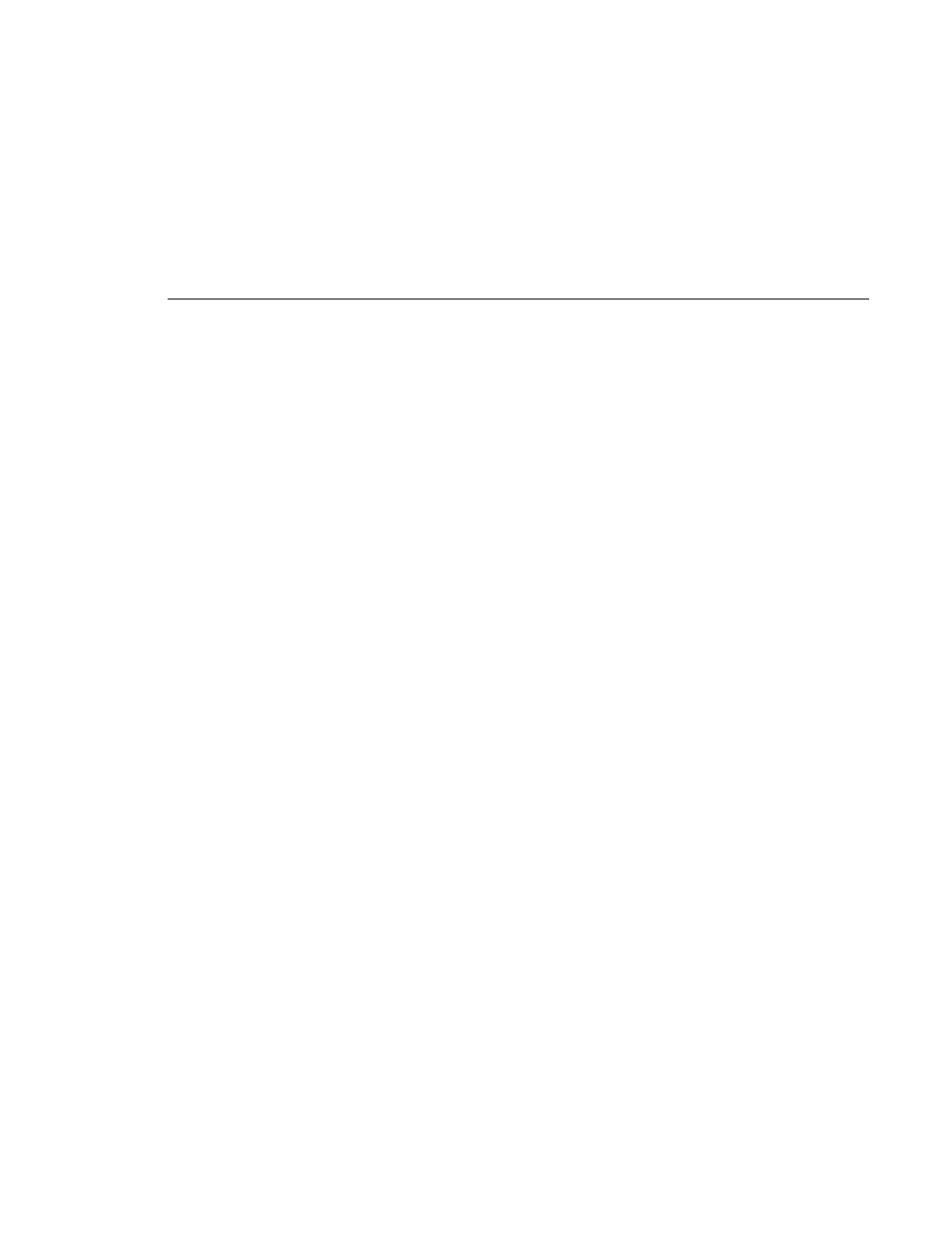
Media Import SmartBins
Aurora Edit Installation and Configuration Guide
95
Media Import SmartBins
Media Import SmartBins facilitate the automatic import of QuickTime DV25
and DV50 .mov files into Aurora Edit. This allows you to use Apple’s Final Cut
Pro video editing application, within a NAS environment, to create news or
sports footage and then import it into Aurora Edit. Media Import SmartBins
work with MOV import for Final Cut Pro (FCP).
You can only have one Media Import SmartBin server active at any given time.
Setting up Media Import SmartBins requires four major steps:
1. Map the network drive to the MOV source directory.
2. Install SmartBins software.
•
Install the SmartBins Service.
•
Run the SmartBins Setup Tool.
3. Obtain a software license for Media Import SmartBins.
4. Create a Media Import SmartBin on Aurora Edit.
These steps are discussed below in more detail.
Step 1: Map the Network Drive for Media Import SmartBins
1. Map any network drive to your MOV source directory. To do this go to the
My Computer | Tools | Map Network Drive
and fill in the drive and MOV
source folder.
2. Check the
Reconnect at login
checkbox.
3. Click
Finish
.
Step 2: Install the Media Import SmartBins software
Install the SmartBins Service for Media Import SmartBins
To install the SmartBins Service:
1. Insert the Aurora Edit CD into your CD drive and navigate to the
SmartBins
Service
folder.