Using vtr ingest reservation – Grass Valley Aurora Ingest v.6.1 User Manual
Page 57
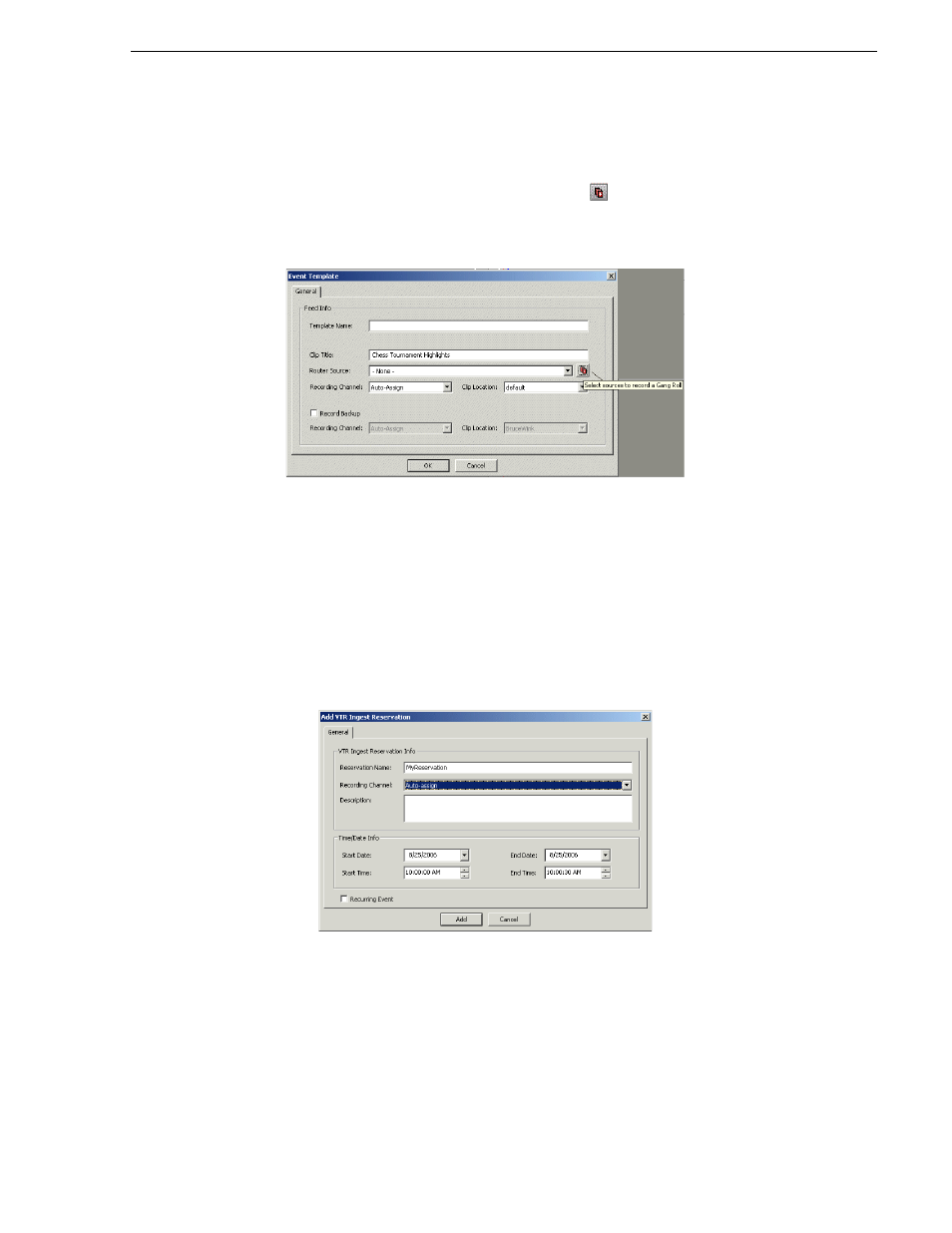
May 2007
Aurora Ingest System Guide
47
Using VTR Ingest Reservation
2. Select
Event | Save as Template
.
3. Fill in the information that you want included in the template. To select sources to
create a gang roll, click on the Gang Roll icon.
NOTE: You cannot create a template from a VTR Ingest Reservation, only from an
event.
Using VTR Ingest Reservation
Using VTR Ingest Reservation allows you to reserve a channel for a record event by
VTR Ingest. This ensures that the channel and the specified record time are reserved
for VTR Ingest and cannot be used to schedule events.
To schedule a VTR Ingest Reservation, follow these steps:
1. Select
Event | Add VTR Ingest Reservation
. The Add VTR Ingest Reservation dialog
box displays.
2. Specify the name of the reservation and the time/date info. If desired, add a
description of the clip.
You can make the reservation a recurring event. If you do not specify a channel, Ingest
with automatically assign one based on availability.
NOTE: Do not use the Stop button in Scheduler to stop a VTR Ingest recording. Stop
the recording through the VTR Ingest application instead.