Ending the putty session, Script #1: platform upgrade – Grass Valley iControl V.4.00 User Manual
Page 9
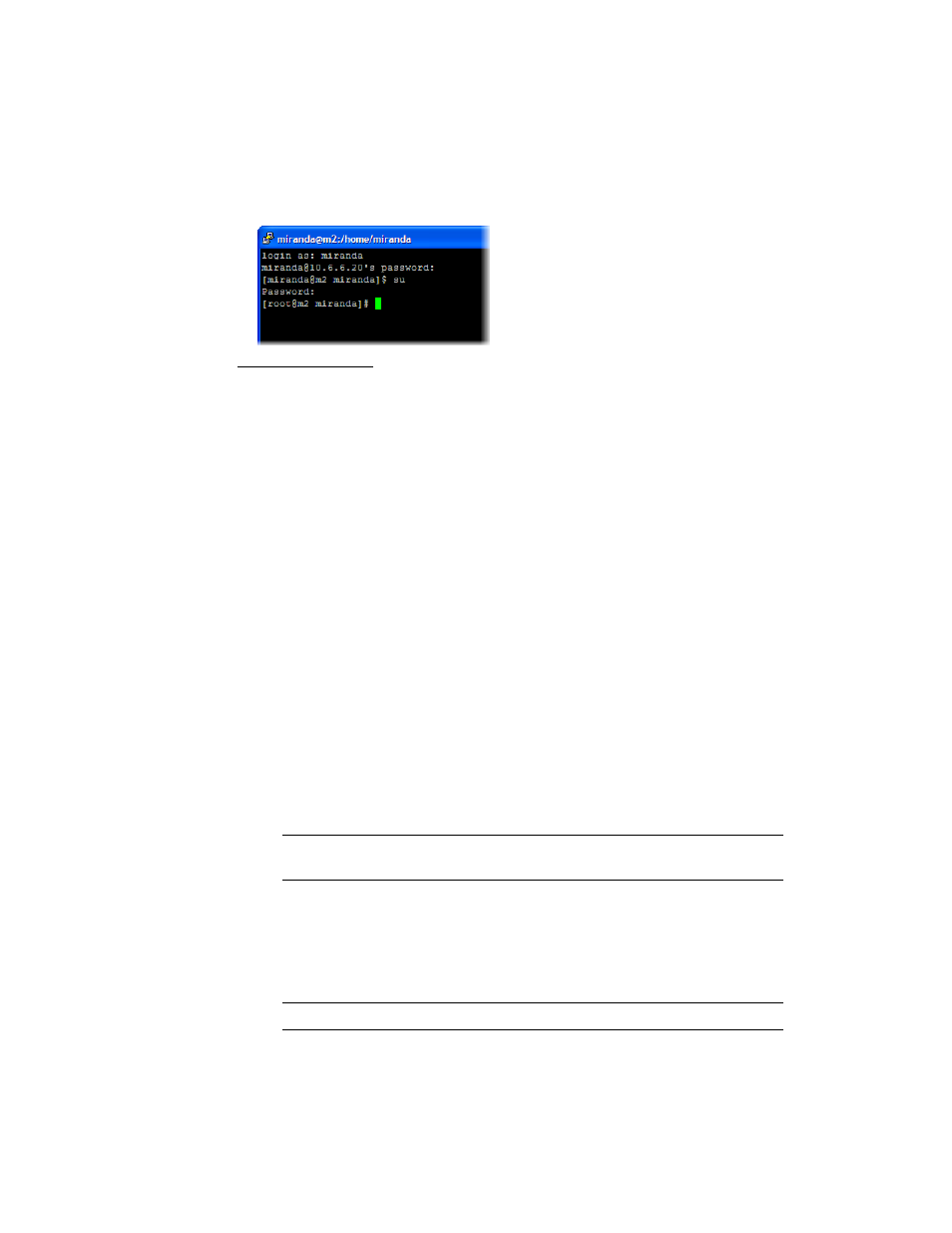
iControl
Upgrade Guide
5
Ending the PuTTY Session
To end the SSH session:
1. Type
exit
, and then press <Enter> to end the superuser session.
2. Type
exit
again, then press <Enter> to close the PuTTY command line window.
Script #1: Platform Upgrade
Before installing the iControl version 4.00 upgrade package, it is important that you perform a platform
upgrade. This ensures that your Application Server’s operating system contains all the components and
libraries that are needed by iControl version 4.00.
To perform a platform upgrade:
1. Download or copy the iControl version 4.00 Upgrade Package to a client PC on the same network as the
iControl Application Server to be upgraded.
2. On the Start menu, point to All Programs, then to Accessories, and click Command Prompt.
A DOS command line window appears.
3. In the DOS command line window, open an FTP session on the Application Server by typing the
following command:
ftp AAA.BB.CC.DD
where
AAA.BBB.CC.DD
is the Application Server’s IP address (e.g.
10.0.3.6
).
4. When prompted, type the user name and password.
5. Activate binary transfer mode by typing the following command:
bin
6. Transfer the platform upgrade file to the Application Server by typing the following command:
put [full path to]\446-27G01-300.sh
Note: Application Servers are configured by default with the user name miranda and the
password icontrol, but these may have been changed by your system administrator.
Note: The backslash (
\
) is used here because you are transferring from the Windows file system.