Before you install icontrol, Using putty, Installing putty – Grass Valley iControl Upgrade Guide User Manual
Page 7
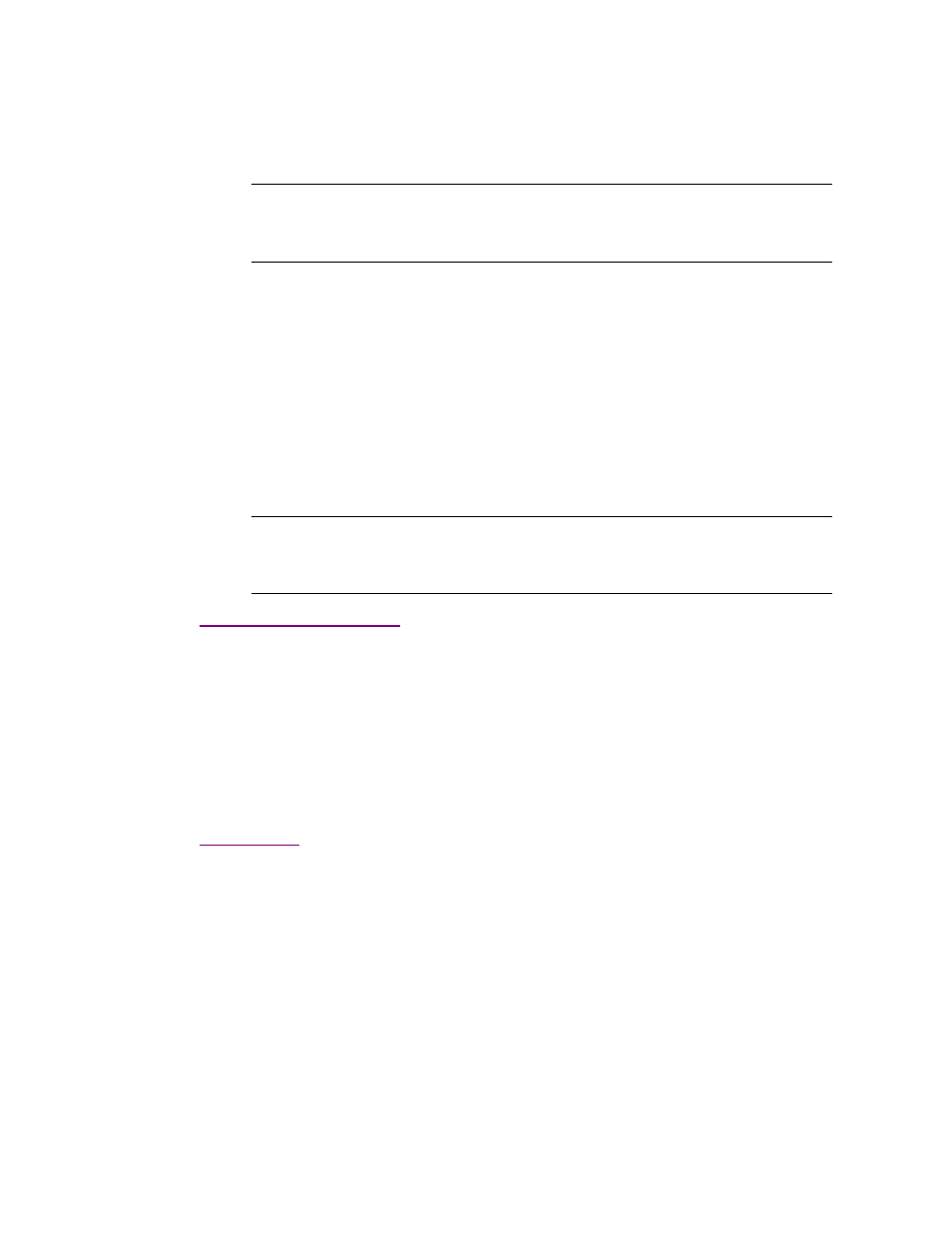
iControl
Upgrade Guide
3
Before continuing, we strongly recommend that you read the iControl Release Notes in order to ensure
that:
• your existing system (including any client workstations) meets the hardware and software
requirements for the upgrade,
• you are aware of any compatibility issues that might affect your system,
• you are aware of, and have mitigated, any potential server replication data loss,
• you are aware of the configuration guidelines and have accounted for their impact, if any, on your
configuration (current and future).
Before you install iControl
There are two preparation scripts that you must run before installing the iControl software. To run these
scripts you need an SSH client such as PuTTY.
Using PuTTY
PuTTY is available from your Application Server’s Useful Downloads page.
Installing PuTTY
To install PuTTY on your client PC:
1. On the iControl Startup page, click Useful Downloads.
2. On the Useful Downloads page, click PuTTY to download the PuTTY executable file (
putty.exe
).
3. When prompted, save the file to your desktop, or some other location on your client PC.
Note: It may be necessary to increase the memory on the iControl Application Server being
upgraded. A minimum of 2×512 MB RAM (Miranda order code: IC-MEMORY-UPGRADE-1) is
required per Application Server.
Note: The iControl Maintenance Form of the Application Server’s Web administration tool
(Webmin) cannot be used to update from 2.xx to the latest version. The update has to be
performed through an SSH command line interface.