Configuring probes – Grass Valley iControlEdge v.1.20 User Manual
Page 42
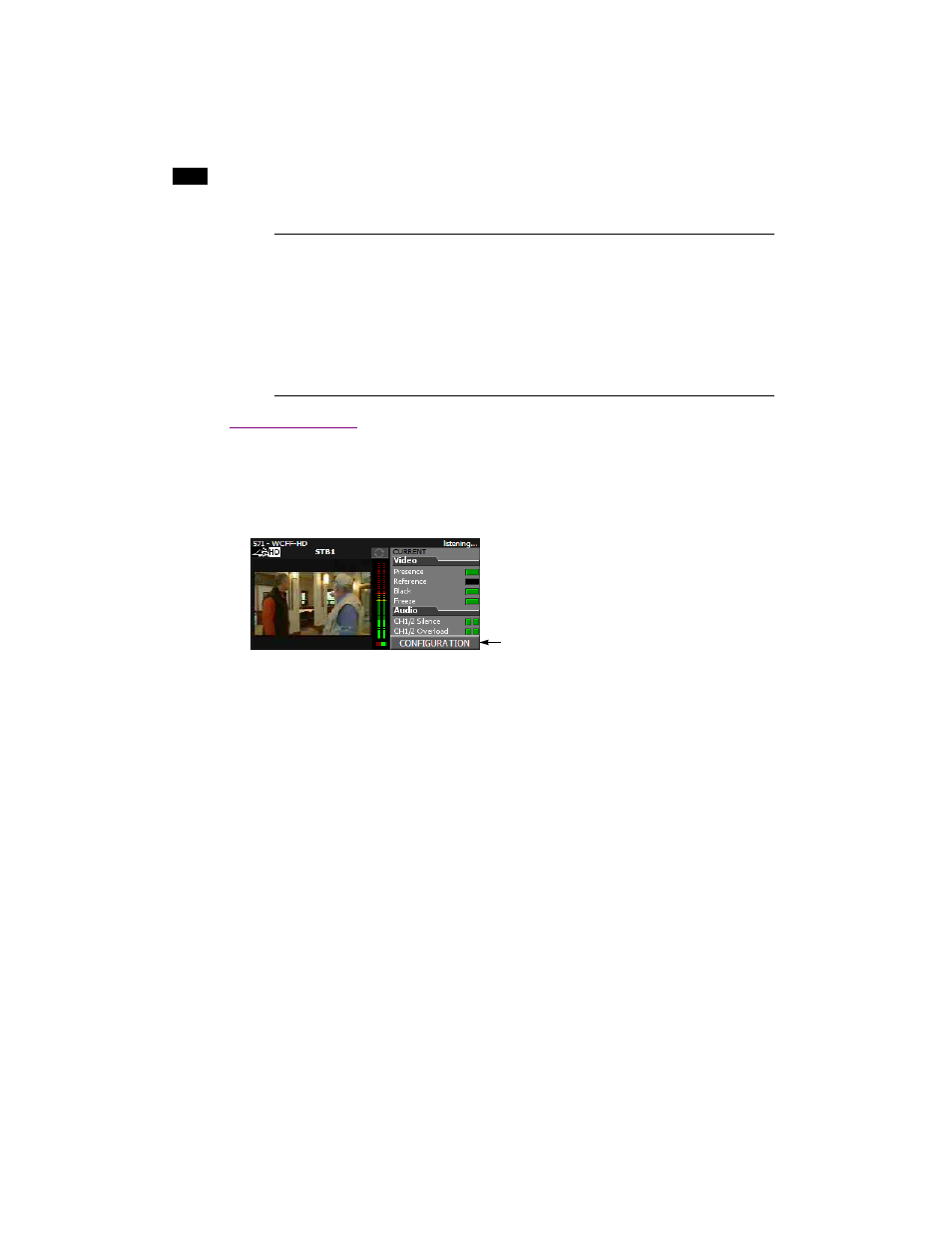
38
iControl Edge Web Monitoring
2
Configuring Probes
To access the control panels for a Densité probe:
1. In the Multi-Channel Monitoring area, click the CONFIGURATION button next to the player associated
with the probe you wish to configure:
The probe configuration window appears on top of the Detailed Channel Analysis area, showing the
control panel for the corresponding video probe.
2. If there are separate audio and video probes in the selected signal path, click the Audio button at the
bottom of the window to access the audio probe’s control panel. Alternatively, click the Video button
to access the video probe’s control panel.
Notes
• Setting the recording mode to Manual stops the current recording (if any) and clears the
recording queue.
• The pictures of the remote and set-top box change according to the make and model of the
associated set-top box, and also depending on the television service provider.
• Consult the manufacturer’s documentation for your specific set-top box or DVR for detailed
information about its functions.
Probe Configuration button