Automation configuration, Automation configuration -8 – Grass Valley Intuition XG v.5.0 User Manual
Page 41
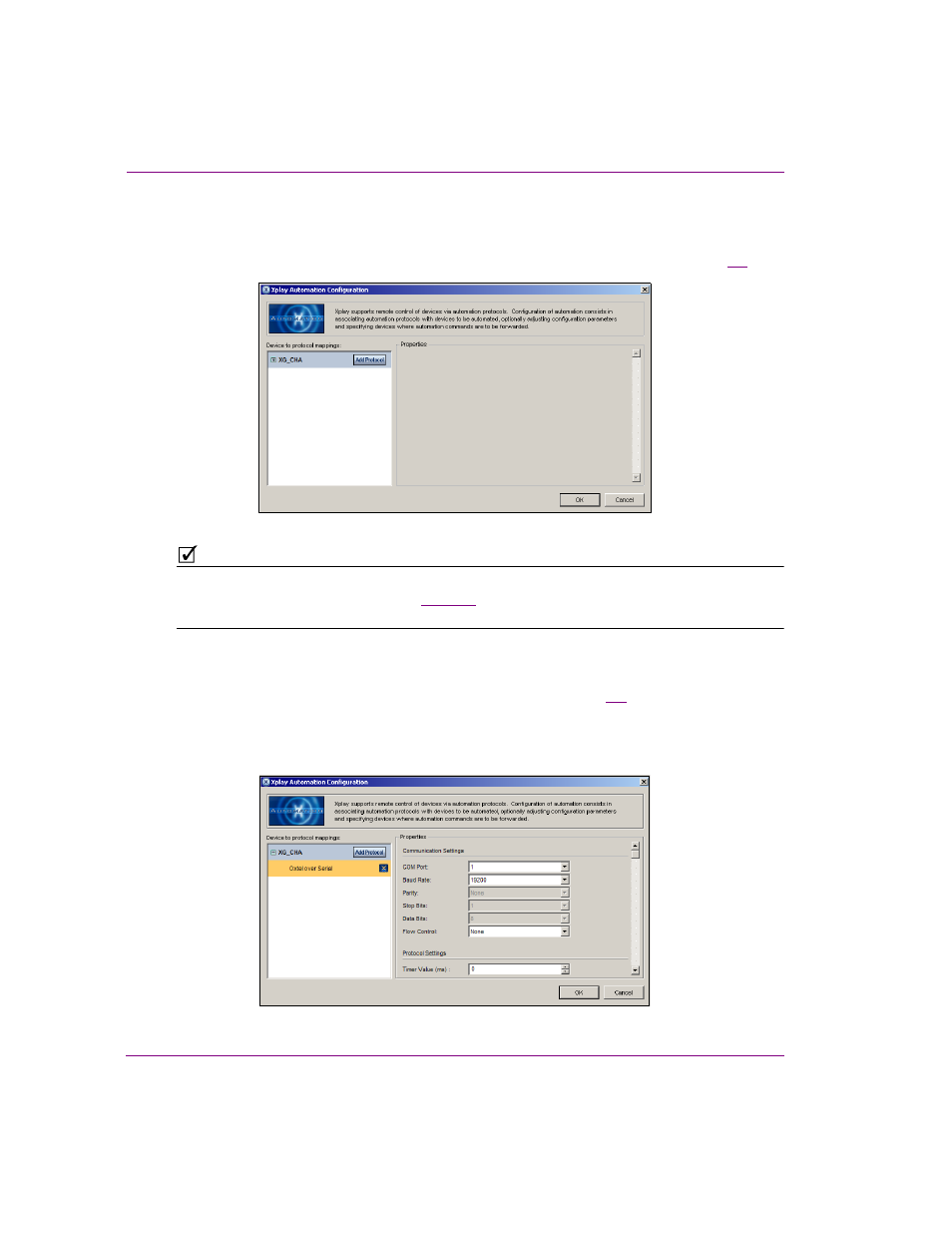
3-8
Intuition XG Configuration Guide
Intuition XG’s Desktop Applications & Tools
Automation Configuration
For the Intuition XG to be controlled by an automation system, the Intuition XG device must be
mapped to an automation protocol in Xplay’s Automation Configuration window (figure
3-7
).
Figure 3-7. Xplay Automation Configuration dialog box
N
OTE
The Intuition XG device must be added to Xplay’s Device Manager prior to opening the
Automation Configuration window. See
for more information about the Device
Manager.
To set or verify Xplay’s Automation Configuration settings:
1.
In Xplay, select T
OOLS
>A
UTOMATION
C
ONFIGURATION
.
The X
PLAY
A
UTOMATION
C
ONFIGURATION
window appears (figure
3-7
).
2.
Verify that the Intuition XG device is displayed in the D
EVICE
TO
PROTOCOL
MAPPINGS
list.
3.
Verify that the Intuition XG device is mapped to an appropriate protocol by expanding
the device’s heading in the D
EVICE
TO
PROTOCOL
MAPPINGS
list.
Figure 3-8. The Intuition XG’s Automation Configuration (mapping and properties)