Grass Valley K2 Media Client Quick Start Guide for SDA-00 models Nov.18 2008 User Manual
K2 media client quick start guide, For sda-00 models, Open the appcenter shortcut
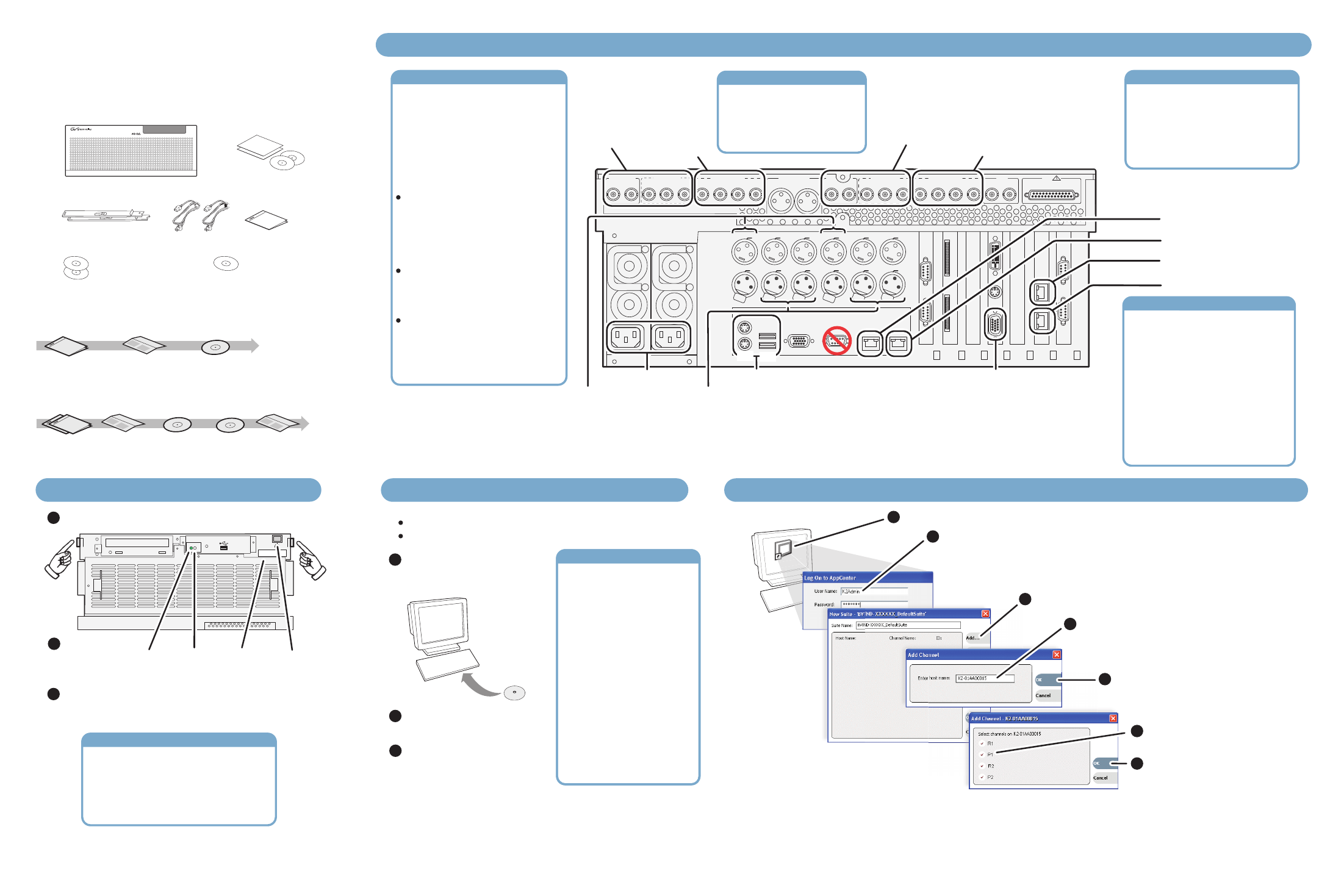
K2 Media Client
Quick Start Guide
For SDA-00 models
Before you begin, unpack the following items...
...and locate the documentation you need.
K2 Media Client
Power cords
Release Notes
System Software CD
Licenses and
Warranties
Rack slides
Recovery CD
Documentation CD
usss
usssusss
usss
usssusss
rass all roup
rass all roup
rass all roup
rass all roup
usss
usssusss
usss
usssusss
rass all roup
rass all roup
rass all roup
rass all roup
K2
SDI
MEDIA CLIENT
!
R1 IN
R1 IN
CH 1/2
CH 1/2
CH 3/4
CH 3/4
P1 OUT
P1 OUT 1
L
R
P1 OUT 2
R2 IN
R2 IN
CH 1/2
CH 1/2
CH 3/4
CH 3/4
P2 OUT
P2 OUT 1 P2 OUT 2
CMPST R1 & P1
SDI R1 & P1
AES/EBU R1 & P1
CMPST R2 & P2
SDI R2 & P2
AES/EBU R2 & P2
REF
COMPOSITE LOOP
THRU
R2 IN
P2 OUT
R1 IN
P1 OUT
AUD MON OUT
GPI
!
RS-422
Port 3
Port 4
SCSI
RS-422
Port 1
Port 2
10Bt
100Bt
1000Bt
Pu
sh
Pu
sh
Pu
sh
Pu
sh
OUT
IN
P1 LTC
P1 CH1
P1 CH2
P2 LTC
P2 CH1
P2 CH2
R2 CH2
R2 CH1
R2 LTC
R1 CH2
R1 CH1
R1 LTC
Analog
Audio
Analog
Audio
Pu
sh
Pu
sh
1. Make cable connections and, if necessary, configure network
2. Power on
3. Install control point software
4. Make remote connection
Video inputs
and outputs
Make connections for
channels R1 and P1:
Audio inputs
and outputs
(AES/EBU)
Keyboard/Mouse
VGA monitor
GigE Port 3
GigE Port 4
GigE Port 1
GigE Port 2
Input channels (R1, R2)
record either analog or SDI.
Output channels (P1, P2) can
play both analog and SDI.
Make connections accordingly.
Connect power cords
If using LTC, connect
inputs and outputs as
needed per channel
If using analog audio,
connect inputs and outputs
as needed per channel
Video inputs
and outputs
Make connections for
channels R2 and P2:
Audio inputs
and outputs
(AES/EBU)
Analog/SDI channels
Shared storage K2 Media Clients
must be added to a K2 Storage
System. Refer to the K2 Storage
System Instruction Manual and the
K2 Media Client System Guide for
complete procedures.
Shared storage
K2-01AA00015
Press both bezel-release buttons and flip down front bezel.
Press the standby switch to power on.
At first startup, End User License Agreements appear
on the screen. Accept the agreements to continue.
Identify
the following:
Control point PC
K2 System
Software CD
Insert CD, open the Control
Point folder and run setup.exe.
Choose a network-connected
PC as your control point.
Service
LED
Standby
switch
Power
LED
Serial
number
Power LED goes on and stays on.
Service LED stays off. Startup
processes complete in approximately
two minutes and the K2 Media Client is
ready for remote connection and
operation.
Follow on-screen instructions,
clicking
Next
,
Install
, and
Finish
.
Normal startup sequence
Microsoft Windows (U.S.
version) XP Professional
SP2, Server 2003, Vista
Enterprise SP1
Pentium 4 or higher class
processor, 2 GHz or greater
Minimum 512 MB RAM,
1 GB recommended
400 MB hard disk space
Graphics acceleration with at
least 128 MB memory
Microsoft .NET Framework
1.1 (available on K2 System
Software CD)
MS XML 4, Service Pack 2
(available on K2 System
Software CD)
PC System requirements
Microsoft Windows (U.S.
version) XP Professional
SP2, Server 2003, Vista
Enterprise SP1
Pentium 4 or higher class
processor, 2 GHz or greater
Minimum 512 MB RAM,
1 GB recommended
400 MB hard disk space
Graphics acceleration with at
least 128 MB memory
Microsoft .NET Framework
1.1 (available on K2 System
Software CD)
MS XML 4, Service Pack 2
(available on K2 System
Software CD)
PC System requirements
AppCenter
A
er
ter
pCente
te
er
Click
Add
.
Enter the K2 Media Client hostname or IP
address. The default hostname is the chassis
serial number (e.g. K2-01AA00015). Refer to
step 2. Power on to locate the serial number.
Select the channels to control
from this control point PC.
Click
OK
and
OK
to save
settings and close.
Click
OK
.
Continue with Quick Start procedures on the reverse side.
Control point PC
Refer to K2 Media Client
System Guide for RS-422
connections.
Connect other cables as needed.
Refer to the K2 Media Client
System Guide for complete cabling
and network instructions.
Access the Windows logon dialog.
Use a locally connected keyboard,
mouse, and monitor. If not locally
connected, use Windows Remote
Desktop Connection with default
settings as above.
Logon with the default Windows
administrator account:
Username: Administrator
Password: adminK2
In Network Connections, for
internal storage models configure
Control Connection #1
. For
shared storage models, configure
Control Team
.
Use default settings
– DHCP is
enabled and the chassis serial
number is the hostname. If
supported by your network, you
can use these defaults.
Configure network settings
– If
necessary, power up the K2 Media
Client and do the following:
Quick Start networking options
PS2 USB
Note: You can skip ahead if you are:
Using the Grass Valley control point PC. Skip to step 4.
Accessing the K2 Media Client locally only. Skip to step 5.
1
2
3
1
2
3
1
2
3
3
Logon to AppCenter with the
default K2 administrator account.
- Username: K2Admin
- Password: K2admin
2
Open the AppCenter shortcut.
1
4
6
5
7
Fa
mi
ly
of
XP
Se
rie
s
Fa
mi
ly
of
XP
Se
rie
s
Fa
mi
ly
of
XP
Se
rie
s
Fa
mi
ly
of
XP
Se
rie
s
Fa
mi
ly
of
XP
Se
rie
s
Fa
mi
ly
of
XP
Se
rie
s
Gra
ss
Va
lle
y G
rou
p
Release
Notes
Documentation path to install
K2 Media Clients with internal storage
VIDE
O P
RO
DU
CT
ION
CE
NT
ER
VID
EO
PR
OD
UC
TIO
N C
EN
TER
VID
EO
PR
OD
UC
TIO
N C
EN
TE
R
VID
EO
PR
OD
UC
TIO
N C
EN
TER
VID
EO
PRO
DU
CT
ION
CEN
TE
R
VID
EO
PR
OD
UC
TIO
N C
EN
TE
R
VID
EO
PR
OD
UC
TIO
N C
EN
TER
VID
EO
PR
OD
UC
TIO
N C
EN
TER
VID
EO
PR
OD
UC
TION
CE
NT
ER
VID
EO
PR
OD
UC
TIO
N C
EN
TER
VID
EO
PR
OD
UC
TIO
N C
EN
TE
R
VID
EO
PR
OD
UC
TIO
N C
EN
TER
VID
EO
PR
OD
UC
TIO
N C
ENT
ER
VID
EO
PR
OD
UC
TIO
N C
EN
TER
Fa
mi
ly
of
XP
Se
rie
s
Fa
mi
ly
of
XP
Se
rie
s
Fa
mi
ly
of
XP
Se
rie
s
Fa
mi
ly
of
XP
Se
rie
s
Fa
mi
ly
of
XP
Se
rie
s
Fa
mi
ly
of
XP
Se
rie
s
Gr
as
s V
alle
y G
rou
p
VIDE
O P
RO
DU
CTI
ON
CE
NTE
R
VID
EO
PR
OD
UC
TIO
N C
EN
TER
VID
EO
PR
OD
UC
TIO
N C
ENT
ER
VID
EO
PR
OD
UC
TIO
N C
EN
TER
VIDE
O P
ROD
UC
TIO
N C
ENT
ER
VID
EO
PR
OD
UC
TIO
N C
EN
TE
R
VID
EO
PR
OD
UC
TIO
N C
ENT
ER
VID
EO
PR
OD
UC
TIO
N C
EN
TER
VID
EO
PR
OD
UC
TIO
N C
ENT
ER
VID
EO
PR
OD
UC
TIO
N C
EN
TER
VID
EO
PR
OD
UC
TIO
N C
ENT
ER
VID
EO
PR
OD
UC
TIO
N C
EN
TE
R
VID
EO
PR
OD
UC
TIO
N C
EN
TER
VID
EO
PR
OD
UC
TIO
N C
EN
TER
System
Guide
Quick Start
Guide
K2 Q
uick
Th
is d
oc
um
ent
hel
ps
you
conn
ect
ins
tal
l K
2
to p
lay
an
d
reco
rd
Documentation path to install
K2 Media Clients with (shared) K2 Storage System
Fam
ily o
f XP
Ser
ies
Fam
ily o
f XP
Ser
ies
Fam
ily o
f XP
Ser
ies
Fam
ily o
f XP
Ser
ies
Fam
ily o
f XP
Ser
ies
Fam
ily o
f XP
Ser
ies
Gra
ss V
alle
y Gr
oup
*Release
Notes
VIDE
O PR
ODU
CTIO
N CE
NTER
VIDE
O PR
ODU
CTIO
N CE
NTER
VIDEO
PRO
DUC
TION
CENT
ER
VIDE
O PR
ODU
CTIO
N CE
NTER
VIDE
O PR
ODUC
TION
CEN
TER
VIDE
O PR
ODU
CTIO
N CE
NTER
VIDEO
PRO
DUC
TION
CEN
TER
VIDE
O PR
ODU
CTIO
N CE
NTER
VIDE
O PR
ODU
CTIO
N CE
NTER
VIDE
O PR
ODU
CTIO
N CE
NTER
VIDEO
PRO
DUC
TION
CENT
ER
VIDE
O PR
ODU
CTIO
N CE
NTER
VIDE
O PR
ODU
CTIO
N CE
NTER
VIDE
O PR
ODU
CTIO
N CE
NTER
Fam
ily o
f XP
Ser
ies
Fam
ily o
f XP
Ser
ies
Fam
ily o
f XP
Ser
ies
Fam
ily o
f XP
Ser
ies
Fam
ily o
f XP
Ser
ies
Fam
ily o
f XP
Ser
ies
Gra
ss V
alle
y Gr
oup
VIDE
O PR
ODU
CTIO
N CE
NTER
VIDE
O PR
ODU
CTIO
N CE
NTER
VIDE
O PR
ODU
CTIO
N CE
NTER
VIDE
O PR
ODU
CTIO
N CE
NTER
VIDEO
PRO
DUC
TION
CEN
TER
VIDE
O PR
ODU
CTIO
N CE
NTER
VIDE
O PR
ODU
CTIO
N CE
NTER
VIDE
O PR
ODU
CTIO
N CE
NTER
VIDE
O PR
ODU
CTIO
N CE
NTER
VIDE
O PR
ODU
CTIO
N CE
NTER
VIDEO
PRO
DUC
TION
CEN
TER
VIDE
O PR
ODU
CTIO
N CE
NTER
VIDE
O PR
ODU
CTIO
N CE
NTER
VIDE
O PR
ODU
CTIO
N CE
NTER
System
Guide
Quick Start
Guide
Storage System
Instruction Manual
*Storage Release Notes and Cabling Guide packed with RAID primary chassis
K2 Q
uick
Th
is d
oc
um
ent
hel
ps
you
con
nec
t
ins
tal
l K
2
to
pla
y a
nd
reco
rd
*Cabling
Guide
K2 Q
uick
Th
is do
cu
me
nt
hel
ps
you
conn
ect
ins
tall
K2
to
pla
y a
nd
reco
rd
Note: Add shared storage models to a K2 Storage
System before proceeding.
Levels 2, 3, 10, 20, 30 non-redundant:
-Port 1 - Control network
-Port 2 - Media (iSCSI) network
Levels 2, 3, 10, 20, 30 redundant:
-Port 1 & 3 - Control network
-Port 2 - Media (iSCSI) network A
-Port 4 - Media (iSCSI) network B
Port 1 - Control network
Port 2 - FTP/Streaming
Ports 3 & 4 - Not used
Internal storage models:
Shared storage models:
GigE connections
071-8576-02 July
21,
2008