Starting a new session manually, Starting a new session automatically, Stopping a k2 timedelay session – Grass Valley K2 TimeDelay v.9.0 User Manual
Page 14: Modifying the time of day timecode source
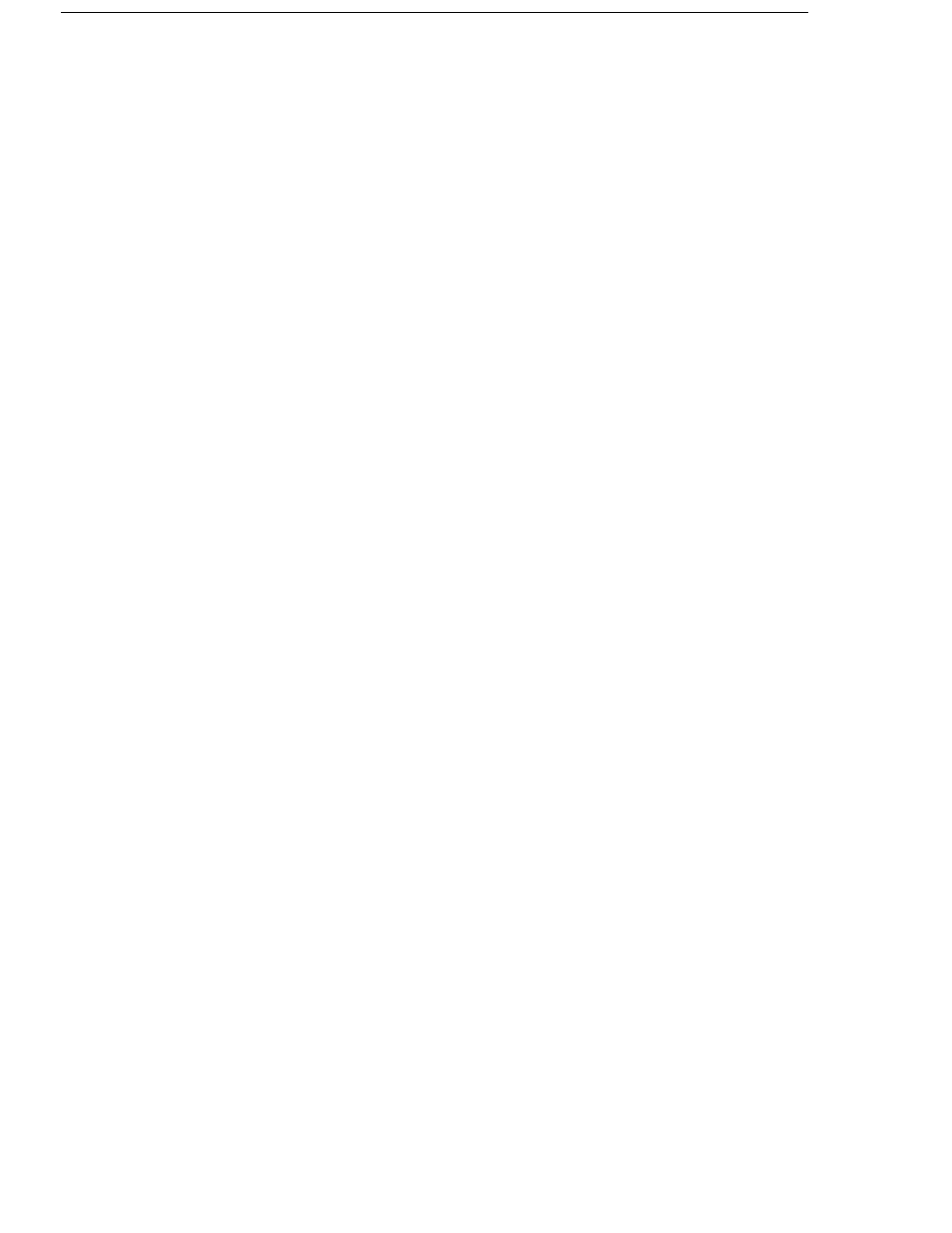
14
K2 TimeDelay User Manual
7 November 2013
NOTE: If any of the selected channels are actively playing or recording, a
confirmation message box appears before TimeDelay commandeers the channel.
Starting a new session manually
If you are already in the K2 TimeDelay application, you can start a new
session manually. To start a new session, do the following:
1. If any channel controlled by TimeDelay is still running, click the Stop
control on the record channel.
2. You can click the Settings button to open the TimeDelay Settings dialog to
setup the new session. Otherwise, the last settings are used.
3. Click the Record control on the record channel, click the Start tool bar
control, or select the Start menu item. The play channel(s) will start their
delay session.
Starting a new session automatically
The TimeDelay process can be started automatically at a specific timecode
value, regardless of the timecode source.
To automatically start TimeDelay, do the following:
1. To open the TimeDelay Settings dialog box, click on Settings button or
select
TimeDelay | Settings.
2. Select the Auto Start tab.
3. Check the Auto Start checkbox.
4. In the Start Time field, enter the appropriate start time. The start time must
be at least 10 seconds ahead of the current time.
5. Click
OK
to close the TimeDelay Settings dialog box. The record is not
scheduled until you press
OK
.
When auto start is activated, a countdown is shown in place of the thumbnail
for the record channel.
Stopping a K2 TimeDelay session
To stop the TimeDelay session, do one of the following:
• Click the Stop All tool bar button.
— or —
• Select the Stop All menu item.
— or —
• Click the Stop control on the record channel.
Modifying the time of day timecode source
The time of day timecode is displayed in the upper-left of the TimeDelay title
bar. It is used to schedule playback (and record when using the auto start
feature) and is the timecode recorded to the TimeDelay clip.