K2 timedelay channel panes – Grass Valley K2 TimeDelay Application v.7.1 User Manual
Page 10
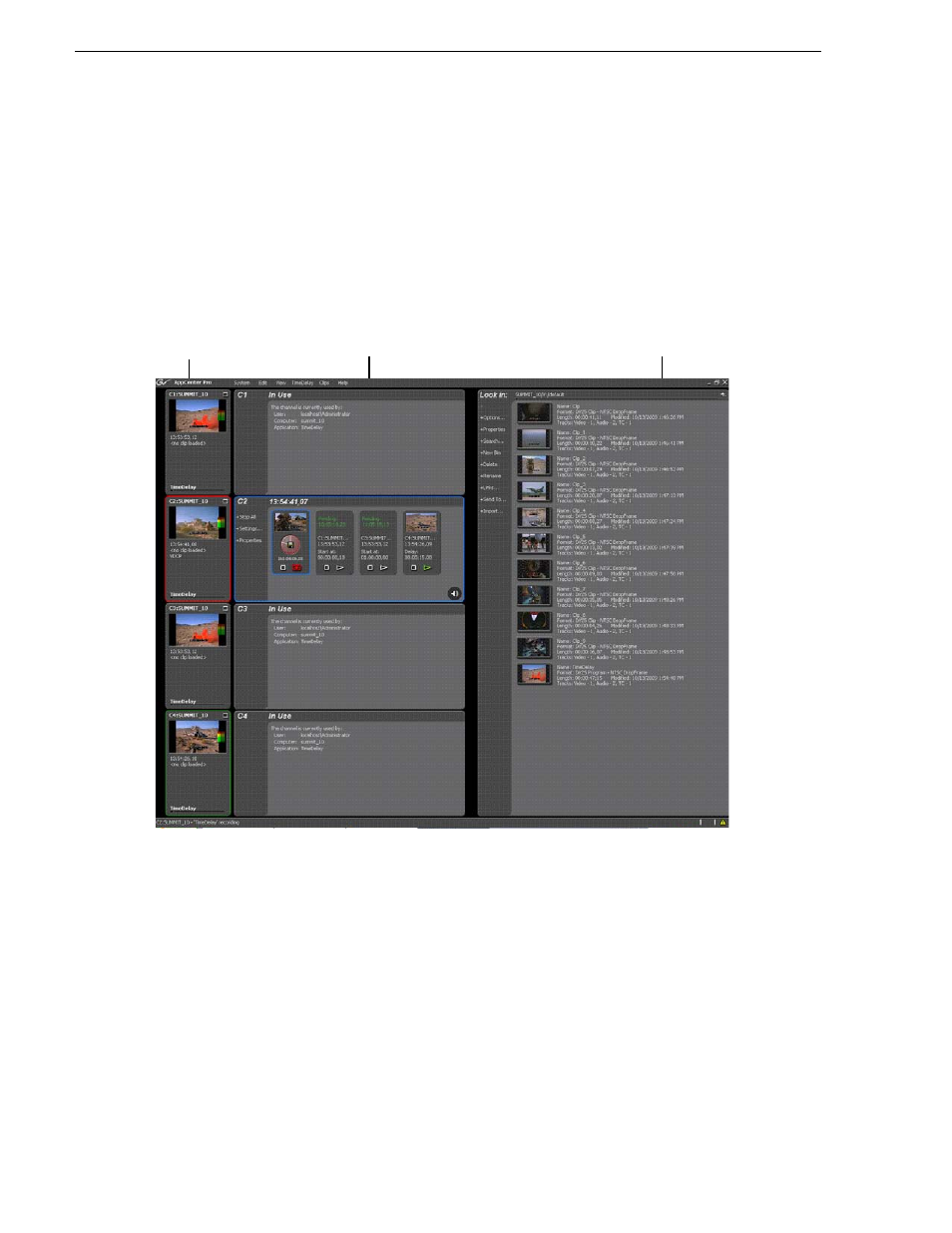
10
K2 TimeDelay User Manual
October 2009
Note that the play channels used by this session of K2 TimeDelay do not show the
TimeDelay application to their right. Instead, they show that the channel is in use by
the TimeDelay application running on the corresponding record channel. Use the
recording channel to interact with the TimeDelay application. In the monitor pane, a
red outline indicates a recording channel and a green outline indicates a channel that
is currently playing media.
The following illustration shows a K2 Summit Production Client. C2 is recording
(note the red outline around the monitor pane), C1 and C3 are pending, and C4 is
playing out the media (note the green outline around monitor pane).
K2 TimeDelay channel panes
When the channel associated with a pane is selected, the pane is highlighted with a
blue outline. This indicates that both the keyboard controls and the status bar now
belong to this channel.
Channel pane
Clips pane
Monitor pane