Changing the output resolution, Below, f – Grass Valley Kaleido-X16 Quick Start v.7.80 User Manual
Page 19
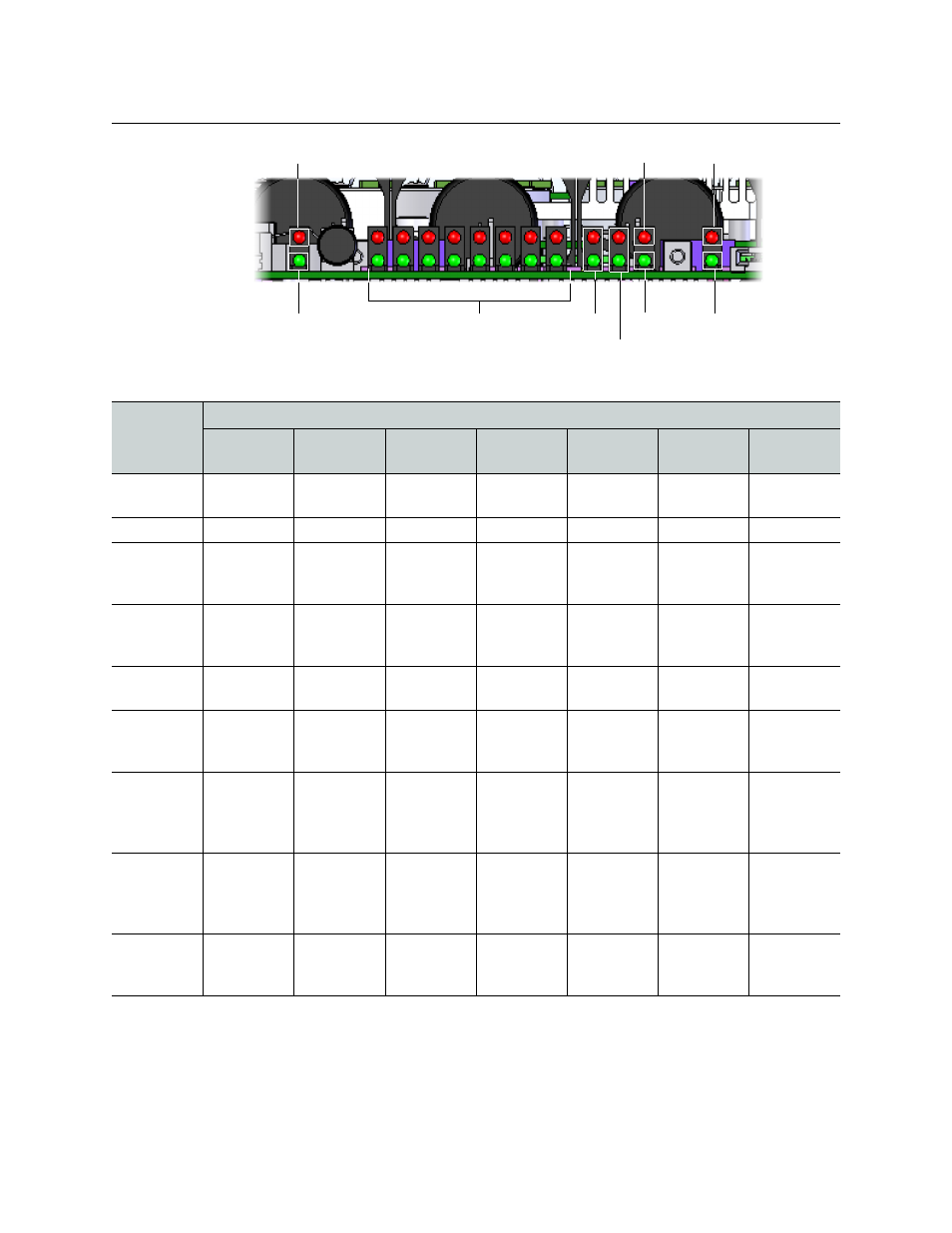
7
Kaleido-X16
Quick Start Guide
LEDs on the front of the Kaleido-X16 frame (behind the cover)
Changing the Output Resolution
To change a display’s resolution from the monitor wall
1 Connect a mouse to one of the USB connectors of the Kaleido-X16.
Video Inputs
LTC
SDTI
Reference Input
CPF Activity
CPU
Severity
General Status
DVI Inputs
LED
LED Status
Green
Blinking
green
Red
Blinking red Yellow
Blinking
yellow
Off
CPU
Normal
operation
Application
booting
Error
Live Update
OS Booting
N/A
Front cover is
closed
CPF Activity
N/A
Activity
N/A
N/A
N/A
N/A
No Activity
Video Inputs
Inputs are
locked
N/A
Inputs are
unlocked, or
no input
ERROR ON
SIGNAL
N/A
N/A
Front cover is
closed
DVI Inputs
Inputs are
locked
N/A
Inputs are
unlocked, or
no input
ERROR ON
SIGNAL
N/A
N/A
Front cover is
closed
LTC
LTC valid
N/A
No signal
N/A
N/A
N/A
Front cover is
closed
Ref. Input
Input is
locked
N/A
Input is
unlocked, or
no input
ERROR ON
SIGNAL
N/A
N/A
Front cover is
closed
SDTI
Inputs are
locked
N/A
Inputs are
unlocked, or
no input, or
no SDTI signal
ERROR ON
SIGNAL
N/A
N/A
Front cover is
closed
Gen. Status
System OK
Intrusive self-
diagnostic
finished
Configuration
Failed, Safe
Mode
Firmware
Upgrading
Boot up
Diagnostic
(Verbose
switch on)
Firmware
error
Front cover is
closed
Severity
Boot OK
Booting
Boot error,
Need live-
update
Fatal error,
CALL TECH
SUPPORT
N/A
N/A
No power