Initialization, Testing, Initialization testing – Grass Valley NV9642 v.1.2 User Manual
Page 21
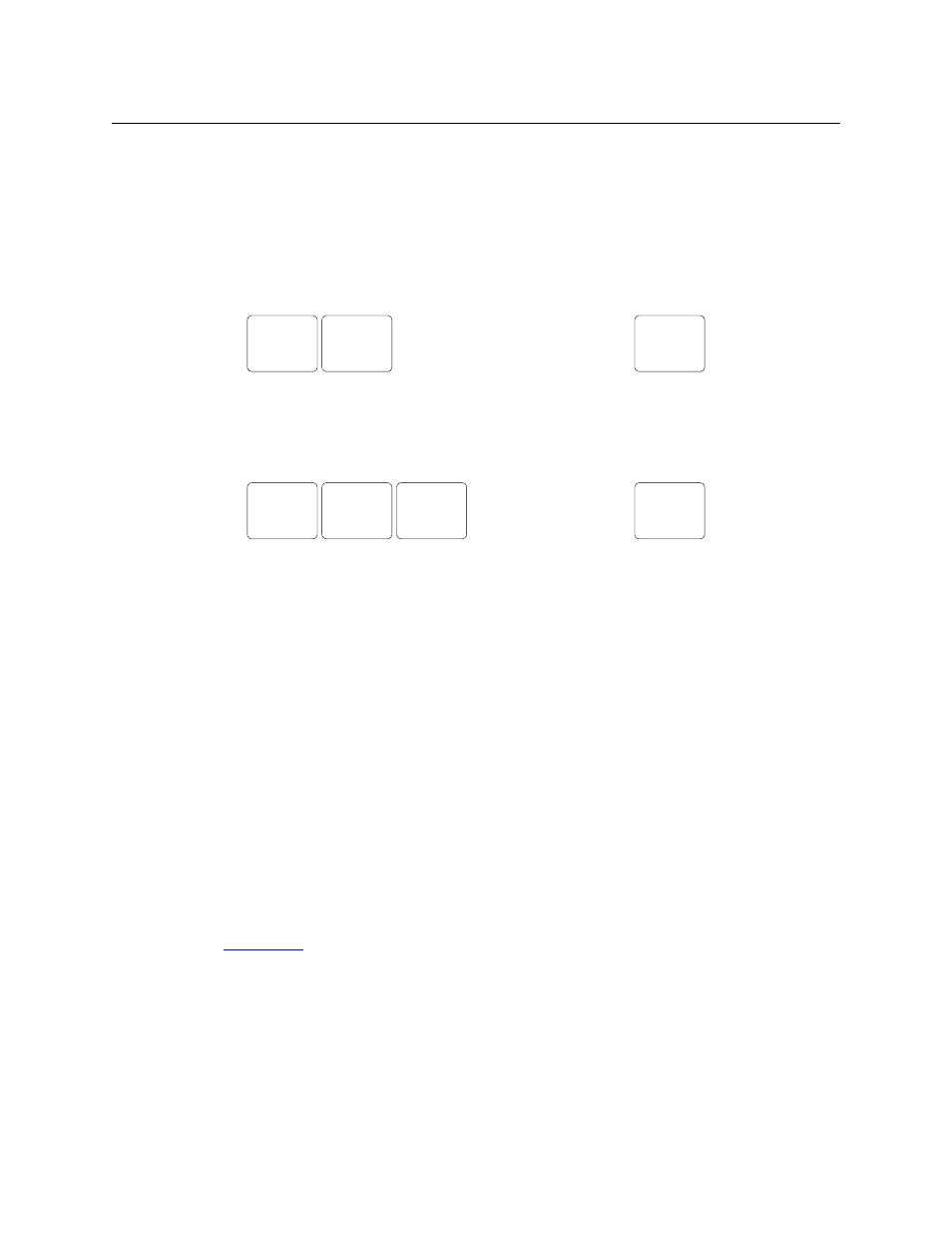
11
NV9642
User’s Guide
Initialization
Before your system controller can communicate with an NV9642, you must give the NV9642 a
panel ID. Follow these steps for each NV9642 you are installing:
1 Power up the NV9642. Do not connect its Ethernet cable. (Disconnect it if it is connected.)
After a few seconds, the alphanumeric display will show ‘Acquire IP Address’ at the top and
show the panel’s current panel ID. The right-most button in the top row illuminates and
reads ‘Menu’:
2 Press the ‘Menu’ button to enter the menu. The menu button now displays ‘Exit’. At any time
during this process, you can press the exit button to “back out of” the process. You might
have to press it more than once.
3 Find and press ‘Enter Panel ID’ among the panel buttons on the left.
The ‘Panel ID’ button shows the current panel ID
—
in this example, it is 4200.
4 After you press ‘Enter Panel ID’, the panel illuminates 10 “digit” buttons on the top row of
buttons. Press the digits of your intended panel ID in order
—
up to 8 digits. Then press the
‘Save’ button (on the right) to save the ID, press the ‘Clear’ button to discard the ID, or press
‘Exit’ to return to the menu.
5 You may use any other menu function at this time. When you are finished, press the exit but-
ton (which reappears) to leave the menu.
6 After you designate the panel ID, reconnect the Ethernet cable. The system controller will
detect your panel in a few seconds. (All panel IDs must be unique.)
You can now prepare an NV9642 configuration in NV9000-SE Utilities and upload the configura-
tion to the NV9642. You need the panel ID to create a NV9642 configuration. When you upload
the configuration, the panel ID you entered in NV9000-SE Utilities designates the actual panel to
which the upload will occur. If no actual panel has that ID, the upload cannot occur.
Testing
As shown previously, in step 3, a panel test function is available when the NV9642 is discon-
nected from the system controller. Run the test to determine the health of your NV9642. See
on page 65 for detail. Press the ‘Software Versions’ button to review the versions of
installed software and firmware.
These are points to consider after you install your NV9642 control panel(s):
1 Do the buttons illuminate? When an NV9642 powers up, its two leftmost LCD buttons are
supposed to turn green. Does it pass the panel test mentioned above?
2 When the NV9642 powers up and it is connected to the system controller, it should initialize
completely. (That takes a few seconds.) The NV9000 system should load whatever configura-
MENU
• • •
ENTER
PANEL ID
SOFTWARE
VERSIONS
EXIT
• • •
PANEL
TEST
MODE