Jupiter (encore soft panels only), Dynamic keycap off – Grass Valley Soft Panels v.3.1 User Manual
Page 37
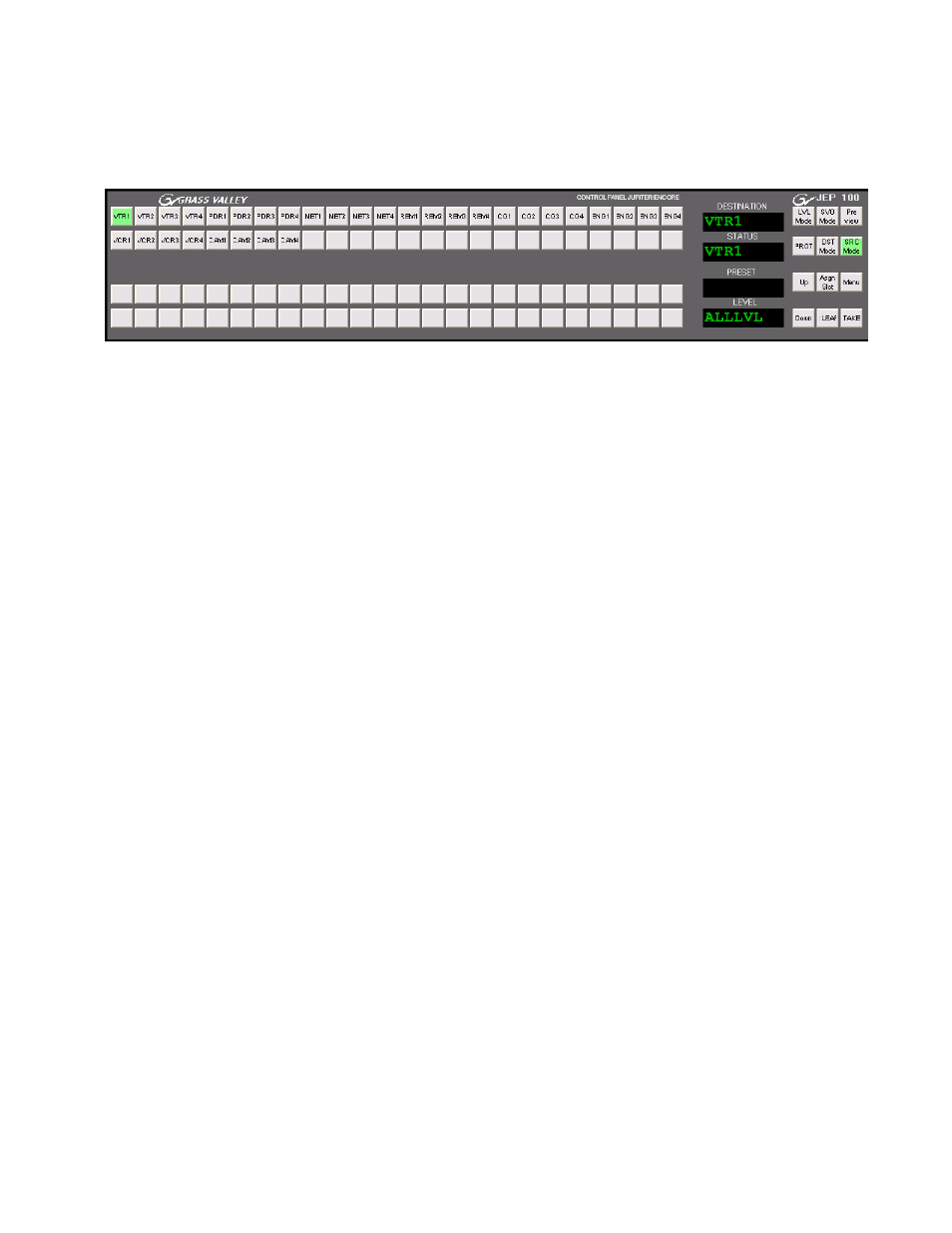
Soft Panels — Instruction Manual
37
Editing Button Labels and the Dynamic Keycap Feature
Jupiter (Encore Soft Panels Only)
Figure 48. JEP-100l
Editing Button Labels and the Dynamic Keycap Feature
Most button labels can be edited using the Soft Panel application by right-
clicking on the virtual button and entering the desired text.
Note
Editing the label of a Soft Panel button does not change the actual function of
that button, it only changes the text displayed on that button.
The following button labels cannot be edited:
•
PMB panels:
Take/Load
, and
Protect/Hold
•
EDP panels:
Prev, Next
,
Take/Load
, and
Protect/Hold
•
MB8 panel:
Protect
and
Take
•
COS panel:
Protect
and
CPW
•
MCO panel:
RLS
User edited text can have both upper and lower case letters. Dynamic
Keycap text is always all upper case.
Dynamic Keycap Off
When the Dynamic Keycap feature is turned off, edited Soft Panel button
labels are persistent if that panel instance is disconnected and then recon-
nected to the Server. The edited button text is saved on the PC running Soft
Panels. This means that button labels may be different for the same Soft
Panel configuration of a panel type when they are loaded onto different
PCs. This allows customizing each panel’s button labels depending on
where it is being used.