Bang & Olufsen BeoLab Transmitter 1 Software update instructions User Manual
Page 2
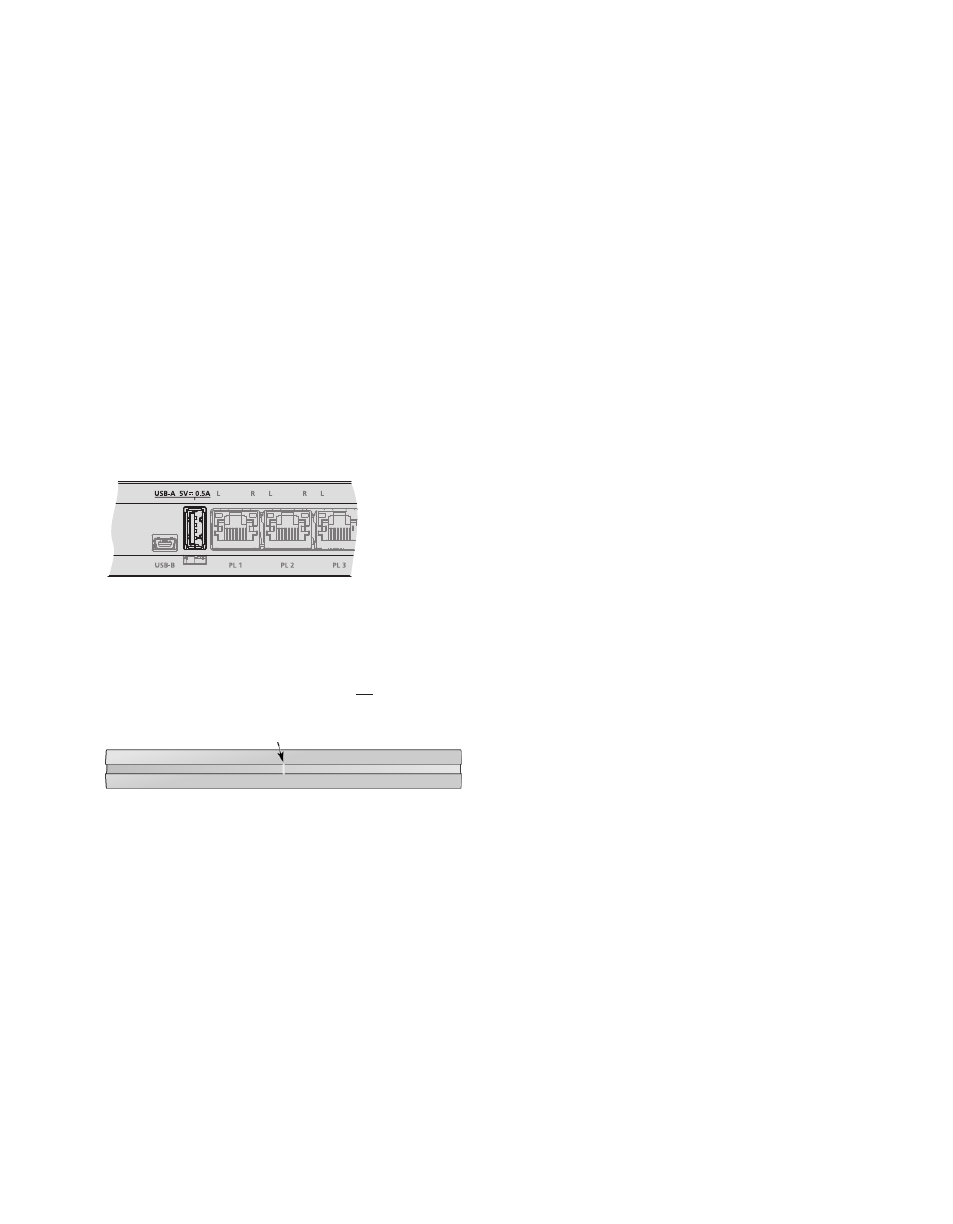
How to update your wireless loudspeakers via BeoLab Transmitter 1
To make a software update of your wireless loudspeakers via BeoLab Transmitter 1, you must use a USB memory
stick and a computer.
1. Prepare a USB memory stick …
> Make sure that the USB memory stick is formatted with FAT16 or FAT32.
> Insert the USB memory stick in the USB socket on your computer.
> Select ‘DOWNLOAD SOFTWARE’.
> Extract the contents of the zip file to the root of your USB memory stick.
2. Prepare your wireless loudspeakers …
> Make sure that all loudspeakers are switched on and that the role switch of the loudspeakers is set to ‘wireless’.
3. Switch off BeoLab Transmitter 1 …
> Disconnect BeoLab Transmitter 1 from the mains for at least 60 seconds.
4. Insert the USB memory stick in BeoLab Transmitter 1 …
> Insert the USB memory stick in the socket marked USB-A on BeoLab Transmitter 1.
The USB-A socket is placed in the middle of the connection panel on BeoLab Transmitter 1.
5. Update software on BeoLab Transmitter 1 and your wireless loudspeakers …
> Reconnect BeoLab Transmitter 1 to the mains.
> BeoLab Transmitter 1 may restart, during which the product status indicator is solid red for some seconds.
> The software update starts automatically. Do not disconnect from the mains.
> The product status indicator flashes green during the software update.
The product status indicator is placed on the front of BeoLab Transmitter 1.
> Each loudspeaker flashes green while it is being updated, then switches off. The update can take up to 10 minutes for each speaker*
1
.
> When BeoLab Transmitter 1 and all wireless speakers have been updated, BeoLab Transmitter 1 restarts automatically. The product status
indicator is solid red for some seconds, then switches off.
6. Switch off BeoLab Transmitter 1 before removing USB memory stick …
> Disconnect BeoLab Transmitter 1 from the mains for at least 60 seconds.
> Remove the USB memory stick from BeoLab Transmitter 1.
> Reconnect BeoLab Transmitter 1 to the mains.
If an error occurs (the product status indicator flashes orange) …
>
Disconnect BeoLab Transmitter 1 and all wireless loudspeakers from the mains for at least 60 seconds.
>
Reconnect all loudspeakers to the mains.
>
Reconnect BeoLab Transmitter 1 to the mains.
>
Perform the software update again, from step 3.
1
*The PL status indicators on the connection panel of BeoLab Transmitter 1, also show the progress of the software update. The PL status
indicators light up for each loudspeaker found (red or white) and when a loudspeaker is being updated, the corresponding PL status indicator
flashes red or white. When the update of the loudspeaker is complete, the PL status indicator switches off.