Daily use – Bang & Olufsen BeoConnect (for Mac) User Manual
Page 4
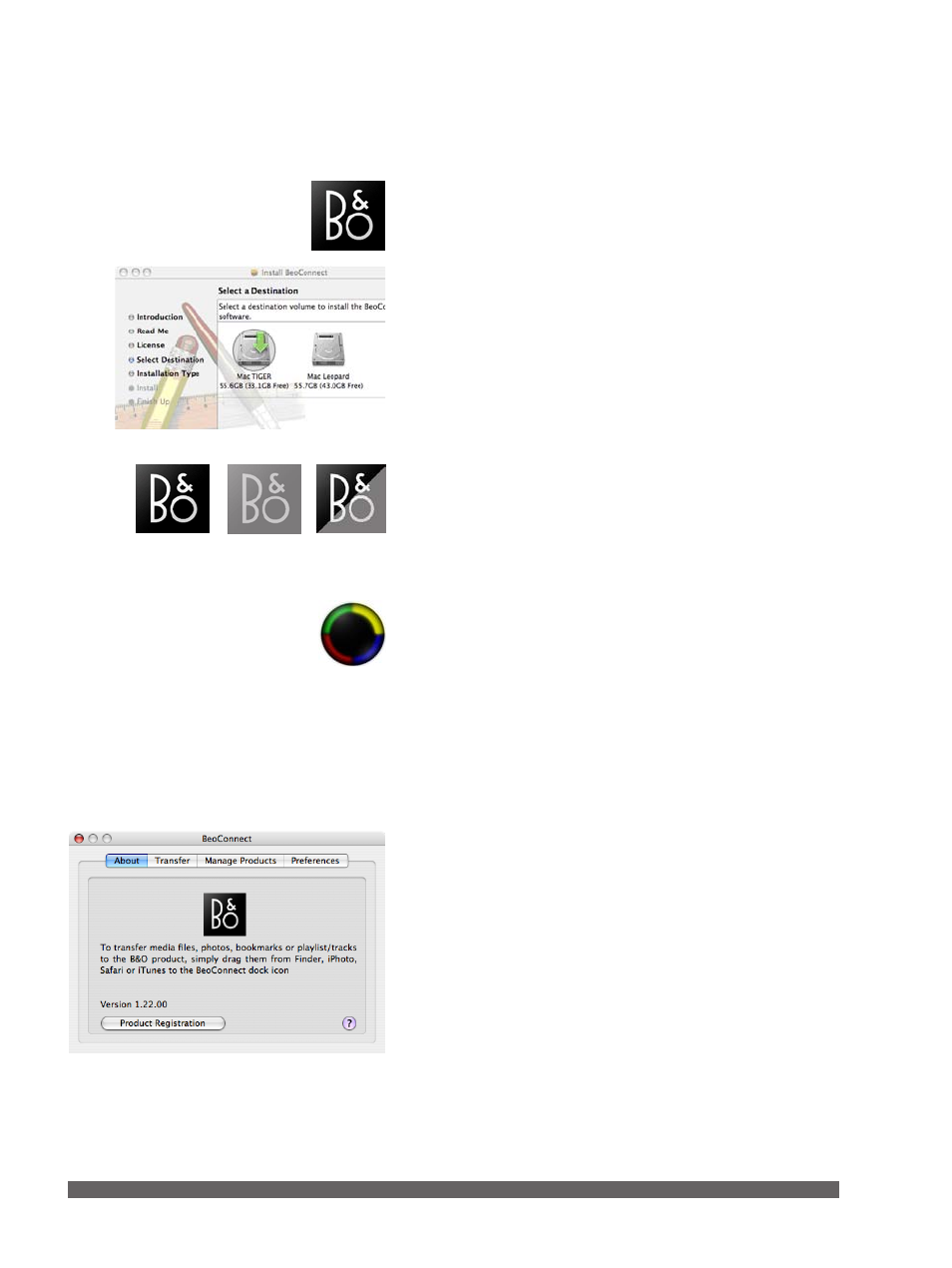
4
After successful installation, BeoConnect will launch automatically
on the dock of your Mac. A BeoConnect window will appear
when you click on the BeoConnect icon on the dock.
When BeoConnect is installed, a registration page opens.
You can register by entering the required details. You can also
register later by clicking the ‘Product registration’ button on
the ‘About’ tab. If you do not register, you can not use
N.RADIO on your Bang & Olufsen product. However, you are
still able to transfer content from the Mac.
When the connection is established, you can see that the
Bang & Olufsen icon at the bottom of the screen is black.
The icon is grey if there is no connection to the Bang & Olufsen
product. And when BeoConnect is not running, the icon is half
grey, half black.
When you transfer content from the Mac, the Bang & Olufsen
icon flickers between black and grey.
Transfer music
To transfer tracks and playlists from iTunes, select the track or
playlist you want to transfer and drag and drop it to the black icon.
A round-shaped figure appears with a colour for each of the
coloured lists. Simply drop your item to one of the coloured
lists or drop it to the black region, which will transfer the
content to BeoMaster 5/BeoSound 5.
A coloured list on BeoMaster 5/BeoSound 5 consists of either
albums or a playlist. This means that if you drag a cover from
iTunes to a coloured list which consists of a playlist, the playlist
is replaced by the album. If you drag a playlist into a coloured
list consisting of an album, the album is replaced by the playlist.
– A coloured list based on cover-transfers is limited to nine
items
– A coloured list based on a playlist-transfer is limited to 99
single tracks
Remember that ‘first-in-first-out’ applies, when you add items or
tracks, regardless if the limit of the list is nine items or 99 tracks.
Daily use