Quick reference sheet – Linkskey LDV-002EASK User Manual
Page 2
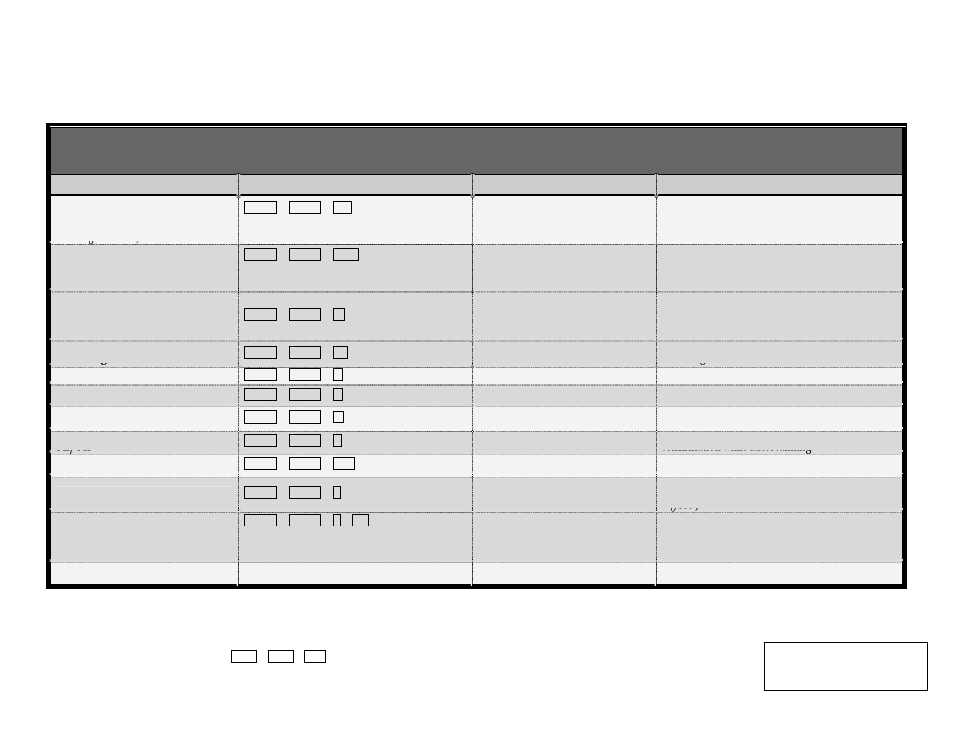
Quick Reference Sheet
Applicable Models: LDV-002EASK / LDV-004EASK
Rev. 1.0 Copyright© All rights reserved. May 2005
Quick Reference Sheet
Notes:
*
When the binding of PC & Audio&Mic switching is enabled by the hotkey sequence: ScrLk + ScrLk + Q, any PC and audio&mic switching are bound together. To remove this binding, use the
hotkey sequence: ScrLk + ScrLk + W.
Important Note: Digital display resolution is up to 1600 x 1200 pixels
Hotkey convention: The hotkey notation ScrLk + ScrLk + (key), denotes that you should hit the individual key consecutively one at a time, not simultaneously.
QUICK REFERENCE SHEET for DVI PS/2 KVM Switch w/ Audio&Mic
Operation Hotkey Commands / Front-Panel Button
Command
Hotkeys
Front-panel Button
Description
Select PC Channel
*
(Joint-select PC port/hub port
control/audio&mic,
if binding is enabled)
ScrLk + ScrLk + (x)
(x is a top-row number key)
x = 1~2 / x = 1~4 for PC channel no
Press the corresponding button to select
the active PC channel
Select the active PC channel
(Joint-select PC port /audio&mic , if binding is
enabled)
Select Audio&Mic Channel
*
(Joint-select PC port & audio/mic , if
binding is enabled)
ScrLk + ScrLk + (Fy)
Fy = F5~F6/Fx=F5~F8 (Fy is a function key)
y = 1~2 / y = 1~4 for audio/mic channel no
--
Select the active Audio&Mic channel
(Joint-select PC & audio&mic channel, if binding is
enabled)
Bind PC & Audio/Mic Switching
*
[Default]
ScrLk + ScrLk + Q
--
Enable the binding of PC port and audio&mic
switching. (Once this feature is enabled, any pc
and/or audio&mic switching is bound together)
[Factory Default]
Unbind PC & Audio/Mic
Switching
*
ScrLk + ScrLk + W
--
Disable the binding of PC port and audio&mic
switching
Next lower channel
ScrLk + ScrLk + (arrow up)
--
Select the next lower connected channel
Next higher channel
ScrLk + ScrLk + (arrow down)
Press the push button to switch to the
next channel
Select the next higher connected channel
Previous PC channel
ScrLk + ScrLk + (Backspace)
--
Toggle between the previous channel and current
channel
Autoscan Beep Sound
On/Off
ScrLk + ScrLk + B
--
Toggle on/off the beep sound for switching
confirmation while autoscanning
Reset Console Mouse
ScrLk + ScrLk + End
--
Reset mouse on the console side
Autoscan
ScrLk + ScrLk + S
--
Autoscan through every connected channel for quick
screen browsing of each channel (default delay time
= 5 sec )
Autoscan
with Programmable
Delay Time
ScrLk + ScrLk + S + (x)
1
x = 0~9
1 10” ; 2 20” ; 3 30” ; 4 40” ; 5 50”
6 60” ; 7 70” ; 8 80” ; 9 90” ; 0 100”
--
Autoscan with a user-defined delay time within a
range of 5 ~ 100 seconds
Stop Autoscan
Any key on keyboard
--
Terminate Autoscan activity
Technical Support
E-mail: [email protected]
Website: www.linkskey.com