Linkskey LDV-302ARC User Manual
Quick, Guide, Ldv-302arc
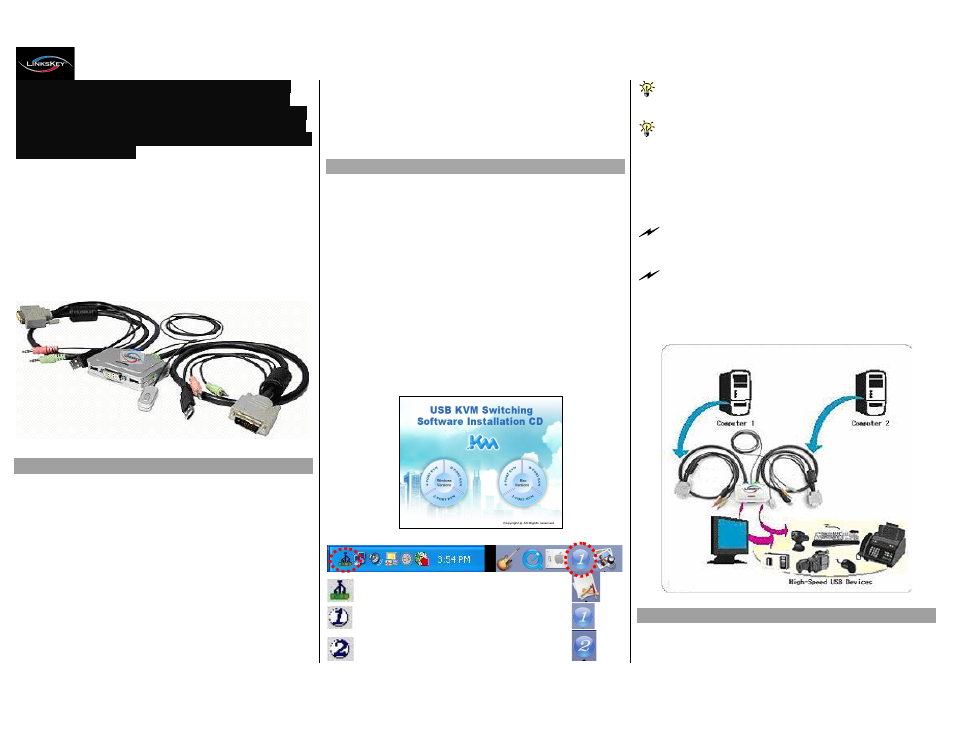
Quick Installation Guide
Applicable model: LDV-302ARC 2-port DVI USB KVM w/ Audio&Mic Plus QuickSwitch Button for wired remote control
Rev. 1.0 Copyright© All rights reserved.
DVI Single Link Video up to 1920 x 1200 (digital only)
QuickSwitch button for easy switching by a mere flip!
Switching Software Client for Windows & Mac included!!
Software Hotkeys & Universal Hotkeys both available!!!
2 x USB 2.0 Hub Ports for keyboard, mouse or high-
speed USB devices!!!!
LDV-302ARC
2-port DVI USB Audio&Mic KVM
w/ Integrated Cable
Quick
Installation
Guide
Thank you for purchasing the LDV-302ARC DVI USB Audio &
Mic KVM Switch! With our highly reliable and quality product,
user can enjoy countless benefits from using it.
LDV-302ARC
Introduction
The LDV-302ARC is a 2-port DVI USB Audio & Mic KVM
Switch with 2 x fixed KVM cables and 1 x QuickSwitch button for
wired remote control. It also provides audio and microphone
switching function for uninterrupted multimedia experience. It
allows you to access, control, boot, and reboot multiple
multimedia computers using only one USB keyboard, mouse,
DVI monitor and a speaker set and microphone.
For computers running Windows/Mac operating systems, it also
provides an innovative and easy-to-use KVM Switcher Software
-- small Windows/Mac client application to facilitate your KVM
switching operations such as computer selection and hotkey
sequence programming, autoscanning, autoscan delay time
programming, independent/simultaneous audio & computer
Switching, etc.
The LDV-302ARC DVI USB Audio & Mic KVM Switch offers
USB 2.0 interface technology for Plug-and-Play and hot-
pluggability. In addition to connect to mouse or keyboard, those
two USB 2.0 ports can also be connected to other high-speed
USB devices.
Users can enjoy maximum flexibility and
convenience with its compact and one-piece design.
Out-of-Box Installation
Take the Support CD-ROM and KVM Switch out of the box and
follow the steps below for installation….
Step 1. Insert the Support CD-ROM into your CD-ROM drive,
and the installation interface will pop up (If the Autorun
feature has not been enabled on your computer. Just
find the Autorun.exe on the CD-ROM and double-click it
to start.).
Step 2. For Windows/Mac: Just click the “Software Installation
for Windows” to start Windows switcher software
installation. To install Mac version, please copy the file
(*.pkg format) to the local hard disk and install it from
there. Follow the instructions to completion. If the
installation is complete, you will see a KVM Switcher
icon on the system tray of your desktop. Right-click to
evoke the operation menu and double-click to evoke
configuration box. For operation details of the KVM
Switcher software, please refer to the following sections.
Windows Mac OS
No live connection detected
Current active computer channel is on port 1
Current active computer channel is on port 2
The Mac version of the KVM Switcher software supports only Mac
OS 10.4 (Tiger) and later. Earlier version of the Mac OS might
or might not work well with it.
The KVM Switcher Software supports both the Windows and Mac OS
operating systems. For other OS platforms such as Linux , you
can still use the universal keyboard hotkey - ScrLk + ScrLK - to
switch computer. However, this switching hotkey is not
available on non-computer platform such as Mac OS.
Step 3. Connect a set of the fixed KVM/Audio&Mic cables to a
computer’s connectors. Connect another set of cables
to another computer. Now you can operate the KVM
Switch immediately.
Some older computers with USB interface might need to manually
enable the USB option in the system BIOS settings before you can
use any USB devices. If your USB interface does not work, please
check the USB option status in the system BIOS.
If you has not yet installed a USB mouse on your computer, there
might be an error message telling you that mouse is not detected and
prompting you to decide whether to ignore the same message in the
future, and yet you found there is no mouse movement to disable
this message….So it is suggested that you should installed your USB
mouse on your computer first, before connecting it to this KVM
Switch.
Ways for KVM Switch Operation
There are three methods to control your KVM Switch for
computer and audio/mic channel selection: using (1) the