Linkskey LDV-DM02ESK User Manual
Ldv-dm02esk/ldv-dm04esk, Quick installation guide, 2/4-port dual monitor dvi kvm switch
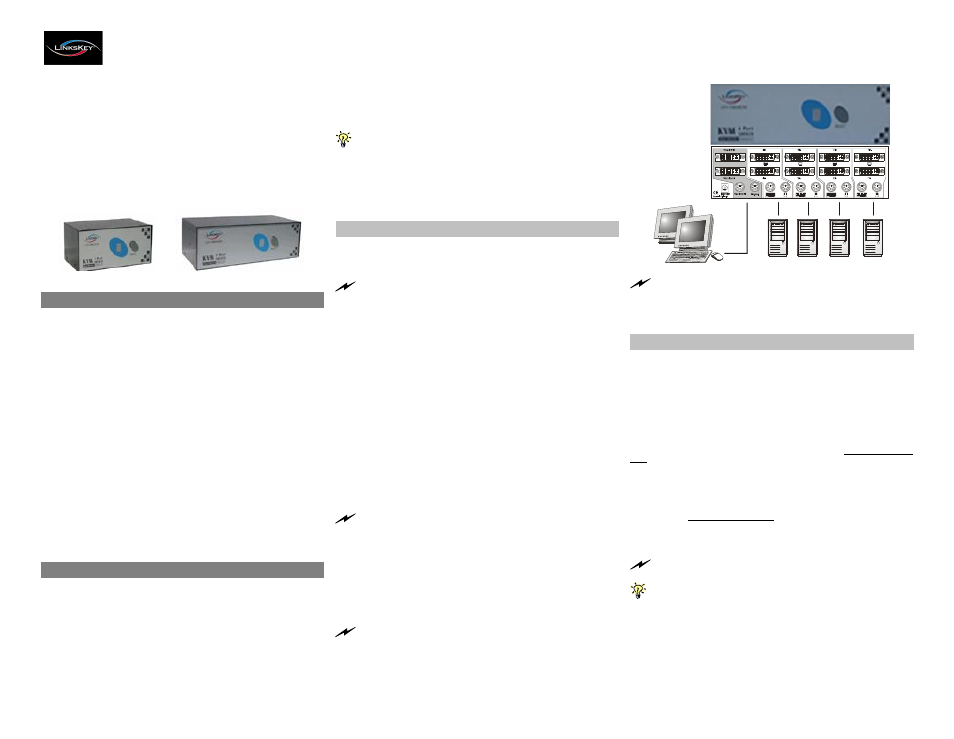
Q uick In sta lla t ion G uide
A pplicab le m odels : LDV-D M 02E SK /LD V -D M 04ES K
LDV-DM02ESK/LDV-DM04ESK
2/4-port Dual Monitor DVI KVM Switch
w / E nhanced D igital V ideo S upp ort
Quick Installation Guide
Thank you for purchasing the LDV-DM02ESK/LDV-DM04ESK
Dual Monitor DVI KVM Switch! With our highly reliable and
quality product, user can enjoy countless benefits from using
it.
computers to the KVM Switch, and finally boot them up in
correct sequence and you can start to operate immediately!
For a quick start on installation and operation, please follow
the instructions below.
The correct setup sequence is … …
(1) Connect at least one com pu ter and the shared keybo ard,
dual D VI m on itors/flat panel displays an d m ouse to the
KV M Sw itch first.
(2) Power up your connected com puters …
Since the KVM Switch receives power from the com puter’s PS/2
interface, it is powered up when you connect the K VM cables to a PC.
Out-of-the-box Installation
LDV -DM02ESK
LDV -DM04ESK
Introduction
The
LDV-DM02ESK/LDV-DM04ESK
Dual
Monitor
DVI
KVM Switch with Enhanced Digital Video Support is a 2-
/4-port PS/2 KVM Switch that provides Dual DVI interfaces
(with DVI-I Single Link connectors)
to offer genuine digital
video quality for your Dual DVI Monitors/Flat Panel Displays.
It enables the network
administrator
to
access,
control,
boot and reboot multiple
Dual
DVI-enabled
computers
using
only
one keyboard, video and mouse. They are
designed specifically for
sharing
dual
DVI
monitor/flat
panel
displays
between multiple dual-monitor PCs with DVI
interfaces.
The DVI interface technology is tailored to the modern digital
display requirements. It implements genuinely digital signal
transmission over the cable to reduce undesired distortion
from conventional analog/digital conversion. Using the Dual
Monitor DVI KVM Switch with Enhanced Digital Video Support,
you
can
control
multiple
dual-monitor
computers
while
enjoying digitally clean and clear images.
Before you install
The default setting of the LDV-DM02ESK/LDV-DM04ESK DVI
KVM Switch is appropriate for most systems. In fact, you
do
not need
to
configure
the
KVM
Switch
before
installation. It’s a Plug-and-Play device: First, connect the
keyboard, monitor and mouse to the DVI KVM switch and
then connect your
Take the Dual M onitor DVI KVM Switch out of the box and
begin installation….
Before connecting any cable to your K V M Switch, please m ake
sure all of your com p uters an d their peripherals have been pow ered
off. O therw ise, the Switch system m ight not be set up prop erly.
Step 1. Make sure all the computers that are to be connected
to the Dual Monitor DVI KVM Switch and their
peripherals are in powered-off state.
If not, power
them off before you proceed with the following steps.
Step 2. Connect the shared keyboard, DVI monitor/Flat Panel
Display and mouse to the console connectors on the
rear of your DVI KVM switch.
Step 3. Connect each of your computers to a PC port on the
rear of the switch. You can use individual standard
keyboard,
mouse
and
DVI
video
cables
for
connection. Depending on the cable you use, the
maximum cable distance is limited to 5 ~ 7 meters
(15.5 ~23 feet).
Note that since the DVI K V M Switch is powered through the
PS/2 interface, it is powered on im m ediately when connected to the
PS/2 keyboard/m ouse port of your PC (nonetheless even the PC being
in powered off state).
Step 4. (Now your KVM Switch should have been powered-
up….) Power up the connected computers. After your
computers are powered up the keyboard and mouse
will be recognized and now you can begin operating
the KVM switch.
DO N O T TR Y to perform any channel switching before the
O perating system on your PC has com pletely booted. O therw ise, the
DVI interface will not be properly initialized.
DO N O T TR Y to connect the K V M Switch to the com p uters
while the com p uters are still in powered-on states. O therw ise, the
com puter will have difficulty recognizing your shared keyboard and
m ouse.
Easy Operation
There are two methods to select a specific computer: using
the front-panel push button or a hotkey sequence.
Front-panel buttons
The front-panel button lets you have direct control over KVM
switch operation and channel switching. Simply press the
button to rotate through to a specific channel.
See Quick Reference
Sheet
Keyboard hotkeys
A keyboard hotkey sequence consists of at least three specific
keystrokes:
See Quick Reference Sheet
H otkey seq uence = S crL k + ScrL k + C o m m a n d k ey(s)
The two consecutive ScrLk keystrokes should be pressed within
2 seconds. O therwise, the hotkey sequence will not be validated.
For detailed Hotkey sequences and their corresponding functional
com m ands, please refer to the Quick reference sheet.
Rev. 1.0
Copyright© All rights reserved. June 2004