Linkskey LKU-UA02 User Manual
Quick installation guide, Lk u -u a 02
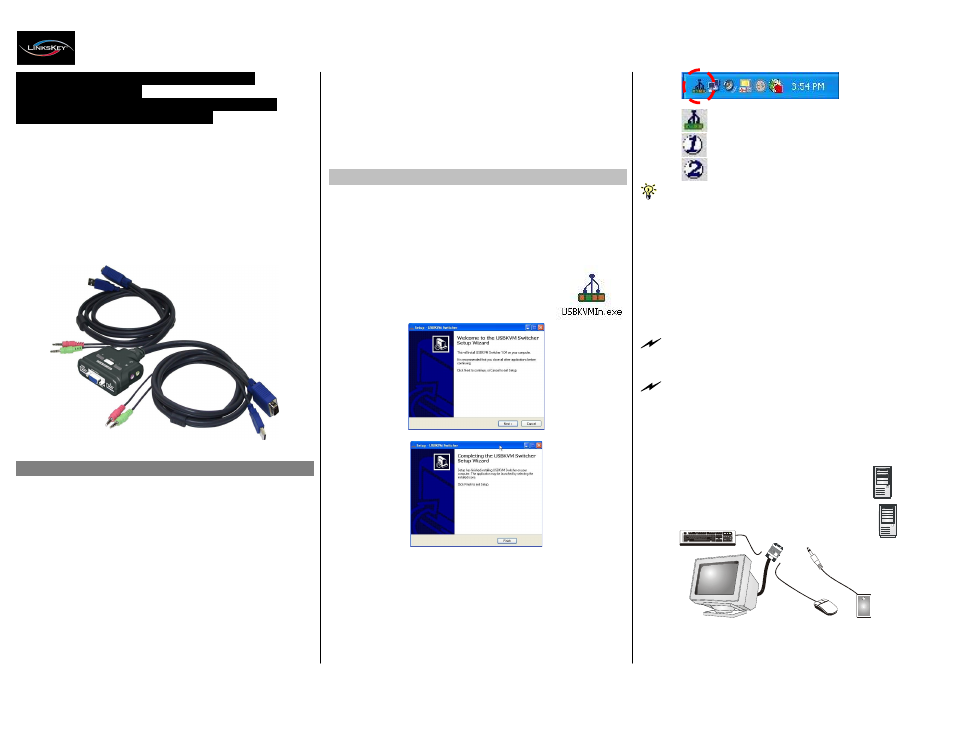
Q uick Installation G uide
Applicable m odel:
LKU -U A02
KVM Switching Client Software for Windows
User-definable Hotkeys
Independent/Simultaneous Audio&PC Switching
Autoscan Delay Time Programmable
LK U -U A 02
2-port U SB “KVM -in-the-C able” w / A udio& M ic
2 x built-in 1.5 M KVM Audio/Mic Combo Cables
Quick Installation Guide
Thank you for purchasing the LKU-UA02 USB “KVM-in-
the- Cable”
Switch
w/
Audio&Mic
Switching! With
our
highly reliable and quality product, user can enjoy countless
benefits from using it.
programming, autoscanning, autoscan delay time programming,
independent/simultaneous audio&PC Switching, etc.
The LKU-UA02 USB “KVM-in-the-Cable” Switch offers USB
1.1 interface technology for Plug-and-Play and hot-pluggability.
Users can enjoy maximum flexibility and convenience with its
compact and one-piece design.
Out-of-Box Installation
Take the Com panion Diskette/C DROM and the KVM Switch
out of the box and follow the steps below for installatio n… .
Step 1. Insert the companion CD ROM into your CD drive, and
the installer program, USBKVMIn.exe, will be run (or you
can find it with the Explorer and double-click its software
icon to start installation). Complete the
software installation on each of the
computers to be connected to the
KVM Switch.
: N o live conn ection detected
: C urrent active P C cha nnel is on port 1
: C urrent active P C cha nnel is on po rt 2
The K V M Switcher Softw are supports only the W indo ws platform s.
For other platform s such as Linux or M acO S, you can still use the
keyboard hotkey - ScrLk + ScrLK - to switch PC.
Step 2. Connect the shared USB keyboard, mouse, monitor,
speaker/headphone and microphone each to its port on
your KVM Switch.
Step 3. Connect a set of the built-in KVM/Audio&Mic cables to a
computer’s connectors. Connect another set of cables to
another computer. Now you can operate the KVM
Switch immediately.
LK U -U A 02
Introduction
Som e older com puters with USB interface m ight need to m anually
enable the USB option in the BIO S settings before you can use any
USB devices. If your USB interface does not work, please check the
USB option status in the BIO S.
If you use W indows 95/98/SE and has not yet installed a USB m ouse
on your com p uter, there m ight be an error m essage telling you that
m ouse is not detected an d prom pting you to decide whether to
ignore the sam e m essage in the future, and yet you found there is no
m ouse m ovem ent to disable this m essage….So it is suggested that
you should installed your U S B m ouse on your com puter first, before
connected it to this K V M Switch.
The LKU-UA02 is a 2-port USB “KVM-in-the-Cable” Switch with
audio and microphone switching function. It provides 2 sets of
built-in USB KVM combo cables to save you cabling troubles.
And its Audio and Microphone switching function offers you
uninterrupted multimedia experience. It allows you to access,
control, boot and reboot multiple USB-enabled multimedia
computers using only one USB keyboard, mouse, monitor and a
speaker set and microphone.
For PCs running Windows operating systems, it also provides an
innovative and easy-to-use KVM Switcher Software -- a small
windows client application to facilitate your KVM switching
operations
such
as
PC
selection
and
hotkey
sequence
After the installation is completed, you will see a KVM
Switcher icon on the system tray of your window
desktop. Just right click to evoke the operation menu
and
double-click
to evoke
configuration
box.
For
operation details of the KVM Switcher software, please
refer to the Operation Quick Reference.
C o nfigu ration D iagram
Rev. 1.2
Copyright© All rights reserved. Sep 2004