Quick reference sheet, Command hotkeys face-panel buttons description – Linkskey LKV-S02ASK User Manual
Page 2
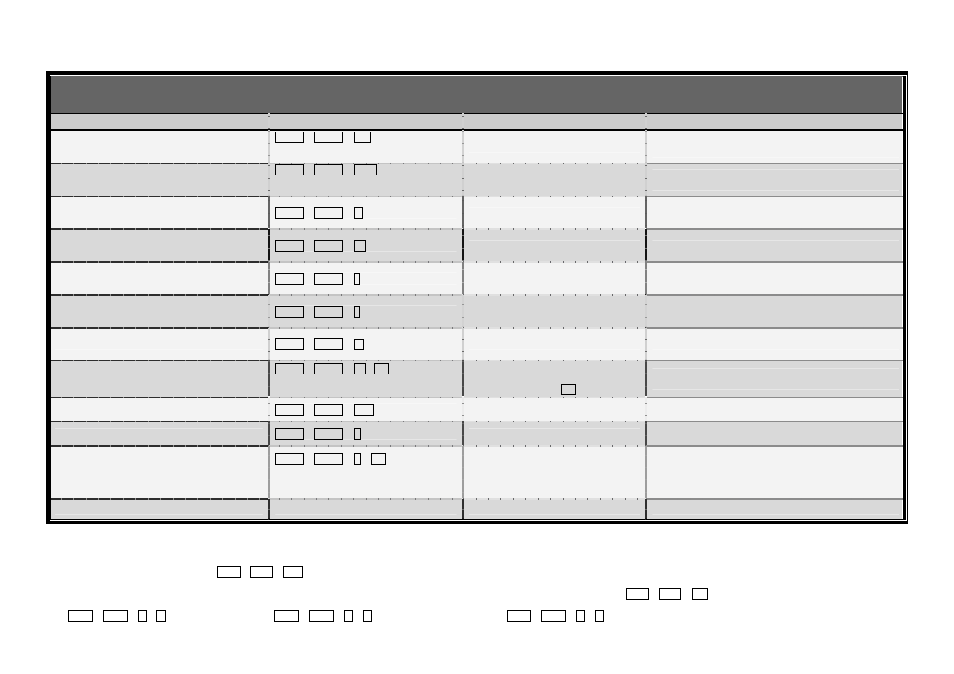
Quick Reference Sheet Applicable models: LKV-S02ASK / LKV-S04ASK
Rev. 1.4 Copyright© All rights reserved. Nov 2005
Quick Reference Sheet
Notes:
1. Note that (x) denotes a number key for the selected port number (x = 1 ~ 2). You can use either the top row number keys or the number pad for the hotkey commands.
2. When the binding of PC & Audio/Mic port switching is enabled by the hotkey sequence: ScrLk + ScrLk + Q, any PC and Audio/Mic switching are bound together. To remove this binding, hit ScrLk + ScrLk + W.
Hotkey convention: The hotkey notation ScrLk + ScrLk + (key), denotes that you should hit the individual key consecutively one at a time, not simultaneously.
Mouse Troubleshooting: If your mouse hangs or behaves abnormally, you can hit the following hotkey commands for mouse reset:
(a) When you are using a PnP OS such as Windows 98 Second Edition or later Windows operating systems such as Win2k, WinXP, etc., hit ScrLk + ScrLk + End for mouse reset.
(b) When you are using a non-PnP OS such as Linux, NT4.0, etc, just hit one of the following hotkey commands for mouse reset according to your mouse configuration on the non-PnP OS --
ScrLk + ScrLk + M + 1 for a 2-key mouse setting; ScrLk + ScrLk + M + 2 for a 3-key wheel mouse setting; ScrLk + ScrLk + M + 3 for a 5-key wheel mouse setting.
2/4-port Slim Palmtop PS/2 KVM Switch Operation Commands for Hotkeys/ Face-Panel Buttons
Hotkey sequence = [ScrLk]
*
+ [ScrLk]
*
+ Command key(s) * User-definable Preceding sequence = SCROLL LOCK, CAPS, ESC, F12 or NUM LOCK
Command
Hotkeys
Face-panel Buttons
Description
Select PC Channel
(Joint-select PC port and Audio/Mic port, if binding
is enabled)
2
ScrLk + ScrLk + (x)
1
(x is a top-row number key)
x = 1 ~ 2 or 1 ~ 4 for PC channel no
--
Select the active PC channel
(Joint-select PC & Audio/Mic port, if binding is enabled)
Select Audio/Mic Channel
ScrLk + ScrLk + (Fx)
(Fx is a function key)
x = 1 ~ 2 for Audio mic channel no
--
Select the active Audio/Mic channel
(Joint-select PC & Audio/Mic port, if binding is enabled)
Bind PC & Audio/Mic Switching
[default]
ScrLk + ScrLk + Q
--
Enable the binding of PC and Audio/Mic switching. (Once
this feature is enabled, PC and Audio/Mic switching is bound
together) [factory default]
Unbind PC & Audio/Mic Switching
ScrLk + ScrLk + W
--
Disable the binding of PC and Audio/Mic switching
Next lower PC channel
(Joint-select PC port and Audio/Mic port, if binding
is enabled)
2
ScrLk + ScrLk + ↑ (arrow up)
Press the face-panel button to switch to
next PC channel -
Select the next lower PC channel
(joint-select PC port and Audio/Mic port, if binding is
enabled)
Next higher PC channel
(Joint-select PC port and Audio/Mic port, if binding
is enabled)
2
ScrLk + ScrLk + ↓ (arrow down)
Press the face-panel button to switch to
next PC channel1
Select the next higher PC channel
(joint-select PC port and Audio/Mic port, if binding is
enabled)
Previous PC channel
ScrLk + ScrLk + Å (Backspace)
--
Toggle between the previous channel and current channel
Define Hotkey Preceding Sequence
ScrLk + ScrLk + H + (y)
y = SCROLL LOCK, CAPS, ESC,
F12 or NUM LOCK
Press and hold down last button (Button 2
/ Butotn4) till two beeps, release the
button and then press (y) key
Select the hotkey preceding sequence among 5 alternative
keys
Console Mouse/Keyboard Reset
ScrLk + ScrLk + End
--
Reset keyboard and mouse on the console side
Autoscan
ScrLk + ScrLk + S
--
Autoscan through every connected channel for quick screen
browsing of each channel (scan delay = 5 sec.).
Autoscan with Programmable Delay Time
ScrLk + ScrLk + S + (x)
1
x = 0~9
1 Æ 10” ; 2 Æ 20” ; 3 Æ 30” ; 4 Æ 40” ; 5 Æ 50”
6 Æ 60” ; 7 Æ 70” ; 8 Æ 80” ; 9 Æ 90” ; 0 Æ 100”
--
Autoscan with a user-defined delay time within a range of 5 ~
100 seconds
Stop Autoscan
Press any key on keyboard
Press any button
Terminate Autoscan activity
Technical Support
E-mail: [email protected]
Website: www.linkskey.com