Linkskey LKS-FCM32T-05 User Manual
Linkskey, Gigabit ethernet fiber media converter
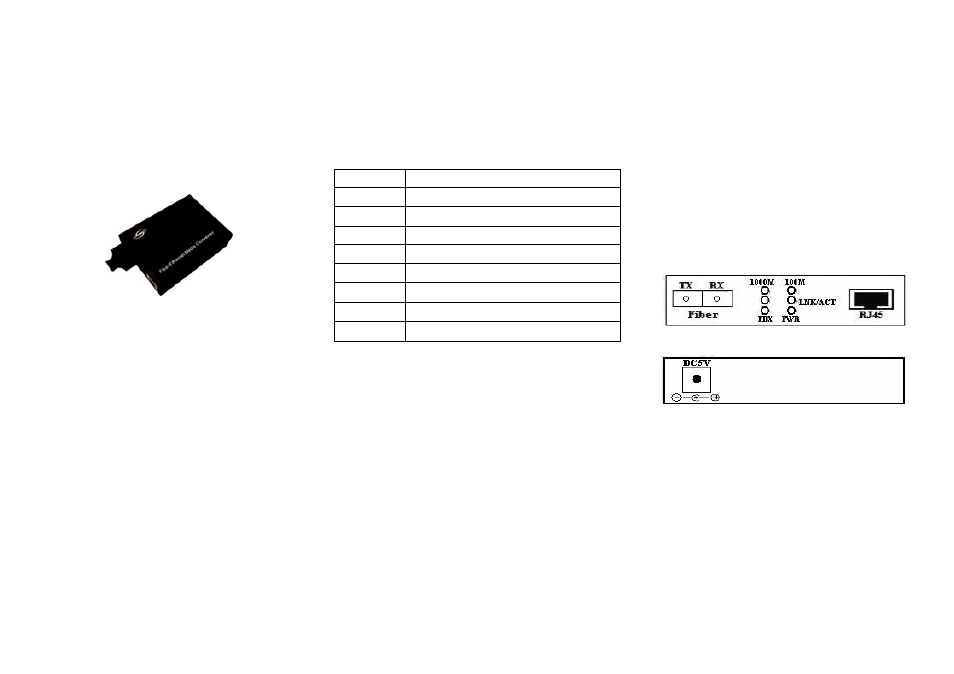
LinksKey
Gigabit Ethernet
Fiber
Media Converter
User Manual
V 3.1
Brief introduction
Thank you for purchasing Linkskey Gigabit Ethernet
Fiber Media Converter! It provides a media conversion
allowing high-speed integration of fiber optic and twisted-
pair segments. The fiber media converter provides seamless
translation between fiber optic and Gigabit Ethernet
networks.
The table below is for purchasing information:
Model
Specifications
LKS-FCM22C/T-2
100TX to 100FX Multi-Mode SC/ST Fiber Converter (2km, 1.2mi)
LKS-FCS22C-20
100TX to 100FX Single-Mode SC Fiber Converter (20km, 12.4mi)
LKS-FCS22C-40
100TX to 100FX Single-Mode SC Fiber Converter (40km, 24.9mi)
LKS-FCS22C-60
100TX to 100FX Single-Mode SC Fiber Converter (60km, 37.3mi)
LKS-FCS21C-T/R40
100TX to 100FX Single Fiber WDM Transmitter/Receiver
Single-Mode SC/ST Fiber Converter (40km, 24.9mi)
LKS-FCM32C/T-05 1000TX to 1000FX Multi-Mode SC/ST Fiber Converter (550m,1804ft)
LKS-FCS32C-20
1000TX to 1000FX Single-Mode SC Fiber Converter (20km, 12.4mi)
LKS-FCS31C-T/R20
1000TX to 1000FX Single Fiber WDM Transmitter/Receiver
Single-Mode SC Fiber Converter (20km, 12.4mi)
Package content
Please check the following items have been included in the
package:
•
Gigabit Ethernet Fiber Media Converter x 1
•
AC switching power adapter x 1
•
User manual x 1
•
Product warranty card x 1
Please contact the local reseller immediately for any loss or
damage to the above items.
Installation
Before you begin the installation, check the AC voltage of your
area. The AC power adapter which is used to provide the DC
power for the unit, and should have the AC voltage matching
the commercial power voltage in your area.
Applying Power
1. Connect the DC plug to the DC input jack located on the back
of the media converter before connecting to the AC power outlet.
2. To ensure against accidental disconnection, tie the DC power
cable with the cable tie located the back of the media converter.
3. Connect the AC power adapter to the AC power outlet.
4. Check the Power LED indication on the media converter.
Making TP Port Connection
TP port is featured to support connection to:
• Auto-negotiation devices
• Auto-negotiation incapable 10Base-T devices
• Auto-negotiation incapable 100Base-TX devices
• Auto-negotiation incapable 1000Base-T devices
Network Cables
• 10Base-T:2-pair UTP CAT 3,4,5, EIA/TIA-568 100-ohm STP
• 100Base-TX:2-pair UTP CAT 5, EIA/TIA-568 100-ohm STP
• 1000Base-T:4-pair UTP CAT 5e,6 EIA/TIA-568 100-ohm STP
• Link distance: Up to 100 meters
Figure 1. Front Panel
Figure 2. Back Panel
Making FX Port Connection
FX port operates at 1000Mbps and full duplex (factory default).
A variety of fiber options is listed in next section. Since the
WDM (Wavelength Division Multiplexing) single fiber media
converters use different wavelengths for transmission and
receiving respectively, the link partner device located on the
remote end of the single fiber should match the wavelength
used on the single fiber converter. Using 50/125 or 62.5/125
micron multi-mode fiber cable to connect to the fiber port of
multi-mode media converter. Using 9/125 micron single-mode
fiber cable to connect to the single-mode media converter.
Note: All optical fiber media converters must be used in pair.
Single fiber optic media converter, the TX model must be
paired with the RX model and vice versa.