Tv setup, Picture menu – Curtis RLDED5099-UHD User Manual
Page 17
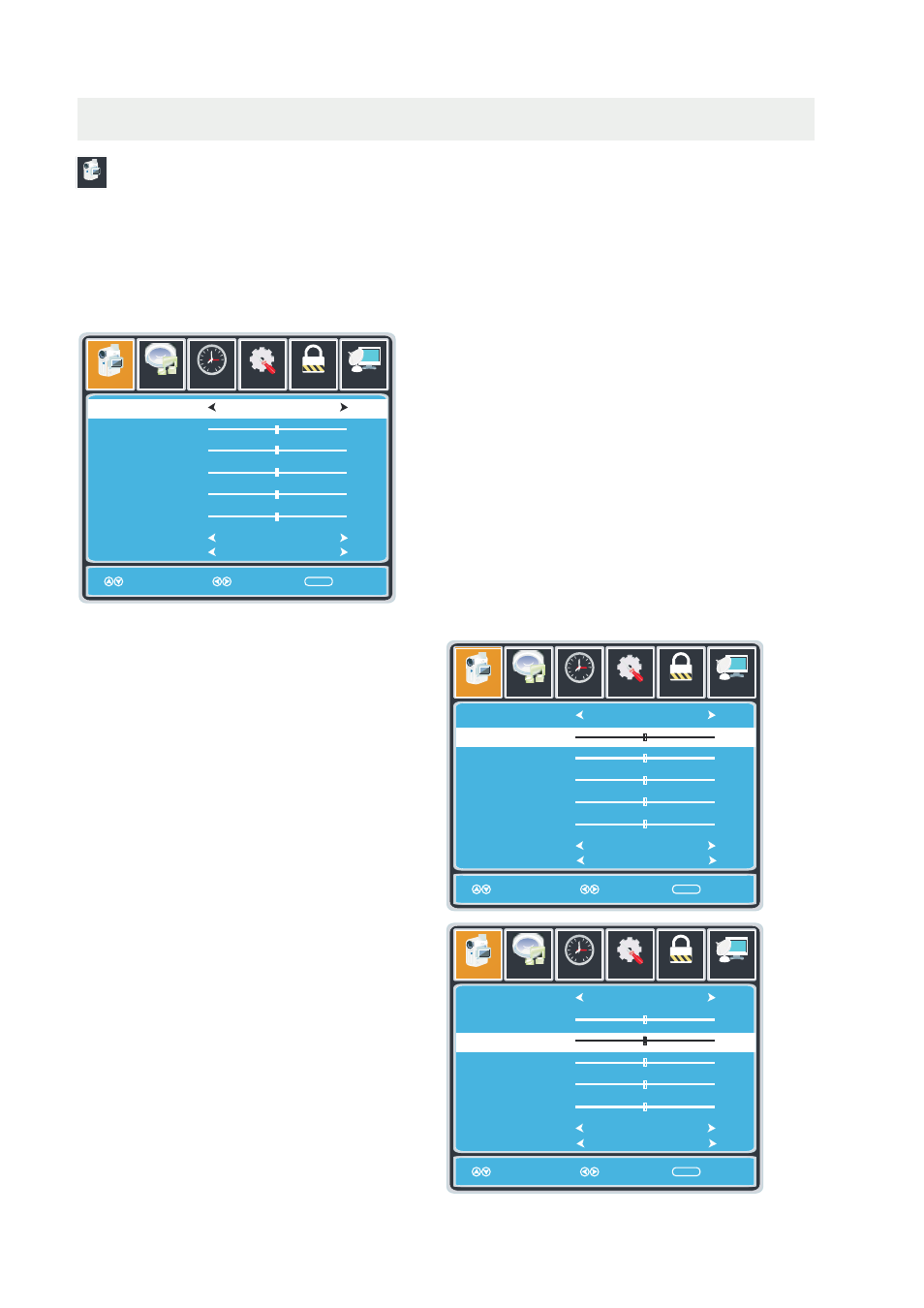
TV SETUP
Setup
12
6
Tim e
Picture
Audio
Picture Mode
Contrast
Brightness
Color
Tint
Sharpness
Color Temp.
Standard
Normal
MENU
50
50
50
0
50
Picture
PICTURE MENU
Setup
12
6
Tim e
Picture
Audio
Picture Mode
Contrast
Brightness
Color
Tint
Sharpness
Color Temp.
Standard
Normal
Move
MENU
50
50
50
0
50
Setup
12
6
Tim e
Picture
Audio
Picture Mode
Contrast
Brightness
Color
Tint
Sharpness
Color Temp.
Standard
Normal
MENU
50
50
50
0
50
The PICTURE menu offers options to enhance and refine the picture displayed on your TV
based on ambient room light and personal preferences.
Adjustment options include contrast, brightness, color, tint, sharpness and color mode.
How to Navigate:
Press the MENU button on the remote control. Navigate using the ◄► buttons to select PICTURE.
Press the▼ button to highlight ,
then press the ► button to select your viewing
preference from 5 factory options:
STANDARD > DYNAMIC > MILD >POWER SAVING USER
>
The STANDARD setting is recommended for most
viewing environments.
Depending on the ambient light level in the room,
you may find one of the other options
more pleasing.
To make more critical picture adjustments based on your own preferences in USER:
Use the▼ button to highlight Contrast.
Navigate using the ◄► buttons to
increase or decrease contrast intensity.
Use the ▼ button to highlight Brightness.
Navigate using the◄► buttons to
increase or decrease overall brightness.
14
Select Return
Move
Adjust
Return
Move
Adjust
Return
Lock
Channel
Lock
Channel
Lock
Channel
MEMC
Off
MEMC
Off
MEMC
Off
Use the
button to highlight MEMC
▼
Navigate using the
buttons to selsct
◄►
Low,Normal,Strong.
Play 120Hz movies,MEME need to open