Identification of controls, Remote control unit – Curtis SDVD9104 User Manual
Page 7
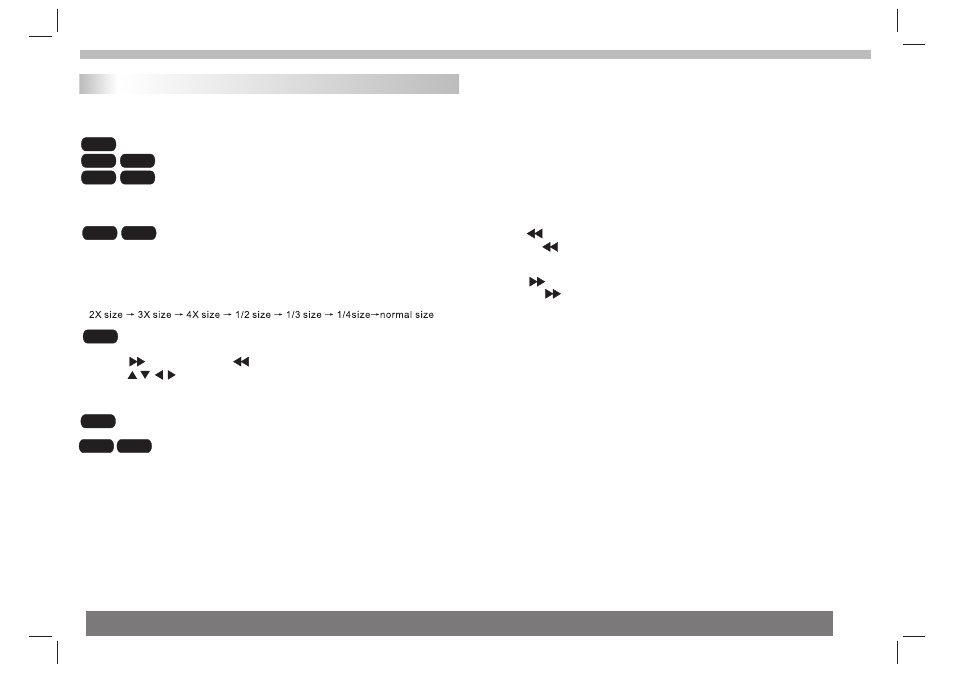
Identification of Controls
Remote control unit
15.ZOOM
16.AUDIO
Press AUDIO repeatedly during playback to hear a different
audio language or audio track, if avilable.
Press AUDIO repeatedly during playback to hear a different
audio channel (Stereo, Left, or Right).
19.SETUP
Accesses or removes setup menu.
20.10+ BUTTON
In order to select a track 10 or greater, first press 10+, For example;
select track 12, first press 10+, and then press number 2 button.
21.DISPLAY
To display the playtime and status information.
22. BUTTON
Press BUTTON allow skipping back at 5-level speed(X2->X4->
X8->X16->X32), press ENTER button return to normal playback.
23. BUTTON
Press BUTTON allow skipping ahead at 5-level speed(X2->X4->
X8->X16->X32), press ENTER button return to normal playback.
24. MENU/PBC(VCD)
PBC on/off switch. Return to DVD root menu(DVD).
25.MODE
Set LCD parameter(adjust bightness contrast,hue and saturation).
26.SEARCH
Goto time point , title or chapter you want in DVD Mode.
27. MUTE
Disable Audio output.
DVD
VCD
CD
: Use ZOOM to enlarge or shrink the video image.
DVD
VCD
1.Press ZOOM during playback or still playback to activate the
Zoom function. The square frame appears briefly in the right bottom
of the picture.
2. Each press of the ZOOM button changes the TV screen in the
following sequence:
JPEG
: Use ZOOM to enlarge or shrink the picture.
1.Press 'ZOOM' .
2,Used " " to enlarge,or " " to shorten the picture.
Use the button to move through the zoomed picture.
14.REPEAT
Press REPEAT during playback to select a desired repeat mode.
: you can play a chapter/title/all on a disc.
VCD
CD
DVD
: you can play a track/all on a disc.
: you can select shuffle/ random/ single/ Repeat one/
Mp3
WMA
Repeat folder/ folder play mode on a disc.
17.SUBTITLE
Press SUBTITLE repeatedly during playback to hear a different
subtitle languages.
18.ANGLE
Press ANGLE will change the view angle, on DVDs that support this
feature.
6