Curtis SMPK6958 Quick Start User Manual
Quick start guide, Smpk6958
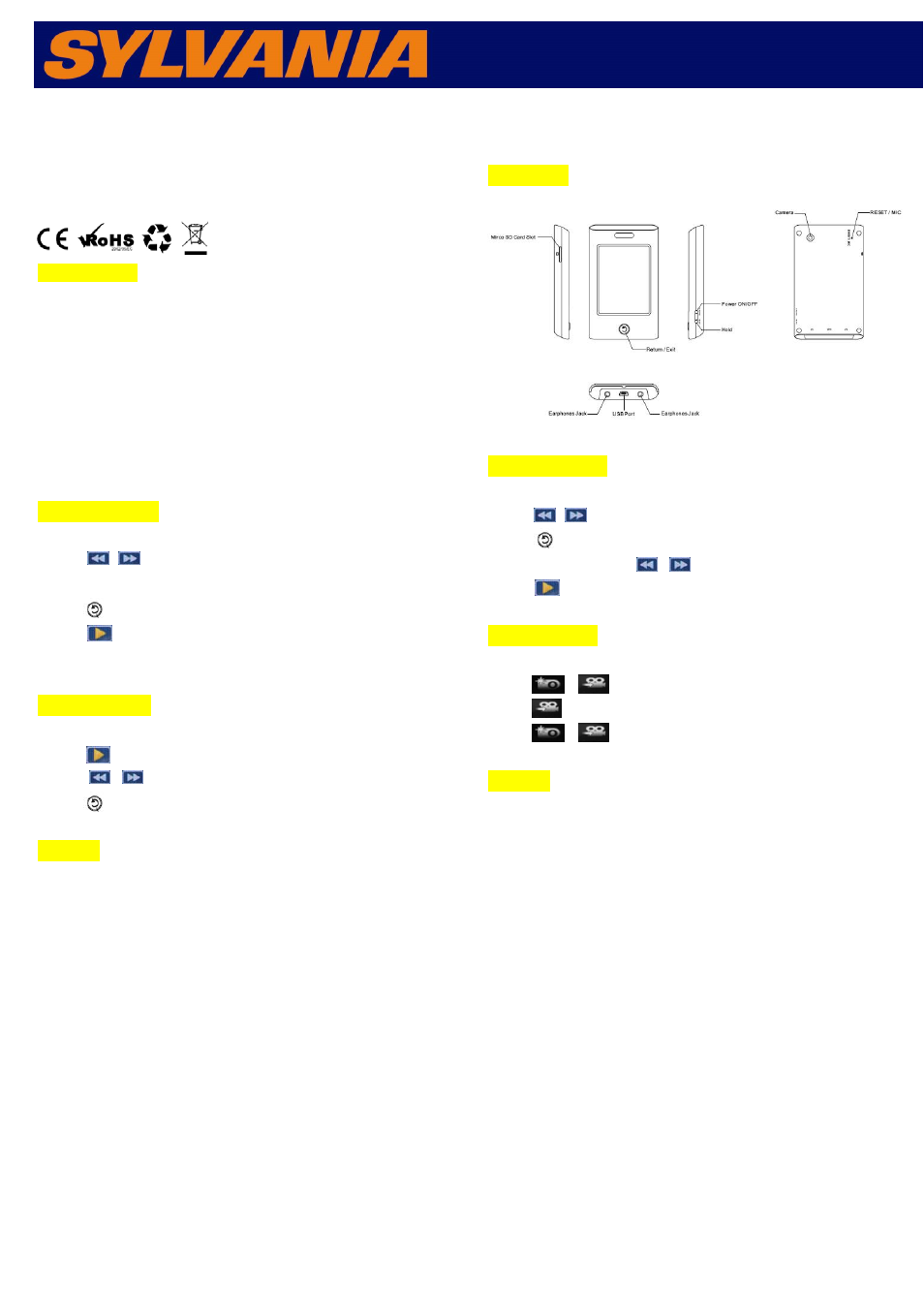
Quick Start Guide
SMPK6958
2. File Transfer
1) To connect player to your PC by USB cable. Once the connection is successfully
made, the above screen display would be shown. Try re-connecting the player if the
above screen doesn’t appear.
2) The above screen would appear. Choose Take no action and then close the window.
3) Double click “My Computer” to choose Removable Disk icon.
4) Drag your media files into the removable disk.
5) Close the removable disk window and disconnect the player from PC after data
transfer.
3. Music Playback
1) Choose “Music” option on the main menu, and double click the icon to enter it .
2) Click “ / ”icon to play the previous or next song.
3) Click “Browser” icon to select a folder for playing list.
4) Press “
” icon to directly return to main menu
5) Click“ ” icon to pause or play the song.
6) Drag the volume bar to adjust the volume.
5. Photo Browser
1) Choose “Photo” option on the main menu. Select and play image from the “list”
2) Click “ ” to play slideshow
3) Click “ / ” to go forward and backward
4) Press “
” to return to the main menu
8. Setting
1) Choose “Setting” option on the main menu to enter the sub-page
2) Player information: Relevant read-only product information.
3) Set Time: To set the time and date.
4) Language: Eleven languages available for selection: English, Simplified Chinese,
Traditional Chinese, Japanese, Korean, French, German, Spanish, Portuguese, Dutch
and Italian
5) Display: 0 second, 5 seconds, 10 seconds, 15 seconds, 30 seconds , 1 minute, 5
minutes, 15 minutes, 30 minutes.
6) Calibrate: To recalibrate the touch screen by sign +.
7) Power off Setting: Off, 10 minutes, 15 minutes, 30 minutes., 60 minutes and 120
minutes
8) Defaulted settings: To restore system settings.
9) Upgrade: To upgrade firmware by connecting player with USB to your PC.
1. Overview
4. Video Playback
1) Click “Video” on the main menu to enter the page
2) Click “ / ” to play the previous or next video.
3) Press “
” to return to main menu
4) While playing video, click “ / ” to go forward or backward
5)) Click “ ” to pause or play the video
6. Camera Mode
1) Choose “Camera” option on the main menu
2) Click
/
button to take photos.
3) Click
on the screen to change t o video mode.
4) Click
/
button to record video.
7. EBook
1) Choose “ EBook” option on the main menu to enter Ebook mode.
2) Select desired text file to read by clicking the file directly on the screen.
3) Read the text file by pressing the “PgUp” and “PgDn” to turn the pages in sequence.
NOTICE:
Before using this product, initial touch screen adjustment is required.
●
Press “Settings” option on the main menu, enter into submenu.
●
Choose “Calibrate”, use finger to proofread cross center for three
times.