Casio EW-G300 Quick Reference Guide User Manual
Quick reference guide, Ew-g300, Name and function of each key
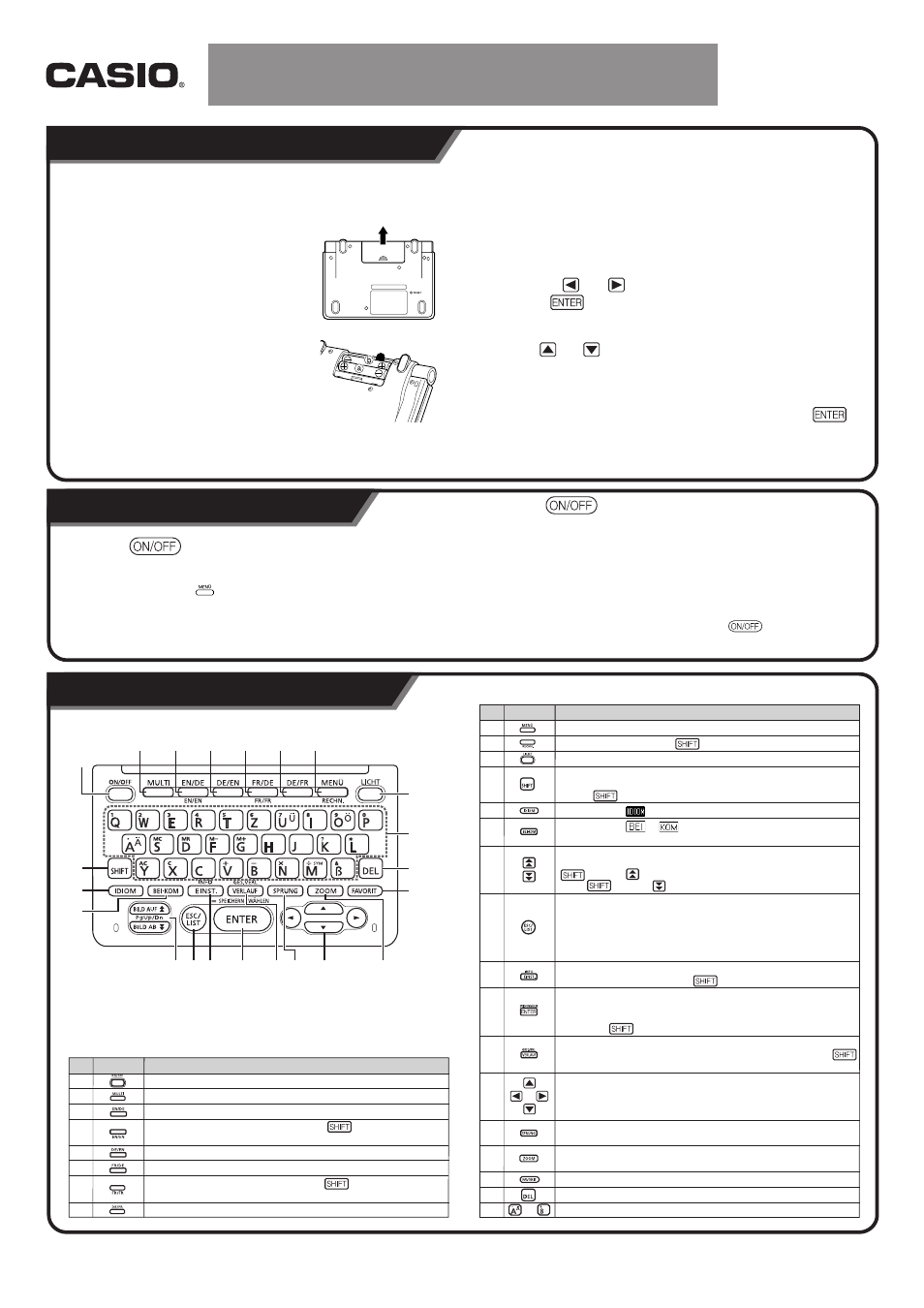
Number
Key
Operation
Press to display the MENU screen.
To use the calculator, press before pressing this key.
Press to toggle the backlight on and off.
Press to input the certain characters (ä, ö, ü, &, ?, *), to access the
calculator and guide information, etc.
To use , press and release it and then press the next key.
Press when the icon is on a dictionary screen to look up idioms.
Press when the or icon is on a dictionary screen to look up
examples or usage information.
Use these keys to scroll the screen contents up and down.
To jump to the definition of the term before the one you are viewing, press
and then . To jump to the definition of the next term,
press and then .
Press this key to back-step to the previous operation.
Pressing this key while a definition screen is on the display switches to the
list view of terms, which includes the term whose definition you were
viewing.
Pressing this key while a dictionary's initial screen is on the display will
return to the MENU screen.
Press this key to change the settings of your electronic dictionary.
To view guide information, press , and then press this key.
Press this key to register characters you input or selections you make on
the display.
To add an entry to the Favorites or to put a check mark next to a Favorites
term, press and then press this key.
Press this key to re-lookup of a term that you recently searched for.
To search all dictionaries for a term you previously looked up, press
and then this key.
Use these keys to move the selection highlighting or the cursor up, down,
left, or right.
If the definition is too large to fit on the screen, the screen will scroll line by
line as required when you press this key.
Press this key to look up a term on the currently displayed definition
screen or explanation screen.
Press this key while a list screen, definition screen or explanation screen
is on the display to change the text size.
Press to use Favorites.
Press this key to delete a character.
Use these keys to input characters and values.
9
10
11
12
13
14
15
16
17
18
19
20
21
22
23
24
25
Number
Key
Operation
Turns power on and off.
Press to use Multiple Dictionary Search.
Press to use the English-German dictionary.
To use the English-English dictionary, press before pressing this
key.
Press to use the German-English dictionary.
Press to use the French-German dictionary.
To use the French-French dictionary, press before pressing this
key.
Press to use the German-French dictionary.
1
2
3
4
5
6
7
8
to
Quick Reference Guide
u
i
p
a
s
y
g
d
f
t
2
3,4
5
6,7
8
9,0
q
e
w
r
1
o
Character Keys
EW-G300
Loading Batteries for the First Time
Turning Power On and Off
Before using your electronic dictionary for the fi rst time, be
sure to perform the following steps to load the two LR03 or
AAA-size alkaline batteries that come with it.
1
While pressing at the point on the
b a t t e r y cove r a s s h o w n i n t h e
illustration, slide the cover in the
direction indicated by the arrow and
remove it.
2
Load the two batteries, and then
replace the battery cover.
•
Take care to make sure that the positive (+)
and negative (–) ends of the batteries are
facing correctly when you load them.
•
When loading the batteries, load (b) first
and then (a).
•
Make sure that the ribbon provided to aid battery removal is located
under the batteries when you load them.
3
Use a ballpoint pen or some similar pointed object to press
the RESET button on the back of your electronic dictionary.
•
When pressing the RESET button, do not use a toothpick, lead
pencil, or any other object whose tip can break off easily. Doing so
can damage your electronic dictionary.
4
Open the panels of your electronic dictionary.
•
This will cause the display contrast adjustment screen to appear.
5
Use the
and
keys to adjust display contrast and then
press
.
•
This will cause the Language Settings screen to appear.
6
Use and
to move the cursor (●) to the setting you want.
•
Screen messages, titles, icon text, and other text will be displayed
using the language you select here.
7
After the language setting is the way you want, press
.
•
This will display the MENU screen.
Press the
key to turn on power.
•
Power also turns on when you press a Mode key. Turning on power
displays the keyword input screen (initial screen) of the selected
dictionary. Pressing
displays the MENU screen.
Press the
key again to turn off power.
•
You can turn off power regardless of what screen is currently on the
display.
•
Never turn off power while the electronic dictionary is changing from one
screen to another.
•
An Auto Power Off function guards against wasting battery power by
turning off the electronic dictionary if you do not perform any operation for
a preset amount of time.
•
A Resume feature automatically saves screen information and data
whenever power is turned off. Pressing the
key to turn power
back on again restores the screen that was on the display when power
was last turned off.
Name and function of each key